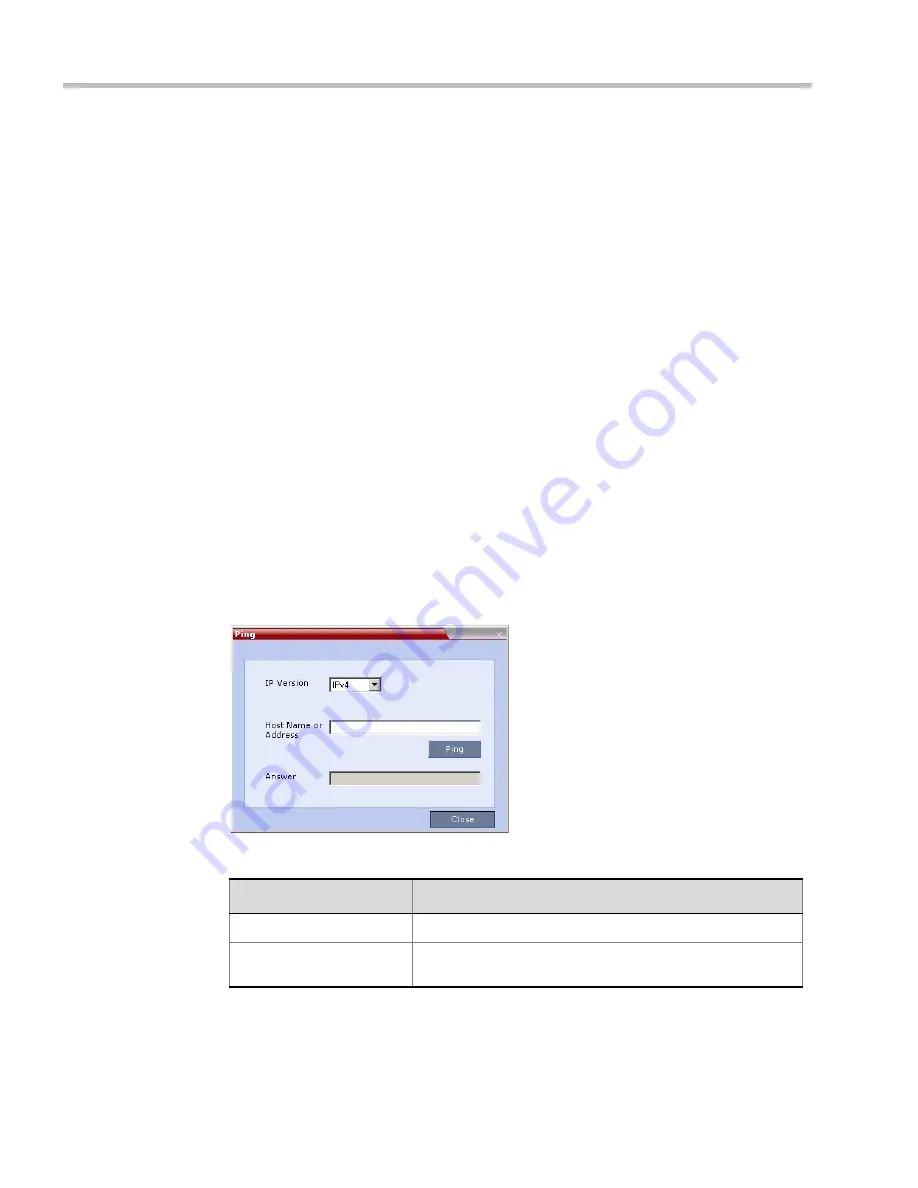
Polycom® RealPresence Collaboration Server (RMX) 1500/2000/4000 Administrator’s Guide
21-62
Polycom, Inc.
To download MCU software files:
1
On the
Collaboration Server
menu, click
Administration
>
Software Management
>
Software Download
.
2
Browse
to the
Install Path
and then click
Install
.
Ping RMX
The
Ping
administration tool enables the
RMX
Signaling Host
to test network connectivity by
Pinging
IP addresses.
Guidelines
•
The IP addressing mode can be either IPv4 or IPv6.
•
Both explicit IP addresses and
Host Names
are supported.
•
The
RMX Web Client
blocks any attempt to issue another
Ping
command before the
current
Ping
command has completed. Multiple
Ping
commands issued simultaneously
from multiple
RMX Web Client
s are also blocked.
Using Ping
To Ping a network entity from the
RMX
:
1
On the
RMX
menu, click
Administration > Tools > Ping
.
The
Ping
dialog box is displayed:
2
Modify or complete the following fields:
3
Click the
Ping
button.
The
Ping
request is sent to the
Host Name
or
IP Address
of the
RMX
entity.
Table 21-26
Ping
Field
Description
IP Version
Select
IPv4
or
IPv6
from the drop-down menu.
Host Name or Address
Enter the
Host Name
or
IP Address
of the
network
entity to be
Pinged
.
Summary of Contents for RealPresence 2000
Page 26: ...RealPresence Collaboration Server RMX 1500 2000 4000 Administrator s Guide xxiv Polycom Inc...
Page 842: ...RealPresence Collaboration Server RMX 1500 2000 4000 Administrator s Guide 23 60 Polycom Inc...
Page 962: ...RealPresence Collaboration Server RMX 1500 2000 4000 Administrator s Guide E 4 Polycom Inc...
Page 968: ...RealPresence Collaboration Server RMX 1500 2000 4000 Administrator s Guide F 6 Polycom Inc...
Page 1128: ...RealPresence Collaboration Server RMX 1500 2000 4000 Administrator s Guide J 18 Polycom Inc...






























