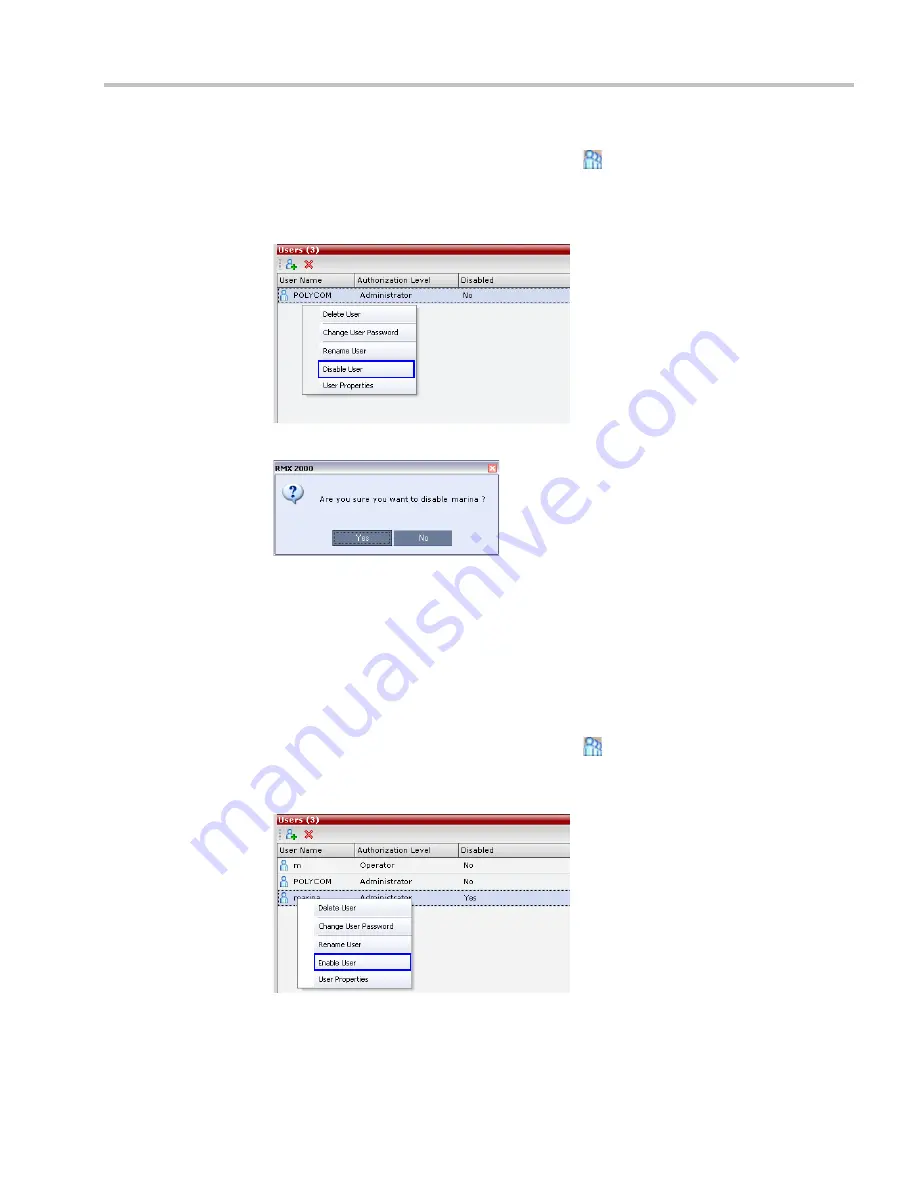
Chapter 15-Users, Connections, and Notes
Polycom, Inc.
15-5
To disable a user:
1
In the
RMX Management
pane, click the
Users
(
) button.
The Users pane is displayed.
2
In the
Users
pane, right-click the user to be disabled and select
Disable
User
in the
menu.
A confirmation box is displayed.
3
Click
YES
.
The User status in the
Users
list -
Disabled
column changes to
Yes
.
Enabling a User
An administrator can enable a User who was disabled automatically by the system (in the
Ultra Secure Mode
) or manually by the administrator.
To enable a user:
1
In the
RMX Management
pane, click the
Users
(
) button.
The
Users
pane is displayed.
2
Right-click the user to be enabled and select
Enable
User
.
A confirmation box is displayed.
3
Click
YES
.
The User status in the
Users
list -
Disabled
column changes to
NO
.
Summary of Contents for RealPresence 2000
Page 26: ...RealPresence Collaboration Server RMX 1500 2000 4000 Administrator s Guide xxiv Polycom Inc...
Page 842: ...RealPresence Collaboration Server RMX 1500 2000 4000 Administrator s Guide 23 60 Polycom Inc...
Page 962: ...RealPresence Collaboration Server RMX 1500 2000 4000 Administrator s Guide E 4 Polycom Inc...
Page 968: ...RealPresence Collaboration Server RMX 1500 2000 4000 Administrator s Guide F 6 Polycom Inc...
Page 1128: ...RealPresence Collaboration Server RMX 1500 2000 4000 Administrator s Guide J 18 Polycom Inc...






























