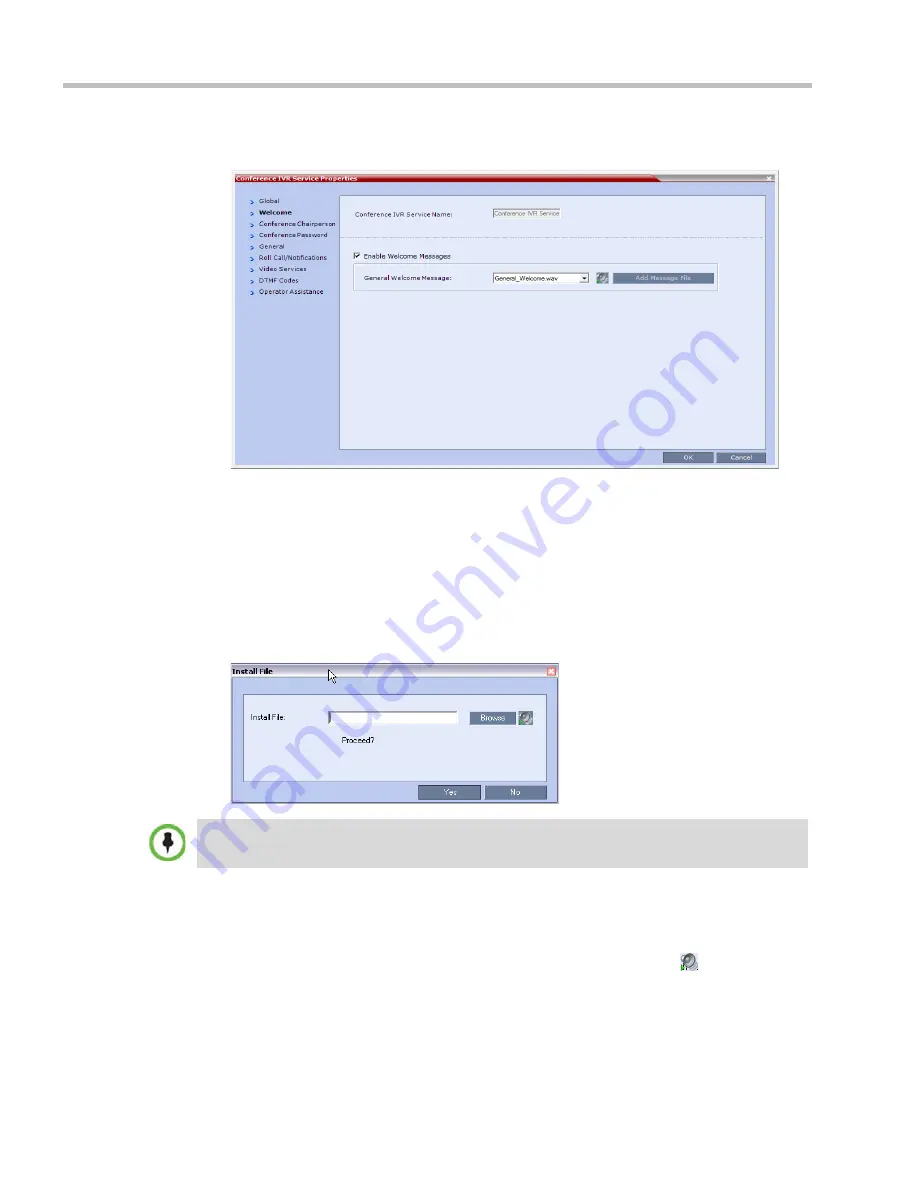
Polycom® RealPresence Collaboration Server (RMX) 1500/2000/4000 Administrator’s Guide
17-8
Polycom, Inc.
3
Click the
Welcome
tab.
The
New
Conference IVR Service
-
Welcome
dialog box opens.
4
Select the
Enable Welcome Messages
check box to define the system behavior when
the participant enters the Conference IVR queue. When participants access a conference
through an Entry Queue, they hear messages included in both the Entry Queue Service
and Conference IVR Service. To avoid playing the Welcome Message twice, disable the
Welcome Message in the Conference IVR Service.
5
Select the
General Welcome Message,
to be played when the participant enters the
conference IVR queue.
6
To upload an audio file for an IVR message, click
Add Message File
.
The
Install File
dialog box opens.
a
Click the
Browse
button to select the audio file (*.wav) to upload.
The
Select Source File
dialog box opens.
b
Select the appropriate *.wav audio file and then click the
Open
button.
c
Optional. You can play a .wav file by selecting the
Play
button (
).
d
In the
Install File
dialog box, click
Yes
to upload the file to the MCU memory.
The
Done
dialog box opens.
e
Once the upload is complete, click
OK
and return to the
IVR
dialog box. The new
audio file can now be selected from the list of audio messages.
The
RMX
unit is bundled with default audio IVR message files. To upload a customized audio file,
see
"Creating Audio Prompts and Video Slides”
on page
17-31
.
Summary of Contents for RealPresence 2000
Page 26: ...RealPresence Collaboration Server RMX 1500 2000 4000 Administrator s Guide xxiv Polycom Inc...
Page 842: ...RealPresence Collaboration Server RMX 1500 2000 4000 Administrator s Guide 23 60 Polycom Inc...
Page 962: ...RealPresence Collaboration Server RMX 1500 2000 4000 Administrator s Guide E 4 Polycom Inc...
Page 968: ...RealPresence Collaboration Server RMX 1500 2000 4000 Administrator s Guide F 6 Polycom Inc...
Page 1128: ...RealPresence Collaboration Server RMX 1500 2000 4000 Administrator s Guide J 18 Polycom Inc...















































