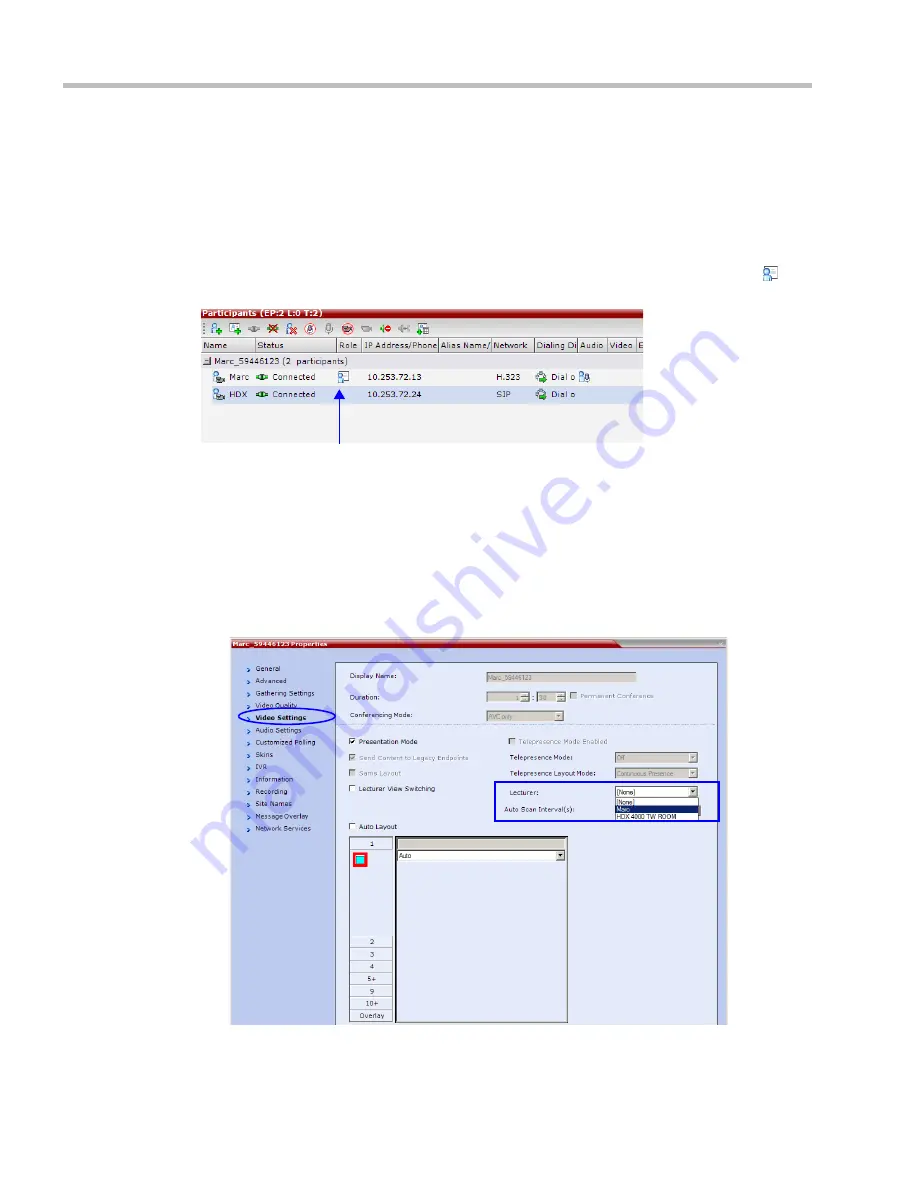
Polycom® RealPresence Collaboration Server (RMX) 1500/2000/4000 Administrator’s Guide
4-76
Polycom, Inc.
If the lecturer is disconnected during an Ongoing Conference, the conference resumes
standard conferencing.
Forcing is enabled at the Conference level only. It applies only to the video layout viewed by
the lecturer as all the other conference participants see only the lecturer in full screen.
If an asymmetrical video layout is selected for the lecturer (i.e. 3+1, 4+1, 8+1), each video
window contains a different participant (i.e. one cannot be forced to a large frame and to a
small frame simultaneously).
When
Lecture Mode
is enabled for the conference, the lecturer is indicated by an icon ( ) in
the
Role
column of the
Participants
list.
To control the Lecture Mode during an Ongoing Conference:
During the Ongoing Conference, in the
Conference Properties - Video Settings
dialog box you
can:
•
Enable or disable the Lecture Mode and designate the conference lecturer in the
Lecturer
list; select
None
to disable the Lecture Mode or select a participant to become the
lecturer to enable it.
•
Designate a new lecturer.
Participant designated as the
Lecturer
Summary of Contents for RealPresence 2000
Page 26: ...RealPresence Collaboration Server RMX 1500 2000 4000 Administrator s Guide xxiv Polycom Inc...
Page 842: ...RealPresence Collaboration Server RMX 1500 2000 4000 Administrator s Guide 23 60 Polycom Inc...
Page 962: ...RealPresence Collaboration Server RMX 1500 2000 4000 Administrator s Guide E 4 Polycom Inc...
Page 968: ...RealPresence Collaboration Server RMX 1500 2000 4000 Administrator s Guide F 6 Polycom Inc...
Page 1128: ...RealPresence Collaboration Server RMX 1500 2000 4000 Administrator s Guide J 18 Polycom Inc...
















































