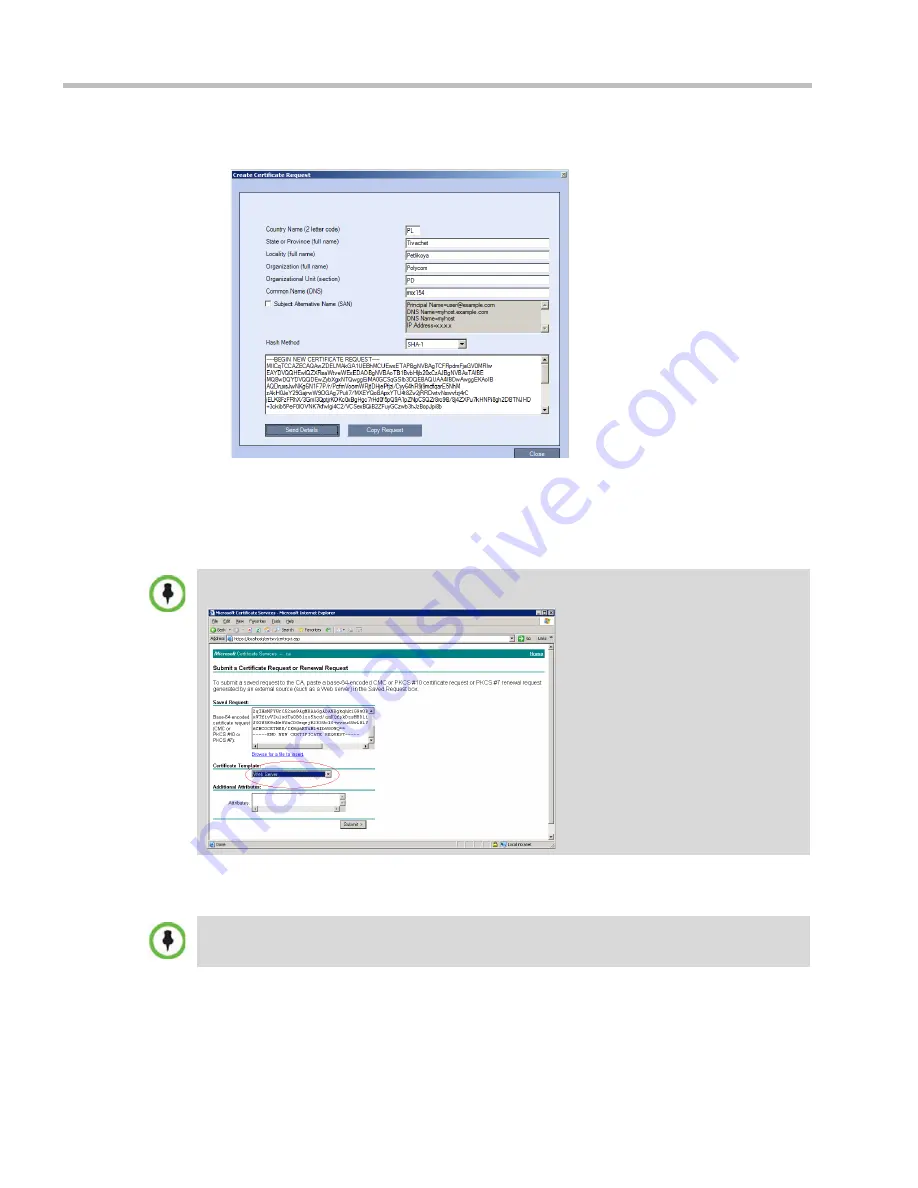
Polycom® RealPresence Collaboration Server (RMX) 1500/2000/4000 Administrator’s Guide
H-42
Polycom, Inc.
The RMX creates a
New Certificate Request
and returns it to the
Create Certificate Request
dialog box along with the information the user submitted.
15
Click
Copy Request
to copy the
New Certificate Request
to the workstation’s clipboard.
16
Connect to your preferred
Certificate Authority’s
website using the web browser.
17
Follow the purchasing instructions at the
Certificate Authority’s
website.
18
Paste (
Ctrl + V)
the
New Certificate Request
as required by the
Certificate Authority
.
The
Certificate Authority
issues the TLS/SSL certificate, and sends the certificate to you
by e-mail.
When creating the certificate request in the Certificate Authority site, make sure that the
Web Server
option is selected as the Certificate Template, as shown in the example below.
If the process of purchasing the certificate is short, you may leave the
IP Network Service - SIP
Servers
dialog box open. Otherwise, close it without saving the changes to the Transport Type and
Certificate Method.
Summary of Contents for RealPresence 2000
Page 26: ...RealPresence Collaboration Server RMX 1500 2000 4000 Administrator s Guide xxiv Polycom Inc...
Page 842: ...RealPresence Collaboration Server RMX 1500 2000 4000 Administrator s Guide 23 60 Polycom Inc...
Page 962: ...RealPresence Collaboration Server RMX 1500 2000 4000 Administrator s Guide E 4 Polycom Inc...
Page 968: ...RealPresence Collaboration Server RMX 1500 2000 4000 Administrator s Guide F 6 Polycom Inc...
Page 1128: ...RealPresence Collaboration Server RMX 1500 2000 4000 Administrator s Guide J 18 Polycom Inc...















































