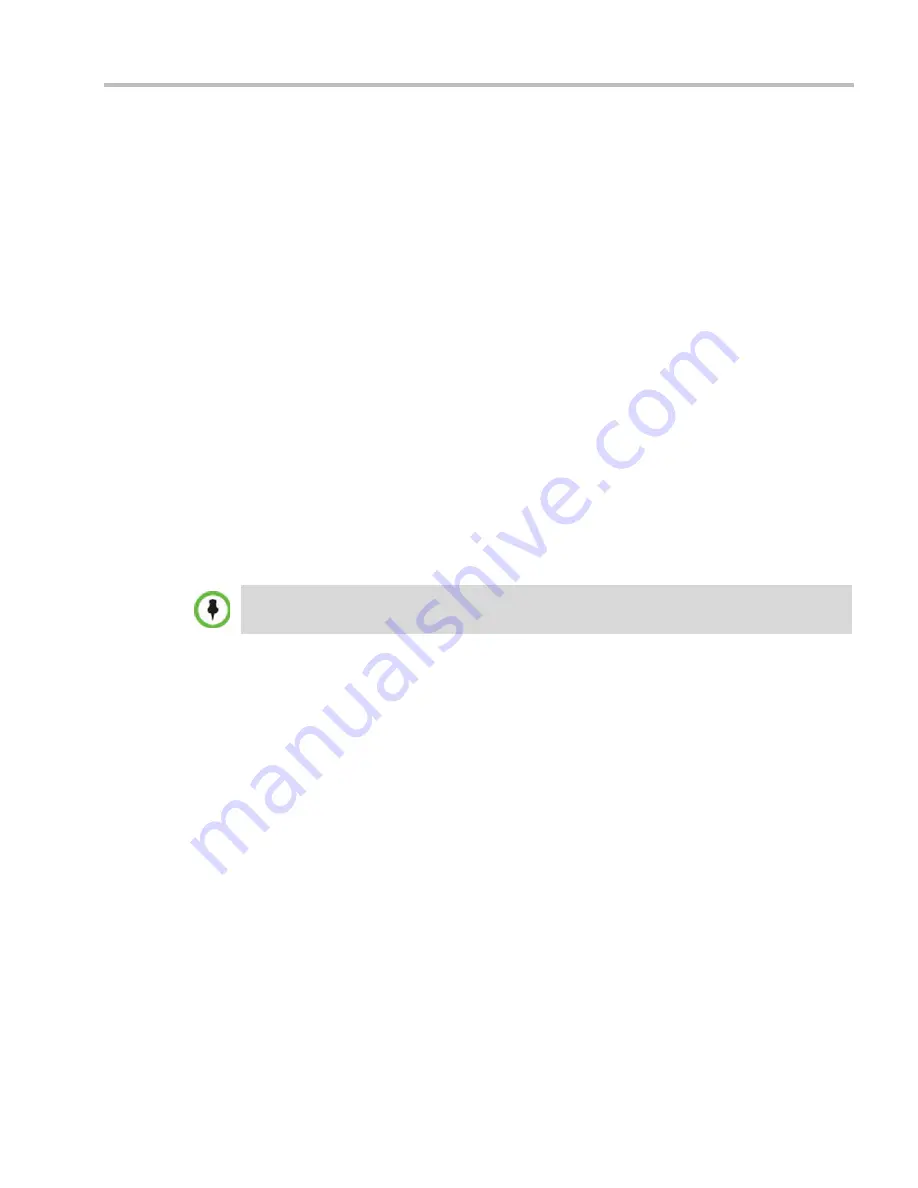
Appendix G-Configuring Direct Connections to the Collaboration Server
Polycom, Inc.
G-7
Connecting to the RMX via Modem
Remote access to the RMX’s
Alternate Management Network
is supported via an external
PSTN <=> IP modem.
To connect via modem to the
Alternate Management Network
the following procedures must
be performed:
1
Procedure 1: Install the RMX Manager –
the web client enables direct access to the
RMX for support purposes.
2
Procedure 2: Configure the modem
– by assigning it an IP address on a specific subnet
in the
Alternate Management Network
.
3
Procedure 3: Create a dial-up connection –
using the
Windows New Connection Wizard.
4
Procedure 4: Connect to the RMX –
via the
RMX Manager
.
Procedure 1: Install the RMX Manager
Before installing the
RMX Manager
, verify that you have at least 150Mb of free space on your
workstation.
For more information see "
Installing the RMX Manager”
on page
19-2
.
Procedure 2: Configure the Modem
Configure the modem as follows:
•
IP address
– near
169.254.192.nn
•
Subnet Mask
–
255.255.240.0
None of the reserved IP addresses listed in Table G-1 on page
G-4
should be used for the IP
Address.
Summary of Contents for RealPresence 2000
Page 26: ...RealPresence Collaboration Server RMX 1500 2000 4000 Administrator s Guide xxiv Polycom Inc...
Page 842: ...RealPresence Collaboration Server RMX 1500 2000 4000 Administrator s Guide 23 60 Polycom Inc...
Page 962: ...RealPresence Collaboration Server RMX 1500 2000 4000 Administrator s Guide E 4 Polycom Inc...
Page 968: ...RealPresence Collaboration Server RMX 1500 2000 4000 Administrator s Guide F 6 Polycom Inc...
Page 1128: ...RealPresence Collaboration Server RMX 1500 2000 4000 Administrator s Guide J 18 Polycom Inc...















































