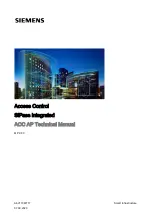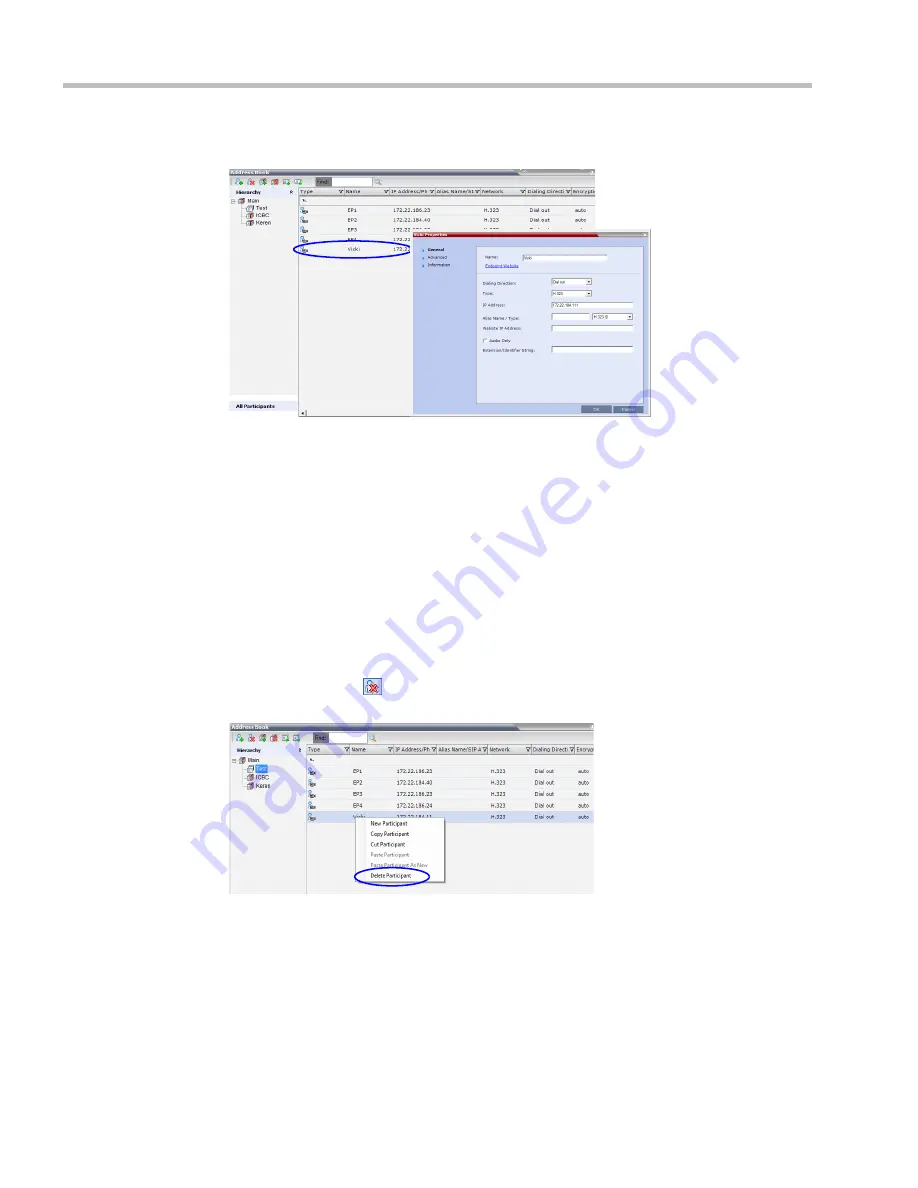
Polycom® RealPresence Collaboration Server (RMX) 1500/2000/4000 Administrator’s Guide
8-16
Polycom, Inc.
2
In the
Address Book
-
List
pane, double-click the participant’s icon.
The
Participant’s Properties
window is displayed.
3
Modify the necessary properties in the window, such as dialing direction,
communication protocol type, and so on. You can modify any property in any of the
three tabs:
General
,
Advanced
and
Info
.
4
Click
OK
.
The changes to the participant’s properties are updated.
Deleting Participants from the Address Book
To delete participants from the Address Book:
1
In the
Address Book
-
Navigation
pane, select the group where the participant to delete is
listed.
2
In the
Address Book
-
List
pane, either select the participant to delete and then click the
Delete Participant
(
) button, or right-click the participant icon and then click the
Delete Participant
option.
3
A confirmation message is displayed depending on the participant’s assignment to
groups in the address book:
a
When the participant belongs to only one group: click
Yes
to permanently delete
the participant from the address book.
b
When the participant belongs to multiple groups, a message is displayed
requesting whether to delete the participant from the
Address Book
or from the
current selected group. Select:
Summary of Contents for RealPresence 2000
Page 26: ...RealPresence Collaboration Server RMX 1500 2000 4000 Administrator s Guide xxiv Polycom Inc...
Page 842: ...RealPresence Collaboration Server RMX 1500 2000 4000 Administrator s Guide 23 60 Polycom Inc...
Page 962: ...RealPresence Collaboration Server RMX 1500 2000 4000 Administrator s Guide E 4 Polycom Inc...
Page 968: ...RealPresence Collaboration Server RMX 1500 2000 4000 Administrator s Guide F 6 Polycom Inc...
Page 1128: ...RealPresence Collaboration Server RMX 1500 2000 4000 Administrator s Guide J 18 Polycom Inc...