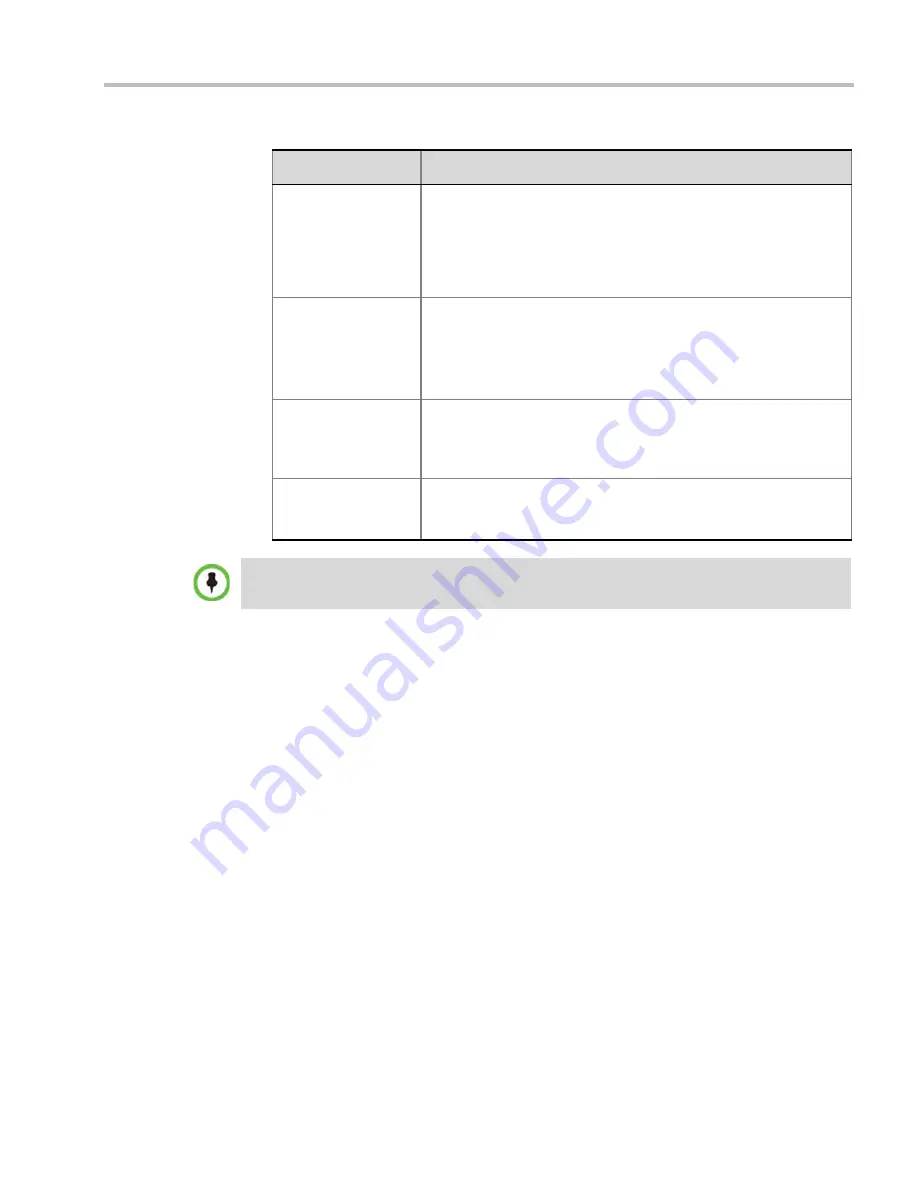
Chapter 2-Conference Profiles
Polycom, Inc.
2-49
Recording Link
Select the Recording Link to be used for conference recording.
Recording Links
defined on the RMX can be given a descriptive name
and can be associated with a
Virtual Recording Room (VRR)
saved
on the
Polycom® RSS™ 4000
Version 6.0
Recording and Streaming
Server
(
RSS
). For more information see "
Recording Conferences”
on
page
1-1
.
Start Recording
Select one of the following:
•
Immediately
– conference recording is automatically started upon
connection of the first participant.
•
Upon Request
– the operator or chairperson must initiate the
recording (manual).
Audio Only
Select this option to record only the audio channel of the conference.
Note:
This option can be used only if there are Voice ports configured
in the Video/Voice Port Configuration. For more information, see
"
Forcing Video Resource Allocation to CIF Resolution”
on page
20-6
.
Display Recording
Icon
This option is automatically selected to display a
Recording Indication
to all conference participants informing them that the conference is
being recorded.
The Recording participant does not support H.264 High Profile. If recording a conference that is set
to H.264 High Profile, the Recording participant connects as Audio Only and records the conference
Audio.
Table 2-22
New AVC CP Profile - Recording Parameters (Continued)
Parameter
Description
Summary of Contents for RealPresence 2000
Page 26: ...RealPresence Collaboration Server RMX 1500 2000 4000 Administrator s Guide xxiv Polycom Inc...
Page 842: ...RealPresence Collaboration Server RMX 1500 2000 4000 Administrator s Guide 23 60 Polycom Inc...
Page 962: ...RealPresence Collaboration Server RMX 1500 2000 4000 Administrator s Guide E 4 Polycom Inc...
Page 968: ...RealPresence Collaboration Server RMX 1500 2000 4000 Administrator s Guide F 6 Polycom Inc...
Page 1128: ...RealPresence Collaboration Server RMX 1500 2000 4000 Administrator s Guide J 18 Polycom Inc...
















































