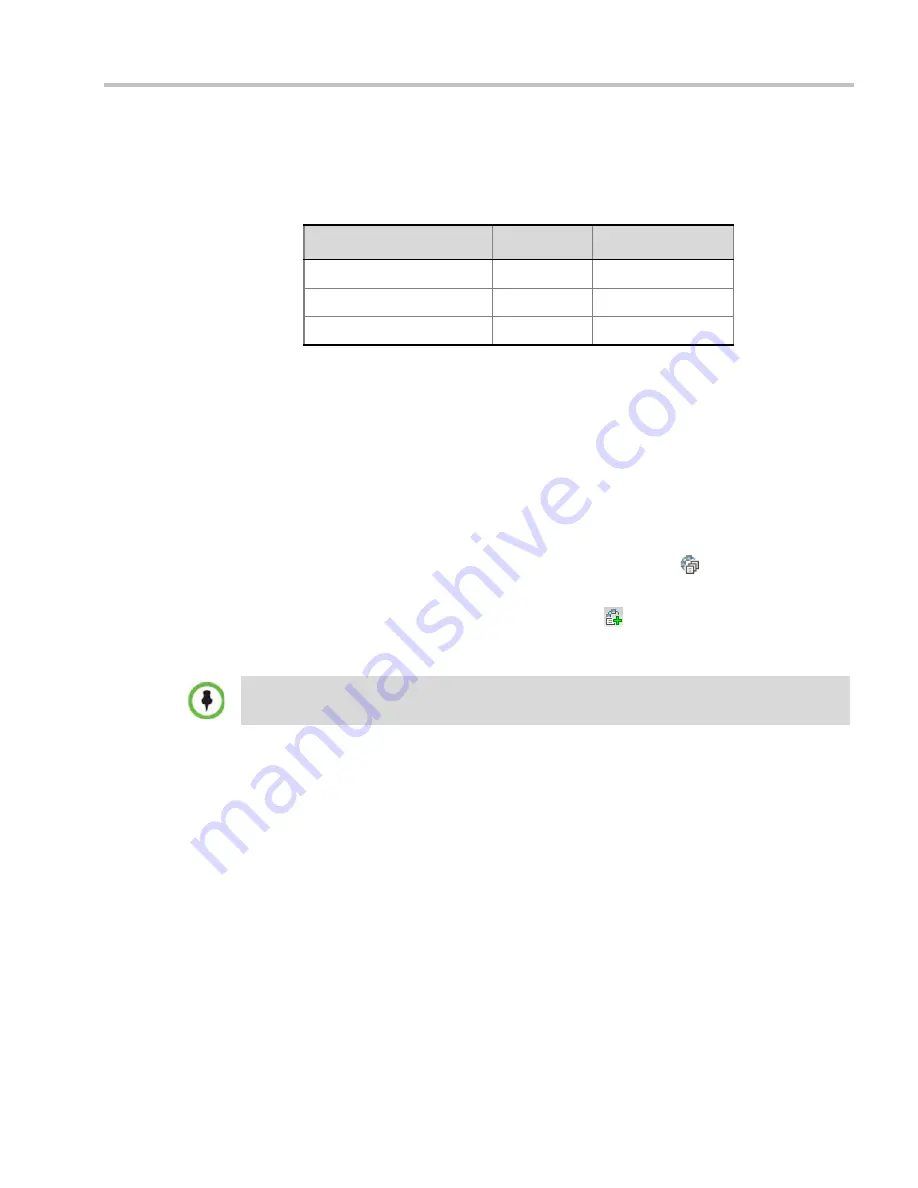
Chapter 14-Recording Conferences
Polycom, Inc.
14-5
7
To modify the DTMF code or permission for a recording function:
a
Select the desired DTMF name (Start, Stop or Pause Recording), click the DTMF
code entry and type a new code.
b
In the
Permission
entry, select whether this function can be used by all conference
participants or only the chairperson.
8
Click
OK
.
Enabling the Recording in the Conference Profile
To be able to record a conference, the recording options must be enabled in the
Conference
Profile
assigned to it. You can add recording to existing
Profiles
by modifying them.
To enable recording for a conference:
1
In the
RMX Management
pane, click the
Conference Profiles
(
) button.
The
Conference Profiles
list is displayed.
2
Create a new profile by clicking the
New Profile
(
) button or modify an existing
profile by double-clicking or right-clicking an existing profile and then selecting
Profile
Properties
.
3
In the
Profile Properties
dialog box, click the
Recording
tab.
Table 14-2
Default DTMF Codes assigned to the recording process
Recording Operation
DTMF Code
Permission
Start or Resume Recording
*3
Chairperson
Stop Recording
*2
Chairperson
Pause Recording
*1
Chairperson
If creating a new profile, complete the conference definition. For more information on creating
Profiles see on "
Defining New Profiles”
on page
2-9
.
Summary of Contents for RealPresence 2000
Page 26: ...RealPresence Collaboration Server RMX 1500 2000 4000 Administrator s Guide xxiv Polycom Inc...
Page 842: ...RealPresence Collaboration Server RMX 1500 2000 4000 Administrator s Guide 23 60 Polycom Inc...
Page 962: ...RealPresence Collaboration Server RMX 1500 2000 4000 Administrator s Guide E 4 Polycom Inc...
Page 968: ...RealPresence Collaboration Server RMX 1500 2000 4000 Administrator s Guide F 6 Polycom Inc...
Page 1128: ...RealPresence Collaboration Server RMX 1500 2000 4000 Administrator s Guide J 18 Polycom Inc...






























