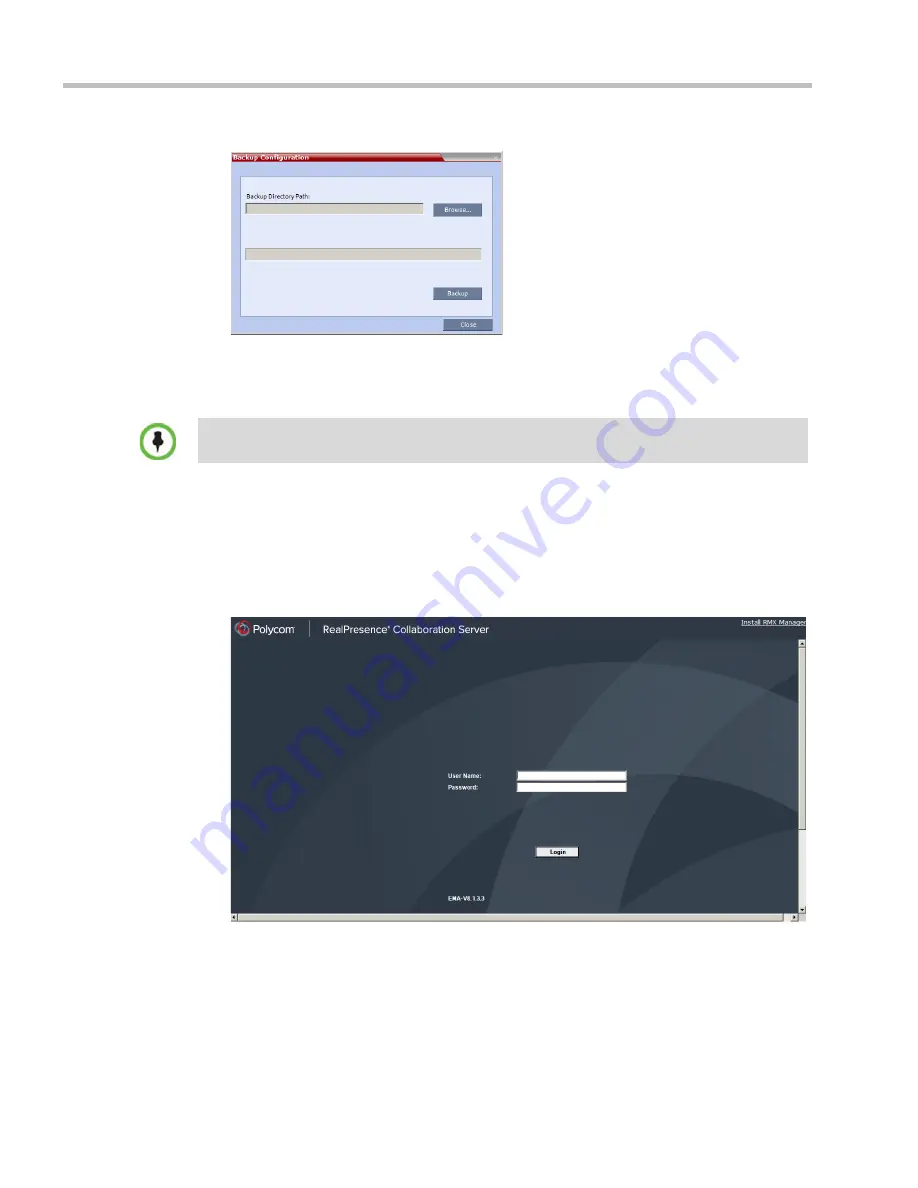
Polycom® RealPresence Collaboration Server (RMX) 1500/2000/4000 Administrator’s Guide
21-82
Polycom, Inc.
The
Backup
Configuration
dialog box opens.
2
Click the Browse
button.
The Browse To File dialog box opens.
3
Select the
Backup Directory Path
and then click
Backup
.
After a few minutes, the MCU turns on.
4
Start the
Collaboration Server Web Client
application on the workstation.
a
In the browser’s address line, enter the IP address of the
Control Unit
in the format:
http://<Control Unit IP Address>
.
b
Click
Enter
.
The
Collaboration Server Web Client
Login screen is displayed.
5
In the
Collaboration Server Web Client
Login screen, enter the default
Username
(
POLYCOM
) and
Password
(
POLYCOM
) and click
Login
.
When the
RealPresence Collaboration Server
backs up the current configuration, if any changes
occur immediately or during the request, then additional changes are not registered.
Summary of Contents for RealPresence 2000
Page 26: ...RealPresence Collaboration Server RMX 1500 2000 4000 Administrator s Guide xxiv Polycom Inc...
Page 842: ...RealPresence Collaboration Server RMX 1500 2000 4000 Administrator s Guide 23 60 Polycom Inc...
Page 962: ...RealPresence Collaboration Server RMX 1500 2000 4000 Administrator s Guide E 4 Polycom Inc...
Page 968: ...RealPresence Collaboration Server RMX 1500 2000 4000 Administrator s Guide F 6 Polycom Inc...
Page 1128: ...RealPresence Collaboration Server RMX 1500 2000 4000 Administrator s Guide J 18 Polycom Inc...






























