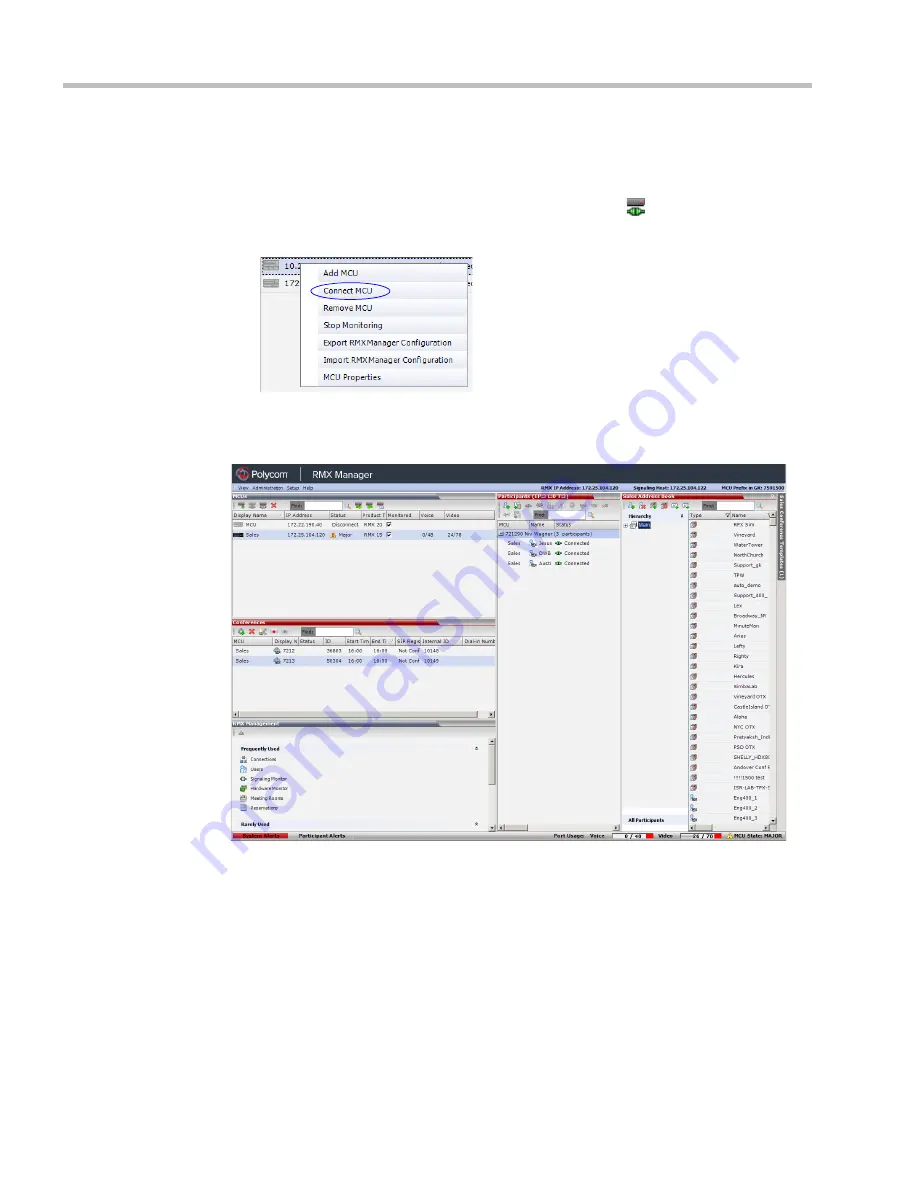
Polycom® RealPresence Collaboration Server (RMX) 1500/2000/4000 Administrator’s Guide
20-6
Polycom, Inc.
To connect the RMX Manager to an MCU:
1
In the
MCUs
pane or screen, use one of the following methods:
a
Double-click the MCU icon.
b
Select the
RMX
to connect and click the
Connect MCU
button.
c
Right-click the MCU icon and then click
Connect MCU
.
If you are connecting to the MCU from the
MCUs
opening screen and have defined the
Username
and
Password
for the connecting MCU, the system connects to the
RMX
, and
the
RMX Manager Main Screen
is displayed.
If you are connecting to any MCU from the
MCUs
pane in the
RMX Manager Main
Screen
and have defined the
Username
and
Password
for the connecting MCU, the MCU
icon changes to connected and its status, type and number of audio and video resources
are displayed in the
MCUs
pane.
Summary of Contents for RealPresence 2000
Page 26: ...RealPresence Collaboration Server RMX 1500 2000 4000 Administrator s Guide xxiv Polycom Inc...
Page 842: ...RealPresence Collaboration Server RMX 1500 2000 4000 Administrator s Guide 23 60 Polycom Inc...
Page 962: ...RealPresence Collaboration Server RMX 1500 2000 4000 Administrator s Guide E 4 Polycom Inc...
Page 968: ...RealPresence Collaboration Server RMX 1500 2000 4000 Administrator s Guide F 6 Polycom Inc...
Page 1128: ...RealPresence Collaboration Server RMX 1500 2000 4000 Administrator s Guide J 18 Polycom Inc...






























