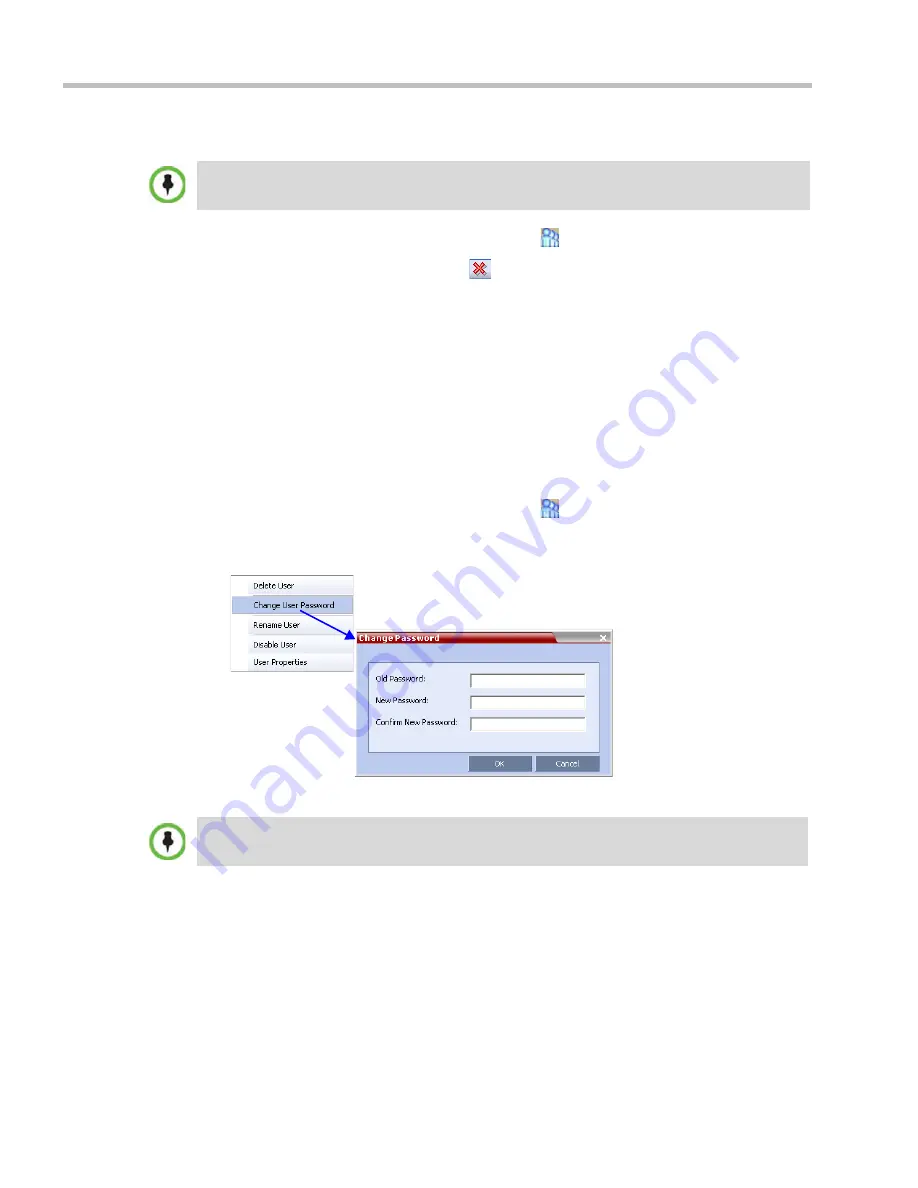
Polycom® RealPresence Collaboration Server (RMX) 1500/2000/4000 Administrator’s Guide
15-4
Polycom, Inc.
Deleting a User
1
In the
RMX Management
pane, click the
Users
(
) button.
2
Select the user and click the
Delete
(
) button or right-click the user and then click
Delete User
.
The system displays a confirmation message.
3
In the
confirmation
dialog box, select
Yes
to confirm or
No
to cancel the operation.
If you select
Yes
, the user name and icon are removed from the system.
Changing a User’s Password
Users with Administrator authorization can change their own password and other users’
passwords. Users with Operator authorization can change their own password.
To change a user’s password:
1
In the
RMX Management
pane, click the
Users
(
) option.
2
Right-click the user and click
Change
User Password
.
The
Change Password
dialog box opens.
3
Enter the
Old
Password
(current),
New Password
and
Confirm the New Password
.
4
Click
OK
.
The user’s password is changed.
Disabling a User
An administrator can disable an enabled user. An indication is displayed in the Users List
when the User is disabled. An administrator can enable a disabled User.
To delete a user, you must have Administrator authorization. The last remaining Administrator in the
Users
list cannot be deleted.
The Password must be in ASCII.
Summary of Contents for RealPresence 2000
Page 26: ...RealPresence Collaboration Server RMX 1500 2000 4000 Administrator s Guide xxiv Polycom Inc...
Page 842: ...RealPresence Collaboration Server RMX 1500 2000 4000 Administrator s Guide 23 60 Polycom Inc...
Page 962: ...RealPresence Collaboration Server RMX 1500 2000 4000 Administrator s Guide E 4 Polycom Inc...
Page 968: ...RealPresence Collaboration Server RMX 1500 2000 4000 Administrator s Guide F 6 Polycom Inc...
Page 1128: ...RealPresence Collaboration Server RMX 1500 2000 4000 Administrator s Guide J 18 Polycom Inc...






























