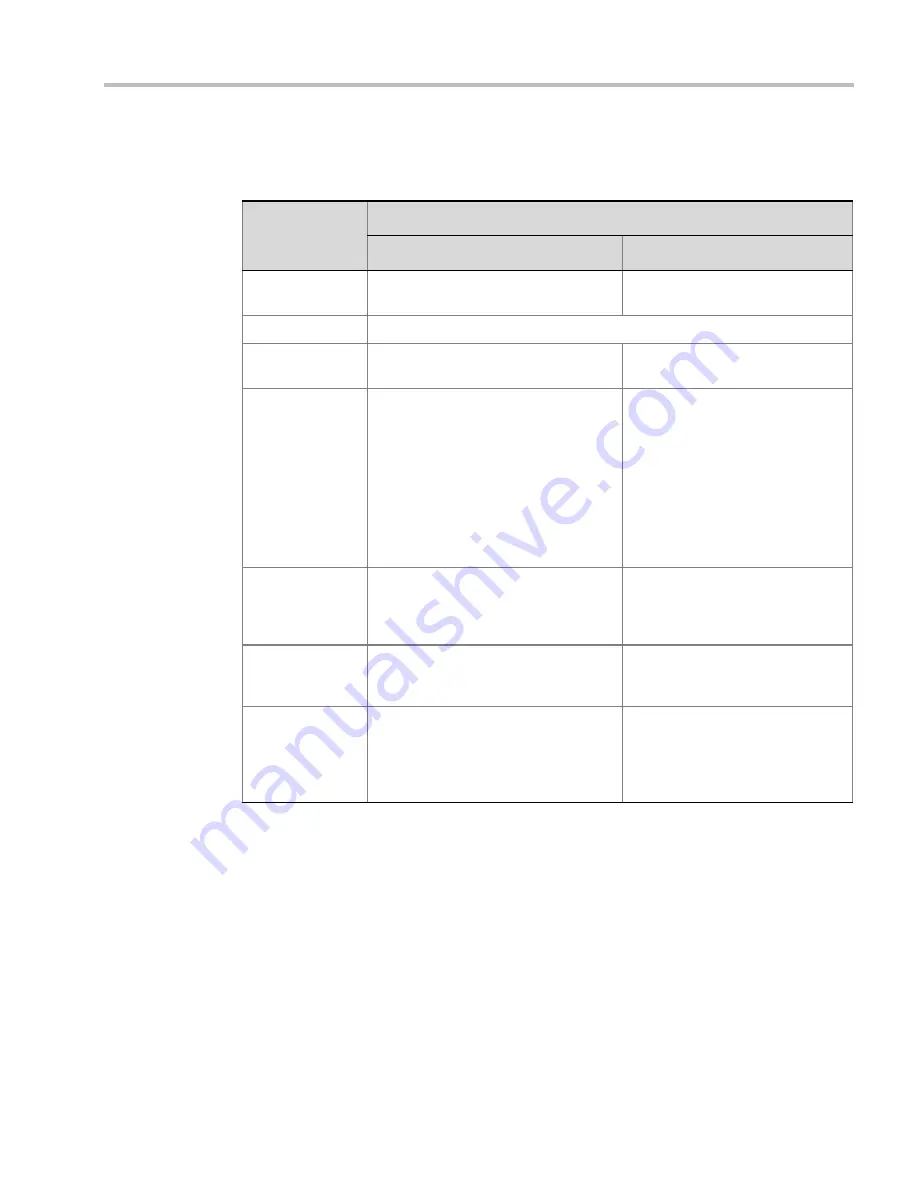
Chapter 12-Polycom Conferencing for Microsoft Outlook®
Polycom, Inc.
12-9
Table 12-4 summarizes the RMX’s usage of
Microsoft Outlook
data fields included in the
meeting invitation.
Connecting to a Conference
Participants can connect to the conference in the following ways:
•
Participants with
Polycom CMA Desktop™
or a
Microsoft Office Communicator
client
running on their PCs can click on a link in the meeting invitation to connect to the
meeting.
•
Participants with a
HDX
or a room system will receive a prompt from the endpoint’s
calendaring system along with a button that can be clicked in order to connect.
Participants with endpoints that are not calendaring-enabled can connect to the
meeting by dialing the meeting number manually.
•
Participants outside the office or using
PSTN
or mobile phones, can use the dial in
number in the meeting invitation to manually dial in to the meeting.
Table 12-4
Microsoft Outlook Field Usage
Microsoft
Outlook Field
Usage by the RMX / DMA
Conference / Meeting Room
Gathering Slide
Subject
Display Name of Conference / Meeting
Room.
Meeting Name.
Start/End Time
Used to calculate the Conference’s Duration.
Record
Enable Recording in the Conference or
Meeting Room Profile.
Display Recording option.
Video Access
Number
Comprised of:
<MCU Prefix in
Gatekeeper>
<Conference Numeric ID>
.
Note:
It is important that
MCU Prefix in
Gatekeeper
field
in the RMX’s
IP
Network Service - Gatekeeper
tab and
the
Dial-in prefix
field
in the
Polycom
Conferencing Add-in for Microsoft
Outlook - Video Network
tab
contain the
same prefix information.
Displayed as the IP dial in number
in the Access Number section of
the Gathering Slide.
Video Access
Number (Cont.)
If Recording and Streaming are enabled
in the Conference Profile, this number
is used as part of the recording file
name.
Audio Access
Number
ISDN/PSTN dial-in number.
Up to two numbers are supported.
Displayed as the ISDN/PSTN dial-
in number in the Access Number
section of the Gathering Slide.
Streaming
recording link
Enables the recording of the
conference to the Polycom RSS using
the recording link.
Enables streaming of the recording of
the conference from the Polycom RSS.
If recording is enabled, a REC
indicator is displayed in the top left
corner of the slide.
Summary of Contents for RealPresence 2000
Page 26: ...RealPresence Collaboration Server RMX 1500 2000 4000 Administrator s Guide xxiv Polycom Inc...
Page 842: ...RealPresence Collaboration Server RMX 1500 2000 4000 Administrator s Guide 23 60 Polycom Inc...
Page 962: ...RealPresence Collaboration Server RMX 1500 2000 4000 Administrator s Guide E 4 Polycom Inc...
Page 968: ...RealPresence Collaboration Server RMX 1500 2000 4000 Administrator s Guide F 6 Polycom Inc...
Page 1128: ...RealPresence Collaboration Server RMX 1500 2000 4000 Administrator s Guide J 18 Polycom Inc...
















































