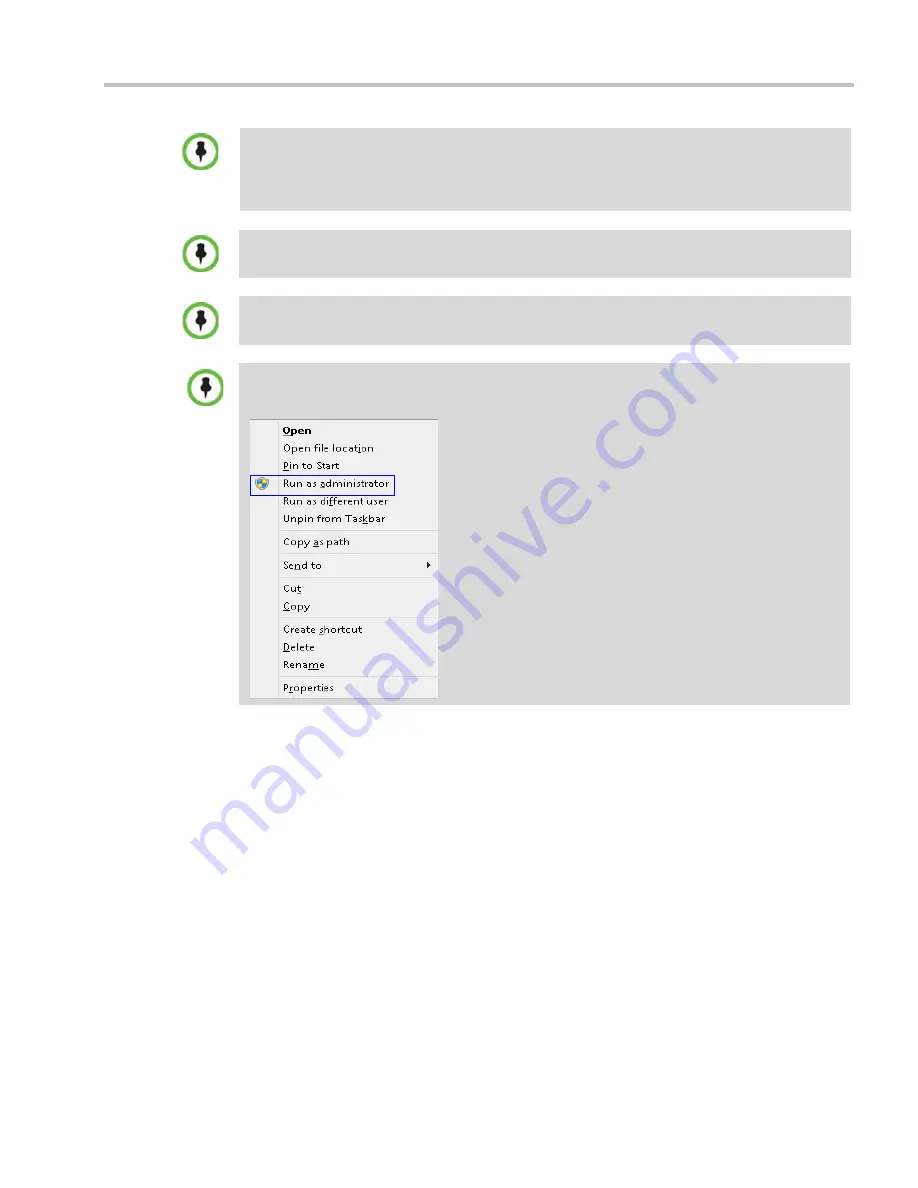
Chapter 1-RealPresence Collaboration Server (RMX) 1500/2000/4000 Overview
Polycom, Inc.
1-9
For Windows 7™ Security Settings, see the
Polycom® RealPresence Collaboration Server (RMX)
1500/2000/4000 Getting Started Guide
, "
Microsoft Windows 7™ Security Settings”
on page
1-11
.
For Internet Explorer 8 configuration, see the
Polycom® RealPresence Collaboration Server
(RMX) 1500/2000/4000 Getting Started Guide
, "
Microsoft Windows 7™ Security Settings”
on
page
1-11
.
RMX Web Client does not support larger Windows text or font sizes. It is recommended to set the
text size to 100% (default) or Normal in the Display settings in Windows Control Panel on all
workstations. Otherwise, some dialog boxes might not appear properly aligned. To change the text
size, select
Control Panel>Display
. For Windows XP, click the
Appearance
tab, select
Normal
for
the Font size and click
OK
. For Windows 7, click the
Smaller - 100%
option and click
OK
.
When installing the
RMX Web Client
, Windows Explorer
>Internet Options> Security Settings
must be set to
Medium
or less.
It is not recommended to run
RMX Web Client
and
Polycom CMAD
applications simultaneously on
the same workstation.
If you have problems getting the Collaboration Server Web Client to work with Windows 8, it is
recommended to run Internet Explorer as an administrator by holding the shift key and right-clicking
on the IE icon, and then select Run as Administrator.
Summary of Contents for RealPresence 2000
Page 26: ...RealPresence Collaboration Server RMX 1500 2000 4000 Administrator s Guide xxiv Polycom Inc...
Page 842: ...RealPresence Collaboration Server RMX 1500 2000 4000 Administrator s Guide 23 60 Polycom Inc...
Page 962: ...RealPresence Collaboration Server RMX 1500 2000 4000 Administrator s Guide E 4 Polycom Inc...
Page 968: ...RealPresence Collaboration Server RMX 1500 2000 4000 Administrator s Guide F 6 Polycom Inc...
Page 1128: ...RealPresence Collaboration Server RMX 1500 2000 4000 Administrator s Guide J 18 Polycom Inc...






























