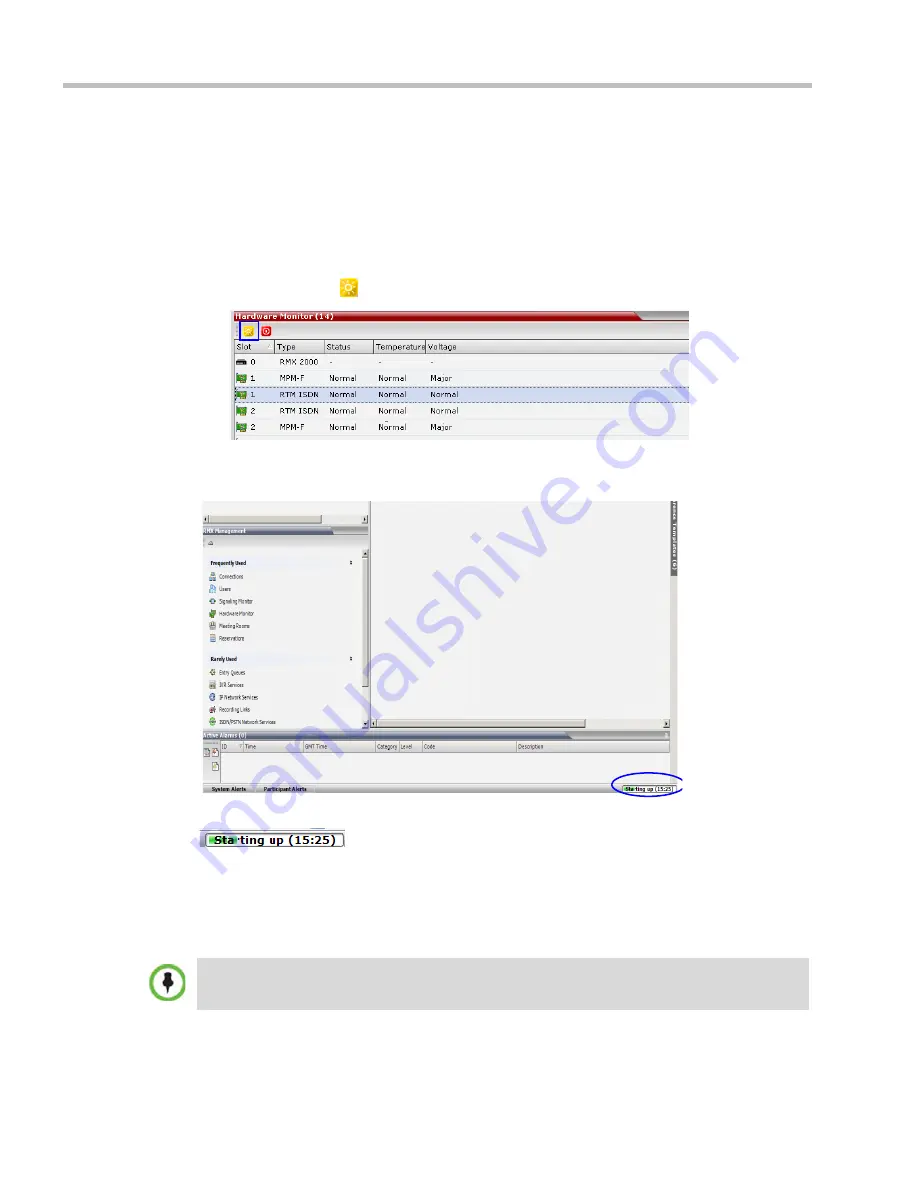
Polycom® RealPresence Collaboration Server (RMX) 1500/2000/4000 Administrator’s Guide
21-78
Polycom, Inc.
Resetting the Collaboration Server (RMX)
System Reset
saves system configuration changes and restarts the system with the latest
settings.
To reset the RMX:
1
In the
RMX Management
pane, click the
Hardware Monitor button
.
The
Hardware Monitor
pane is displayed.
2
Click the
Reset
(
) button.
When the RMX system is reset, during RMX startup the
Progress Bar
appears at the bottom
of the RMX
Status
pane.
The progress bar displays the amount of time remaining for the reset process to complete:
. The
Startup
progress is also indicated by a green bar moving from
left to right.
The duration of the
Startup
depends on the type of activity that preceded the MCU reset. For
example: Fast Configuration Wizard, New Version installation, Version Upgrade, Restore
Last Configuration etc.
When resetting the RMX from the Hardware Monitor, sometimes SIP endpoints may remain
connected, although the conference ended.
Summary of Contents for RealPresence 2000
Page 26: ...RealPresence Collaboration Server RMX 1500 2000 4000 Administrator s Guide xxiv Polycom Inc...
Page 842: ...RealPresence Collaboration Server RMX 1500 2000 4000 Administrator s Guide 23 60 Polycom Inc...
Page 962: ...RealPresence Collaboration Server RMX 1500 2000 4000 Administrator s Guide E 4 Polycom Inc...
Page 968: ...RealPresence Collaboration Server RMX 1500 2000 4000 Administrator s Guide F 6 Polycom Inc...
Page 1128: ...RealPresence Collaboration Server RMX 1500 2000 4000 Administrator s Guide J 18 Polycom Inc...
















































