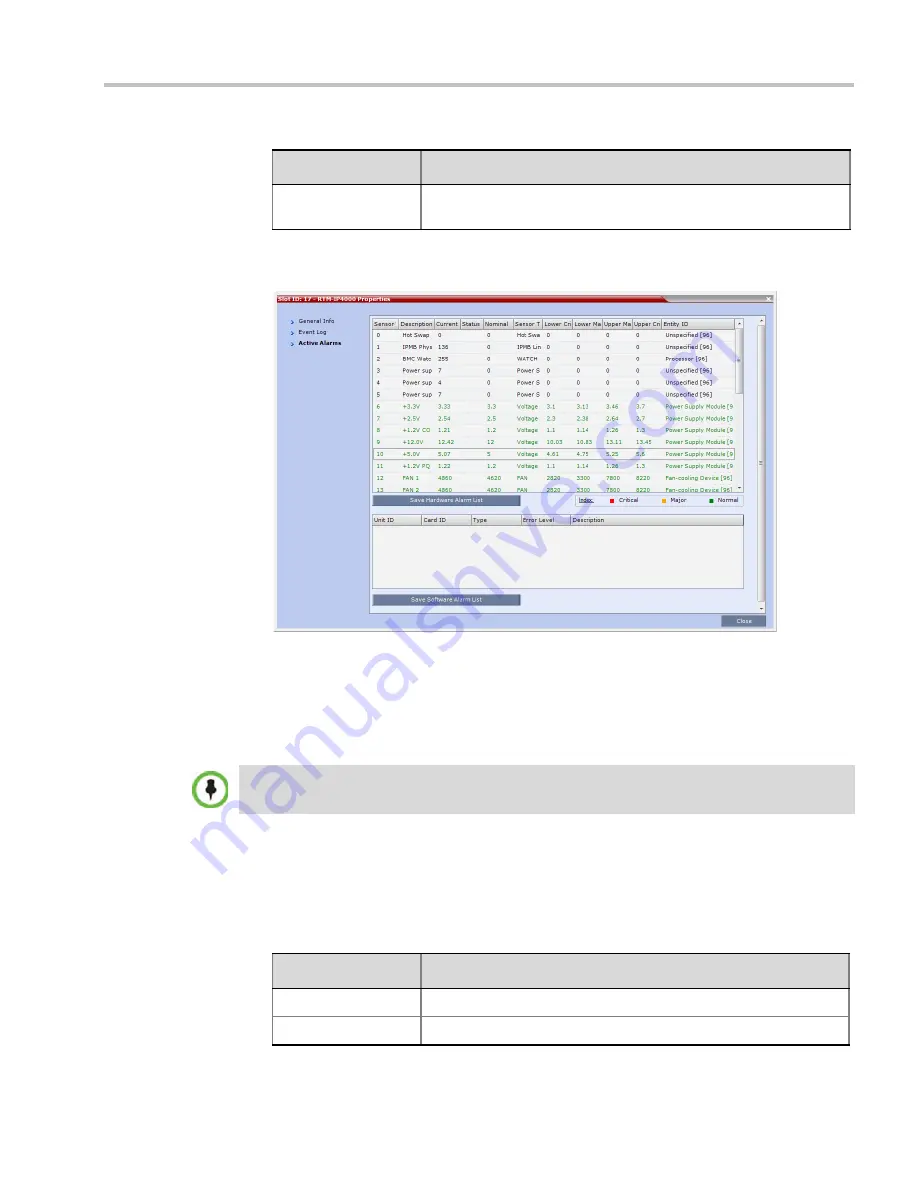
Chapter 24-RMX Hardware Monitoring
Polycom, Inc.
24-13
3
Click the
Active Alarms
tab to view alarms related to the RMX, i.e. temperatures and
main power sensors.
The
Active Alarms
dialog box displays fields that relate to faults and errors detected on
the RMX by sensors. The
Active Alarm
s dialog box is divided into two sections:
HW
Alarm List
and
SW Alarm List
.
Each section’s alarm list can be saved as a *.xls file by clicking the
Save HW Alarm List
and
Save SW Alarm List
buttons respectively. Each alarm list color codes the severity
of the alarm; Critical (RED), Major (ORANGE) and Normal (GREEN).
To view the Card Properties:
1
In the
Hardware Monitor
pane, either double-click or right-click and select
properties
for
the desired hardware component.
The following information is displayed:
Ipmb Address(hex)
Contains all the internal IPMI network addresses on the IPMB bus,
i.e. 0x20 (Switch), 0x86 (MFA), etc...
Table 24-9
MCU Properties - Event Log (Continued)
Column
Description
If you connected to the Hardware Monitoring via the Shelf Management server, the
SW Alarm List
section will not be displayed.
Table 24-10
Card Properties - General Info
Field
Description
HW Version
The hardware component’s version number.
SW Version
The version number of the software installed on card.
Summary of Contents for RealPresence 2000
Page 26: ...RealPresence Collaboration Server RMX 1500 2000 4000 Administrator s Guide xxiv Polycom Inc...
Page 842: ...RealPresence Collaboration Server RMX 1500 2000 4000 Administrator s Guide 23 60 Polycom Inc...
Page 962: ...RealPresence Collaboration Server RMX 1500 2000 4000 Administrator s Guide E 4 Polycom Inc...
Page 968: ...RealPresence Collaboration Server RMX 1500 2000 4000 Administrator s Guide F 6 Polycom Inc...
Page 1128: ...RealPresence Collaboration Server RMX 1500 2000 4000 Administrator s Guide J 18 Polycom Inc...






























