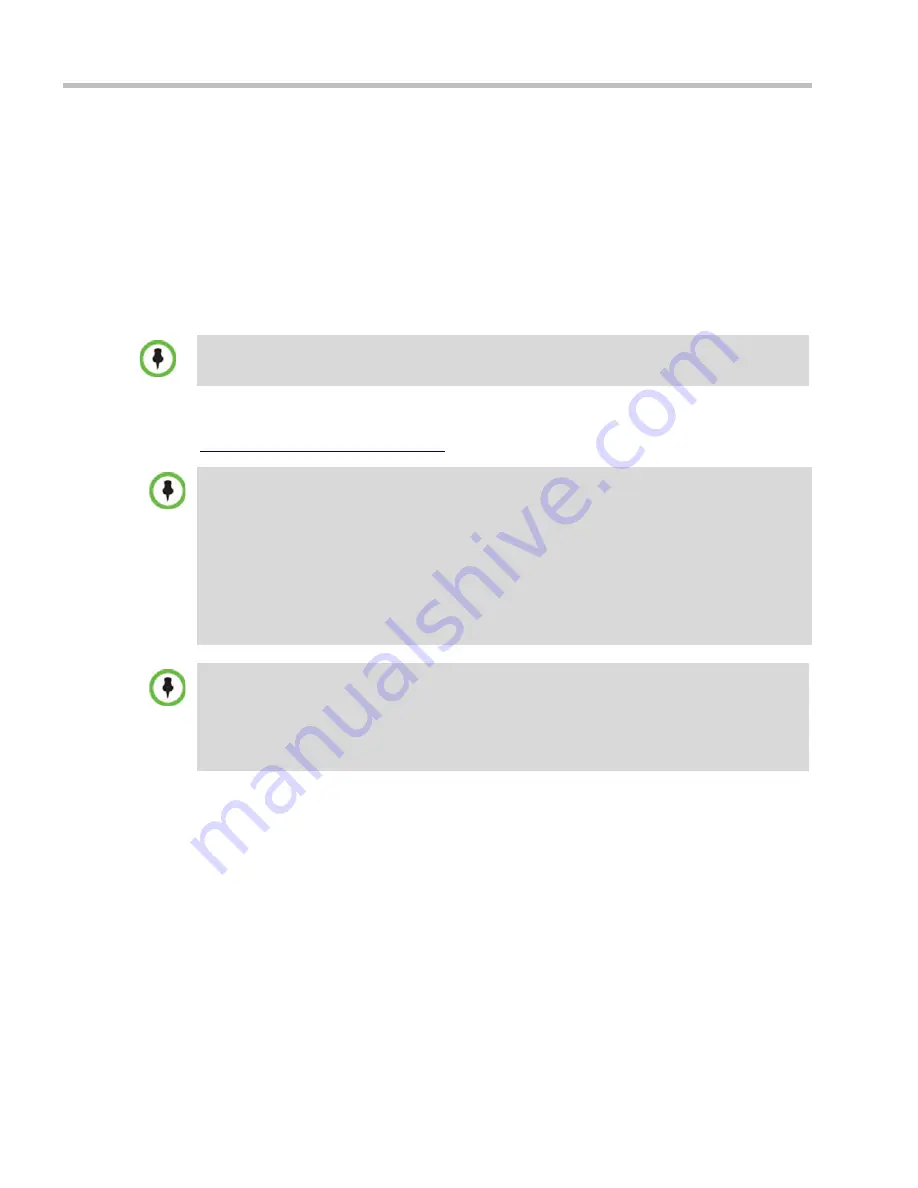
Polycom® RealPresence Collaboration Server (RMX) 1500/2000/4000 Administrator’s Guide
20-2
Polycom, Inc.
Accessing the RMX Manager Directly
To access the RMX Manager directly:
>>
Start Internet Explorer and in your browser enter:
http://<RMX IP Address>:8080/RMXManager.html
.
For example, if the
RMX
IP address is 10.226.10.46, enter in the browser the following
address:
http://10.226.10.46:8080/RMXManager.html.
Installing the RMX Manager
The
RMX Manager
application can be downloaded from one of the
RealPresence Collaboration
Server
systems installed in your site or from Polycom web site at
http://www.polycom.com/support
.
To install RMX Manager (downloading the application from the
RealPresence
Collaboration Server
):
1
Start Internet Explorer and connect to one of the
RMX
units in your site. It is
recommended to connect to the
RMX
installed with the latest software version.
For information about Installing the
RMX Manager
for
Secure Communication Mode
see the
RealPresence Collaboration Server (RMX) 1500/2000/4000 Deployment Guide for Maximum
Security Environments
, "
Installing RMX Manager for Secure Communication Mode”
on page
3-1
.
Upgrade Notes
•
When upgrading the
RMX Manager
application, it is recommended to backup the MCU list using
the
Export RMX Manager Configuration
option. For more details, see "
Import/Export RMX
Manager Configuration”
on page
20-22
.
•
When upgrading the
RMX Manager
from a major version (for example, version 87.0) to a
maintenance version of that version (for example, 87.0.x), the installation must be performed
from the same MCU (IP address) from which the major version (for example, version 87.0) was
installed.
If you are upgrading from another MCU (different IP address), you must first uninstall the
RMX
Manager
application using
Control Panel > Add or Remove Programs
.
New
RealPresence Collaboration Server
Installation Note
The
RMX Installation and First Entry Configuration
must be completed before installing the
RMX
Manager
application. For more details, see the
Polycom® RealPresence Collaboration Server
(RMX) 1500/2000/4000 Getting Started Guide
, "
Installing the RMX 1800”
on page
2-3
.
Once the connection to the
RMX
unit is established and the
Login
window is displayed, the
RMX
Manager
application can be installed.
Summary of Contents for RealPresence 2000
Page 26: ...RealPresence Collaboration Server RMX 1500 2000 4000 Administrator s Guide xxiv Polycom Inc...
Page 842: ...RealPresence Collaboration Server RMX 1500 2000 4000 Administrator s Guide 23 60 Polycom Inc...
Page 962: ...RealPresence Collaboration Server RMX 1500 2000 4000 Administrator s Guide E 4 Polycom Inc...
Page 968: ...RealPresence Collaboration Server RMX 1500 2000 4000 Administrator s Guide F 6 Polycom Inc...
Page 1128: ...RealPresence Collaboration Server RMX 1500 2000 4000 Administrator s Guide J 18 Polycom Inc...






























