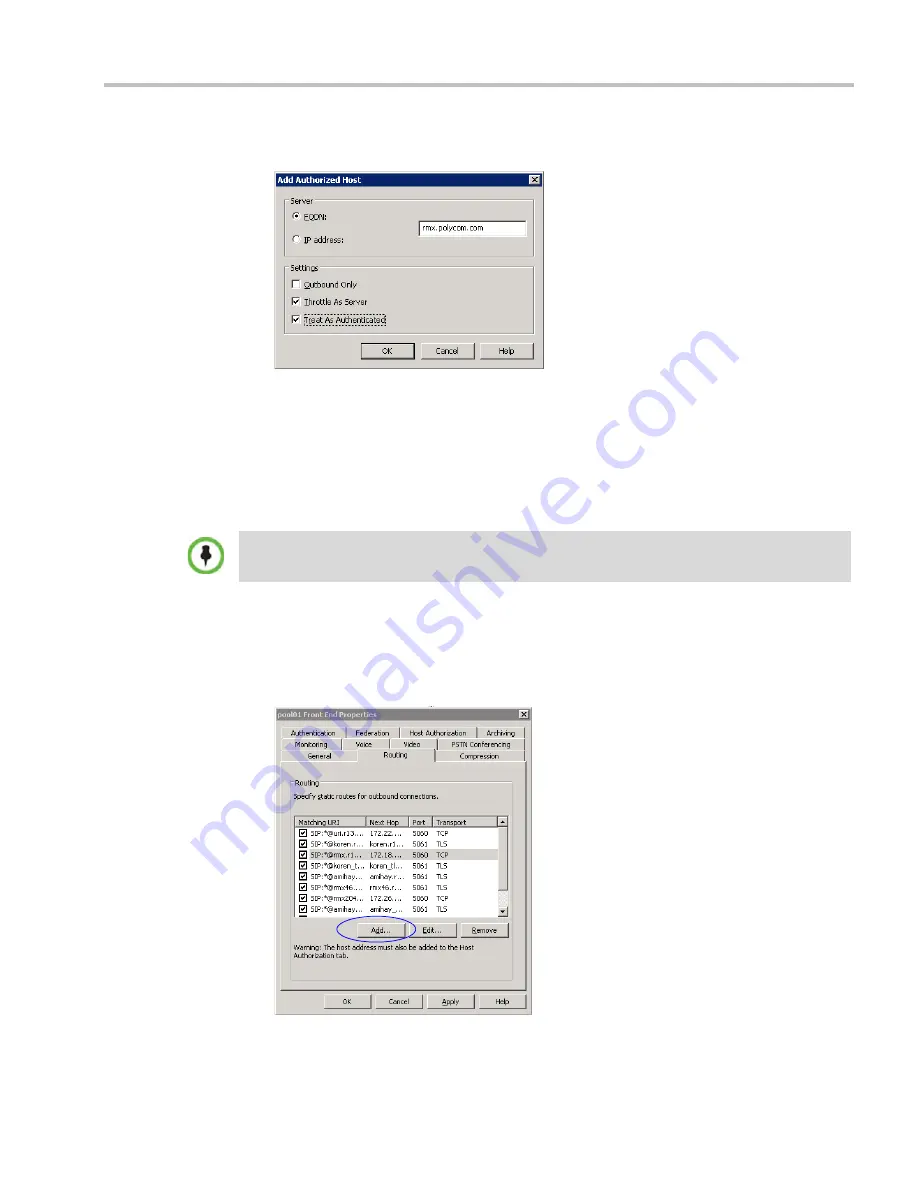
Appendix H-Setting the RMX for Integration Into Microsoft Environment
Polycom, Inc.
H-9
5
Click the
Add
button to add the RMX as trusted host.
The
Add Authorized Host
dialog box opens.
6
In the
Add Authorized Host
dialog box, enter the RMX
FQDN
name as defined in the
DNS and will be used in the Static Routes definition.
7
In the
Settings
section, select the
Throttle as Server
and
Treat As Authenticated
check
boxes.
8
Click
OK
.
The defined RMX appears in the trusted servers list in the server
Front End Properties—
Host Authorization
dialog box.
Setting the Static Route for RMX in the OCS
To add RMX to the Routing Roles:
9
In the
Front End Properties
dialog box, click the
Routing
tab.
10
Click the
Add
button.
The
Add Static Routes
dialog box opens.
If routing between the RMX and the OCS using Static Routes is required, do not close this dialog
box, and continue with the following procedure. If you do not want to define Static Routes, click OK
to close this dialog box.
Summary of Contents for RealPresence 2000
Page 26: ...RealPresence Collaboration Server RMX 1500 2000 4000 Administrator s Guide xxiv Polycom Inc...
Page 842: ...RealPresence Collaboration Server RMX 1500 2000 4000 Administrator s Guide 23 60 Polycom Inc...
Page 962: ...RealPresence Collaboration Server RMX 1500 2000 4000 Administrator s Guide E 4 Polycom Inc...
Page 968: ...RealPresence Collaboration Server RMX 1500 2000 4000 Administrator s Guide F 6 Polycom Inc...
Page 1128: ...RealPresence Collaboration Server RMX 1500 2000 4000 Administrator s Guide J 18 Polycom Inc...






























