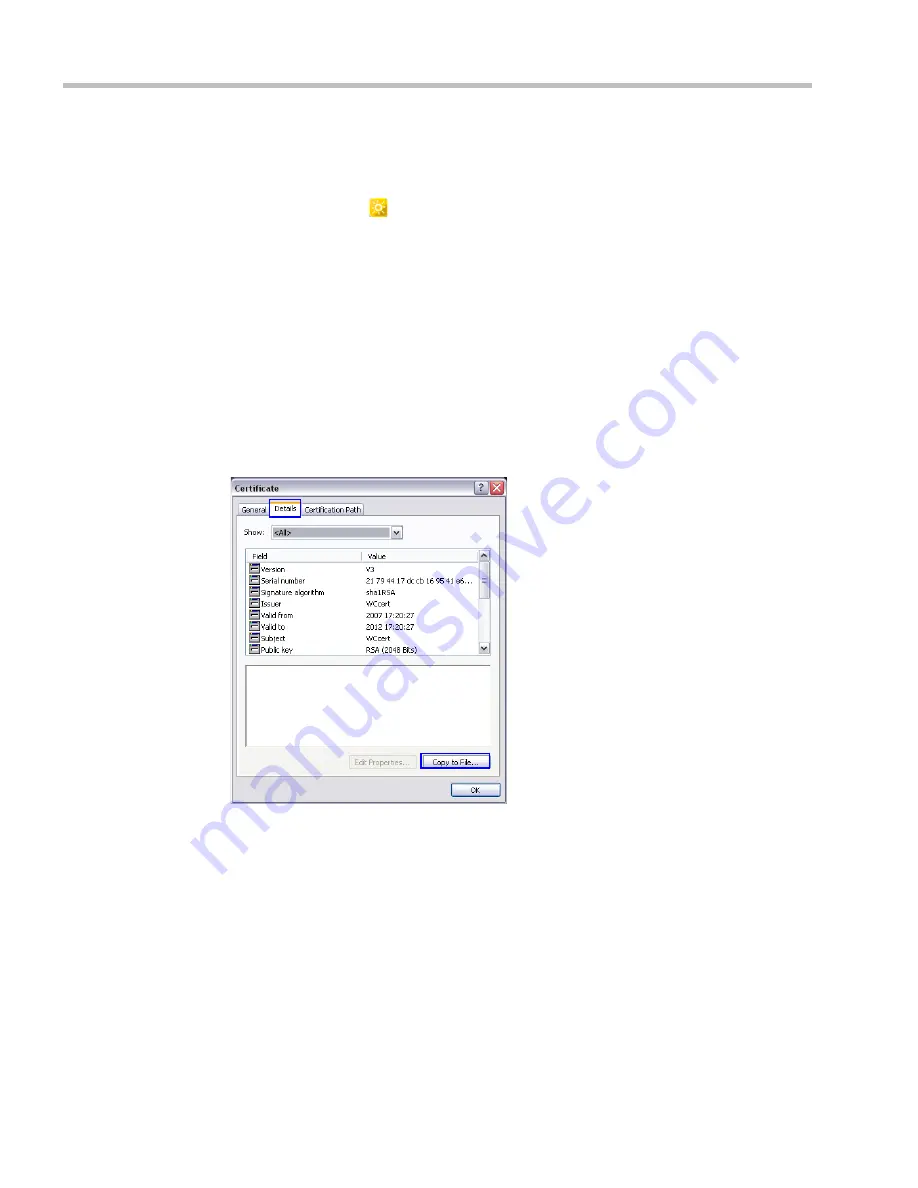
Polycom® RealPresence Collaboration Server (RMX) 1500/2000/4000 Administrator’s Guide
20-28
Polycom, Inc.
7
Reset the RMX:
a
In the
RMX Management
pane, click the
Hardware Monitor button
.
The
Hardware Monitor
pane is displayed.
b
Click the
Reset
(
) button.
8
Install the
RMX Manager
. For more information see
"Installing the RMX Manager”
on
page
20-2
.
Using an Internal Certificate Authority
If your TLS certificate was created and issued by an
Internal Certificate Authority
,
it may not
be seen as having been issued by a trusted
Certificate Authority
. The
RMX Manager
is not
downloaded successfully and a warning is received stating that the certificate was not
issued by a trusted
Certificate Authority
.
To add the Internal Certificate Authority as a trusted Certificate Authority:
1
Navigate to the folder where the certificate (.cer) file is saved.
2
Open the certificate file.
3
Click the
Detail
tab.
4
Click the
Copy to File
button.
Summary of Contents for RealPresence 2000
Page 26: ...RealPresence Collaboration Server RMX 1500 2000 4000 Administrator s Guide xxiv Polycom Inc...
Page 842: ...RealPresence Collaboration Server RMX 1500 2000 4000 Administrator s Guide 23 60 Polycom Inc...
Page 962: ...RealPresence Collaboration Server RMX 1500 2000 4000 Administrator s Guide E 4 Polycom Inc...
Page 968: ...RealPresence Collaboration Server RMX 1500 2000 4000 Administrator s Guide F 6 Polycom Inc...
Page 1128: ...RealPresence Collaboration Server RMX 1500 2000 4000 Administrator s Guide J 18 Polycom Inc...
















































