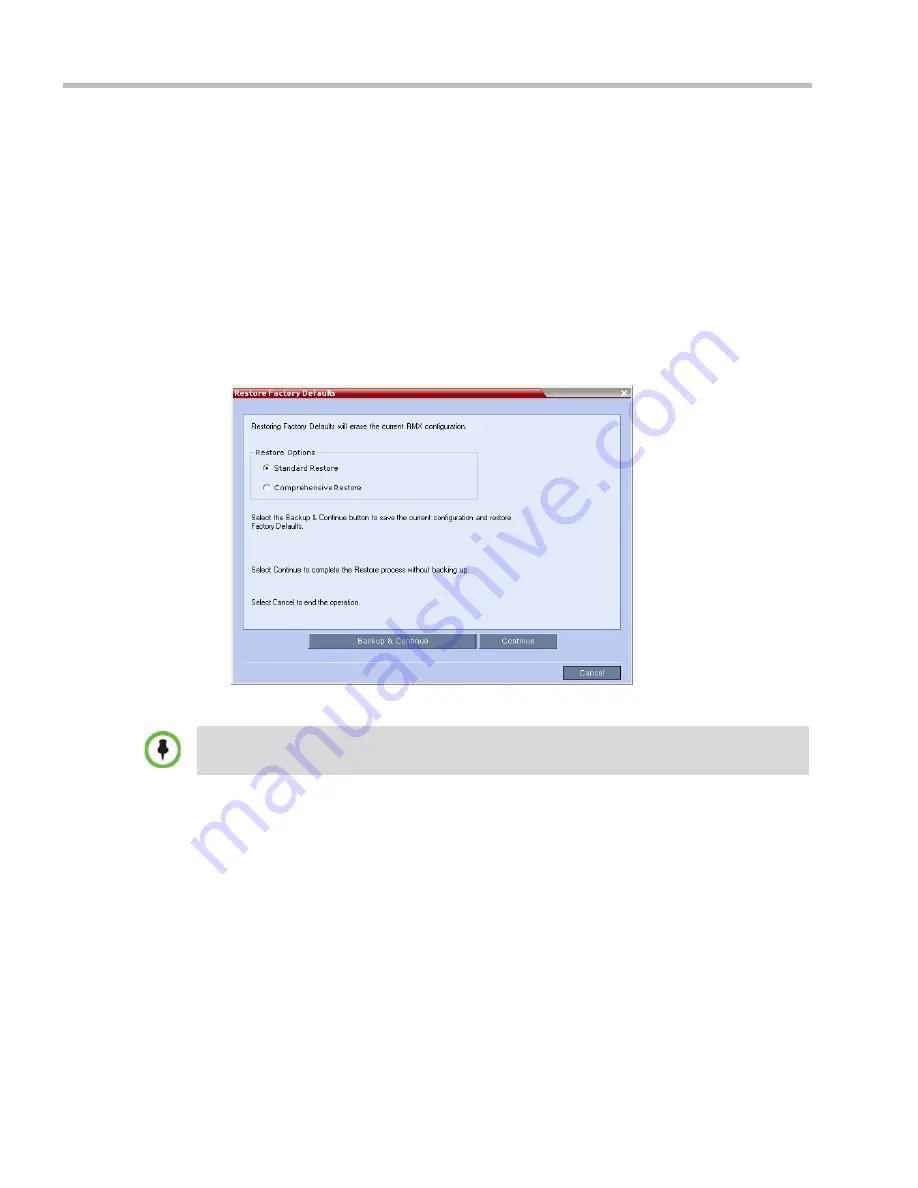
RealPresence Collaboration Server (RMX) 1500/2000/4000 Administrator’s Guide
J-2
Polycom, Inc.
Restoring Factory Defaults
Restoring the RMX to
Factory Defaults
can be performed using the:
•
Administration Tools in the RMX menu
This method is used when the user can login with
Administrator
or
Support
system
permissions.
•
USB key
This method is used when the user cannot login with
Administrator
or
Support
system
permissions.
To Restore Factory Default Settings using Administration Tools in the RMX menu:
1
In the RMX menu, click
Administration
>
Tools
>
Restore Factory Defaults.
The
Restore Factory Defaults
dialog box appears.
2
Select
Standard Restore
or
Comprehensive Restore.
3
Click one of the following buttons:
—
Backup & Continue
- Backup of the current RMX configuration. Proceed with step
4.
—
Continue
- Initializes all the current system configuration files and conferencing
entities and then restores them to their factory values according to the selected
restore level.
Proceed with step 5.
—
Cancel
- Cancels and exits this dialog box.
4
Click the
Backup & Configuration
option.
If the current conferencing entities and system configuration are to be restored after restoring the
initial system settings it is recommended to use the
Backup & Continue
option.
Summary of Contents for RealPresence 2000
Page 26: ...RealPresence Collaboration Server RMX 1500 2000 4000 Administrator s Guide xxiv Polycom Inc...
Page 842: ...RealPresence Collaboration Server RMX 1500 2000 4000 Administrator s Guide 23 60 Polycom Inc...
Page 962: ...RealPresence Collaboration Server RMX 1500 2000 4000 Administrator s Guide E 4 Polycom Inc...
Page 968: ...RealPresence Collaboration Server RMX 1500 2000 4000 Administrator s Guide F 6 Polycom Inc...
Page 1128: ...RealPresence Collaboration Server RMX 1500 2000 4000 Administrator s Guide J 18 Polycom Inc...






























