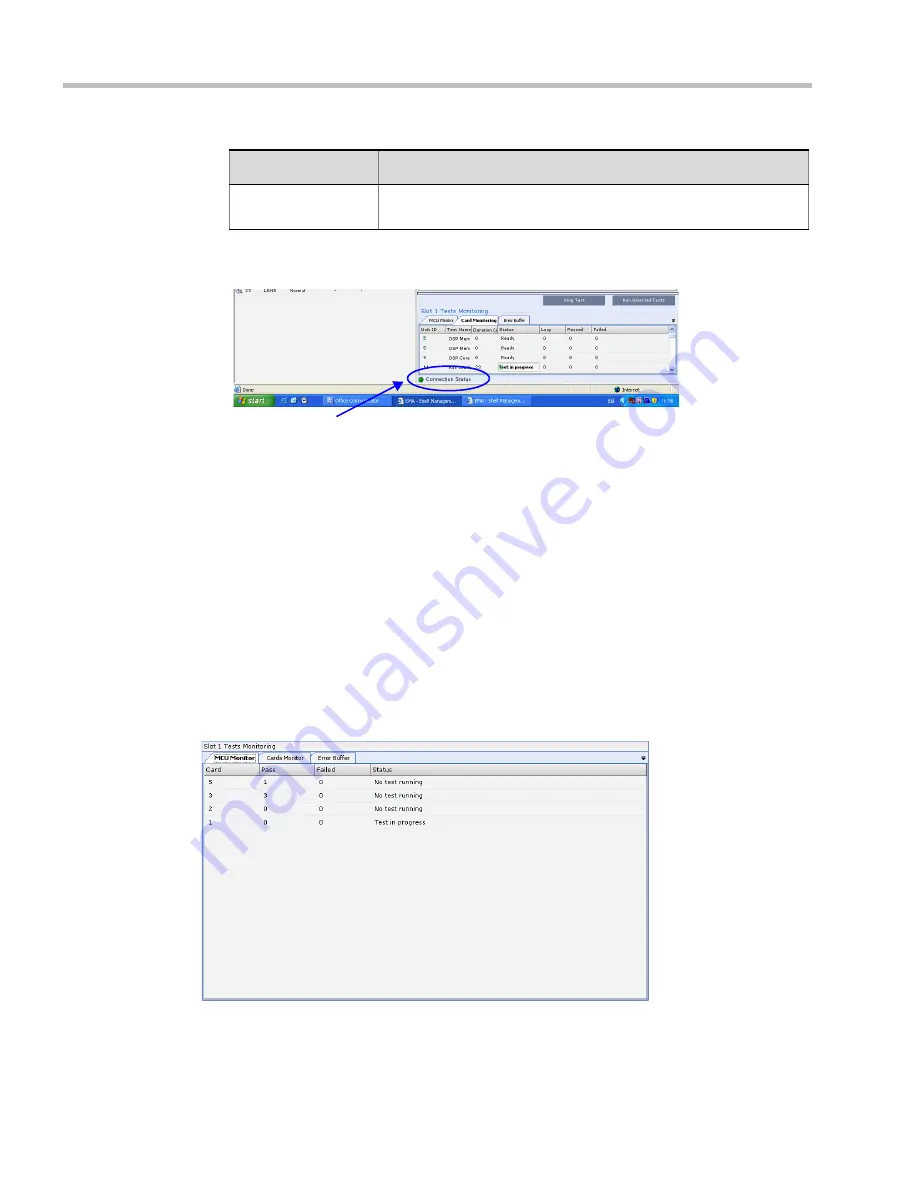
Polycom® RealPresence Collaboration Server (RMX) 1500/2000/4000 Administrator’s Guide
24-32
Polycom, Inc.
7
The selected tests are initialized. In the
Tests Monitoring
pane there is an indication of
the
Connection Status
of the Tests.
8
This process may take some time. Click
Stop Running Test
to end all the diagnostic tests.
The MCU completes the current test running and then stops all remaining tests.
9
The Diagnostics Mode can be exited by pressing the yellow
System Reset
icon. The RMX
then resets.
Diagnostics Monitoring
A hardware component’s test status can be viewed in the Diagnostics Test Monitoring
section before, during and after tests have been initiated. Test results will only be displayed
after tests are completed. The Diagnostic Tests Monitoring section is comprised of three
tabs:
MCU Monitor, Cards Monitor
and
Error Buffer
, which are further described below.
MCU Monitor
The MCU Monitor tab lists the status of all the cards that can be tested in Diagnostic Mode.
Described below are the columns:
Run All Test
Runs all tests listed in the
TestActive
column for the hardware
component.
Table 24-20
Tests Selection - Additional Test Parameters (Continued)
Parameter
Description
Connection Status
Summary of Contents for RealPresence 2000
Page 26: ...RealPresence Collaboration Server RMX 1500 2000 4000 Administrator s Guide xxiv Polycom Inc...
Page 842: ...RealPresence Collaboration Server RMX 1500 2000 4000 Administrator s Guide 23 60 Polycom Inc...
Page 962: ...RealPresence Collaboration Server RMX 1500 2000 4000 Administrator s Guide E 4 Polycom Inc...
Page 968: ...RealPresence Collaboration Server RMX 1500 2000 4000 Administrator s Guide F 6 Polycom Inc...
Page 1128: ...RealPresence Collaboration Server RMX 1500 2000 4000 Administrator s Guide J 18 Polycom Inc...
















































