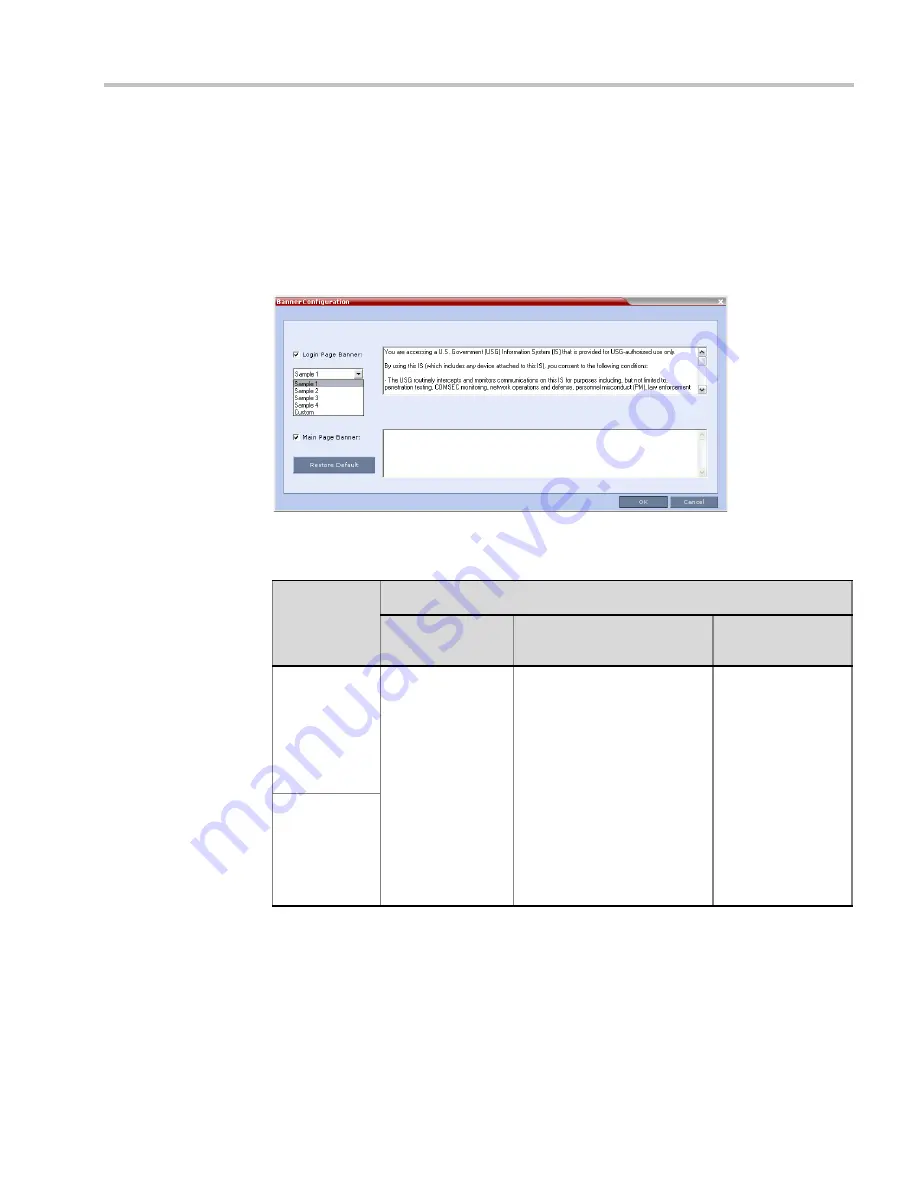
Chapter 23-Ultra Secure Mode
Polycom, Inc.
23-29
Customizing Banners
The
Login
and
Main Screen
banners can be customized to display conference information,
assistance information or warning text as required in the
Ultra Secure Mode
.
To customize the banners:
1
In the
RMX
menu, click
Setup
>
Customize Display Settings > Banners
Configuration
.
The
Banners Configuration
dialog box opens.
2
Customize the banners by modifying the following fields:
3
Click the
OK
button.
Table 23-5
Banner Configuration
Field
Description
Check Box
Text Field
Restore Default
Button
Login Page
Banner
Select or clear the
check box to
enable or disable
the display of the
banner.
Note:
Banner
display cannot be
disabled in when
the ULTRA
SECURE_MODE
flag is set to YES.
Edit the text in this field to
meet local requirements:
•
Banner content is
multilingual and uses
Unicode, UTF-8 encoding.
All text and special
characters can be used.
•
Maximum banner size is
100KB.
•
The banner may not be left
blank when the ULTRA
SECURE_MODE flag is
set to YES.
Click the button to
restore the default
text to the banner
Main Page
Banner
Summary of Contents for RealPresence 2000
Page 26: ...RealPresence Collaboration Server RMX 1500 2000 4000 Administrator s Guide xxiv Polycom Inc...
Page 842: ...RealPresence Collaboration Server RMX 1500 2000 4000 Administrator s Guide 23 60 Polycom Inc...
Page 962: ...RealPresence Collaboration Server RMX 1500 2000 4000 Administrator s Guide E 4 Polycom Inc...
Page 968: ...RealPresence Collaboration Server RMX 1500 2000 4000 Administrator s Guide F 6 Polycom Inc...
Page 1128: ...RealPresence Collaboration Server RMX 1500 2000 4000 Administrator s Guide J 18 Polycom Inc...






























