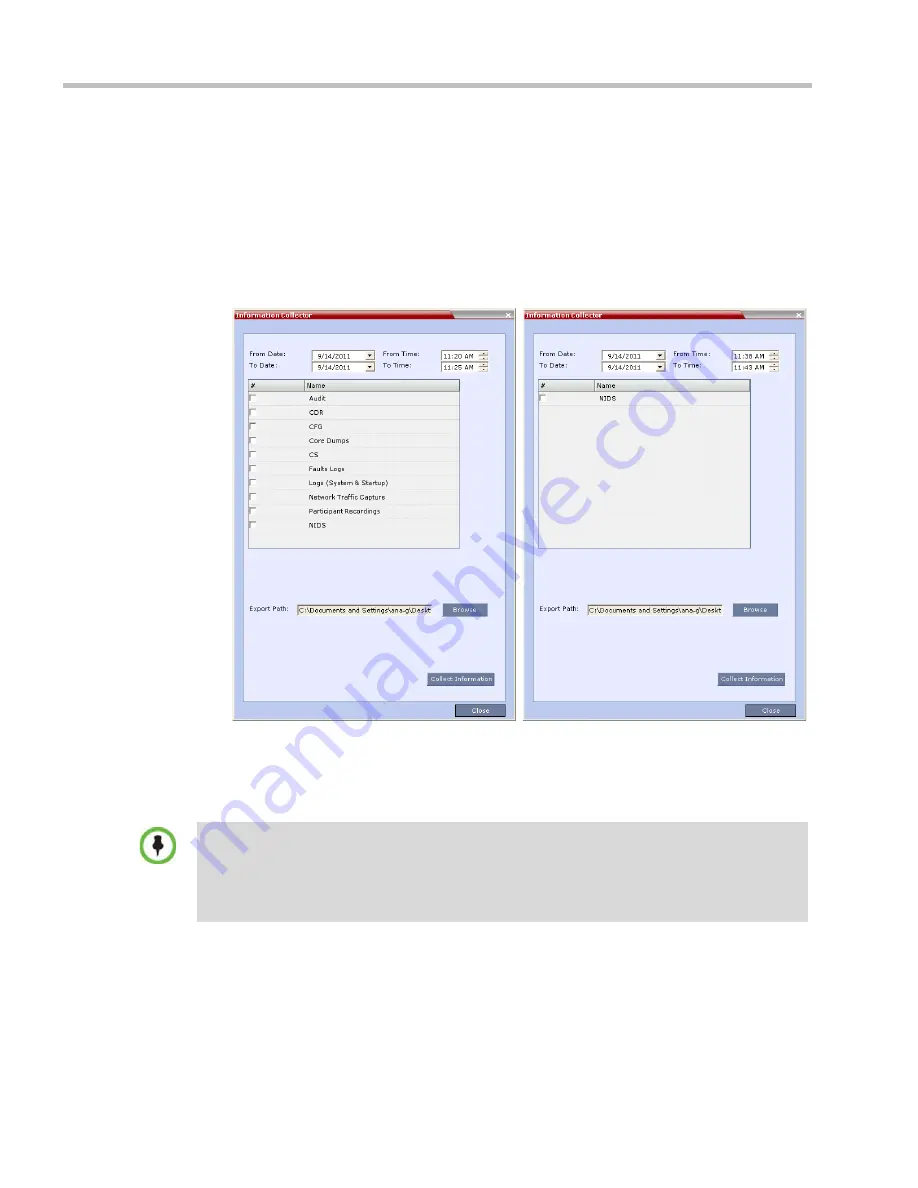
Polycom® RealPresence Collaboration Server (RMX) 1500/2000/4000 Administrator’s Guide
21-68
Polycom, Inc.
•
Step 2
:
Saving
the
Information Collector
file.
•
Step 3:
Viewing
the information in the
Information Collector
file.
Step 1: Creating the Information Collector Compressed File
To create the compressed file:
1
In the RMX
menu, click
Administration > Tools > Information Collector
.
The
Information Collector
dialog box is displayed.
2
In the
From Date
and
Until Date
fields, use the arrow keys to define the date range of the
data files to be included in the compressed file.
3
In the
From Time
and
Until Time
fields, use the arrow keys to define the time range of
the data files to be included in the compressed file.
4
Select check boxes of the information to be collected.
5
In the
Export Path
field, click the
Browse
button and navigate to the directory path
where the compressed file is to be saved.
6
Click the
Collect Information
button.
Standard Security Mode
Ultra Secure Mode
If logs are being collected in order to troubleshoot a specific issue, it is important that the date and
time range include the time and date in which the issue occurred. The default date and time ranges
may not be sufficient.
For example, if a specific issue occurred on October 1, 2013 at 12:15, the
From Date
and
Until Date
should be October 1, 2013, the
From Time
should be around 12:10, and the
Until Time
should be
around 12:20.
Summary of Contents for RealPresence 2000
Page 26: ...RealPresence Collaboration Server RMX 1500 2000 4000 Administrator s Guide xxiv Polycom Inc...
Page 842: ...RealPresence Collaboration Server RMX 1500 2000 4000 Administrator s Guide 23 60 Polycom Inc...
Page 962: ...RealPresence Collaboration Server RMX 1500 2000 4000 Administrator s Guide E 4 Polycom Inc...
Page 968: ...RealPresence Collaboration Server RMX 1500 2000 4000 Administrator s Guide F 6 Polycom Inc...
Page 1128: ...RealPresence Collaboration Server RMX 1500 2000 4000 Administrator s Guide J 18 Polycom Inc...






























