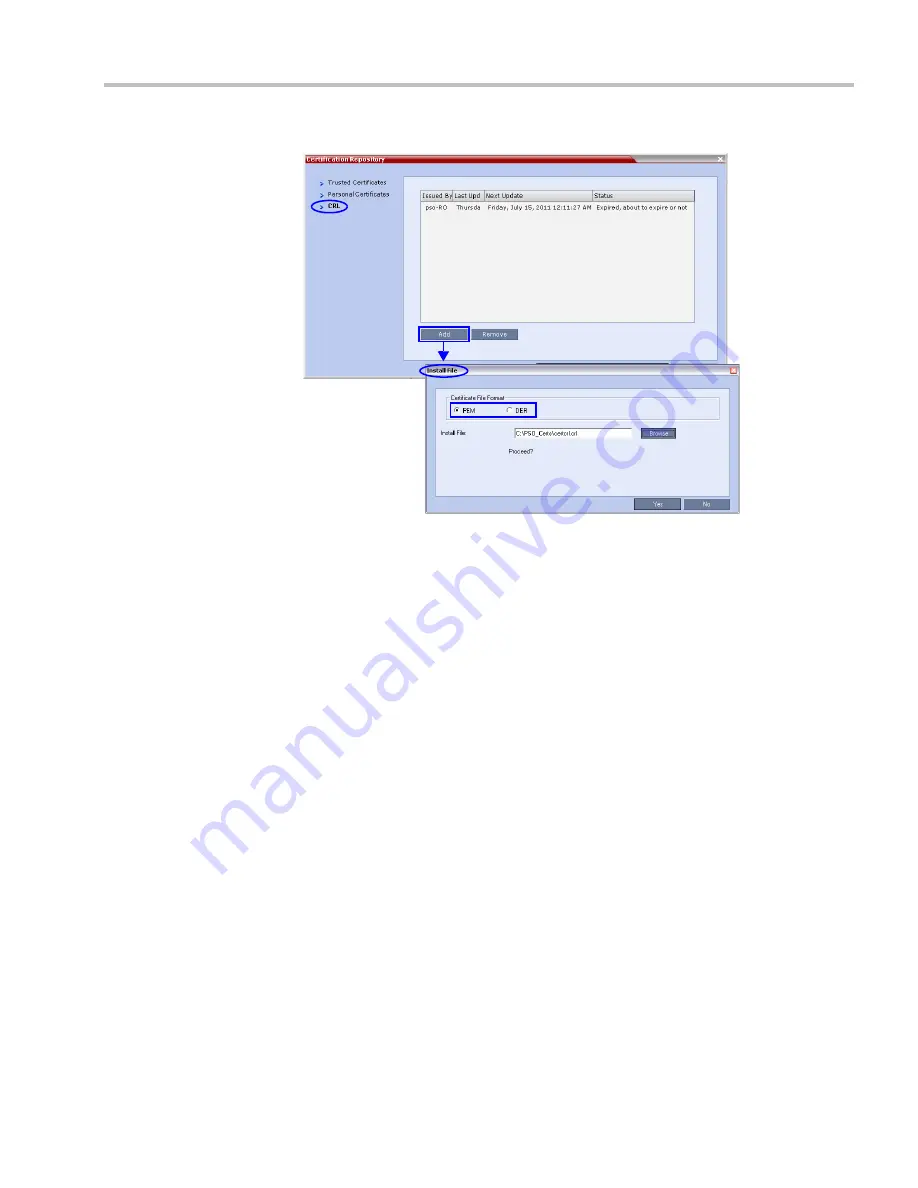
Appendix J-Restoring Defaults
Polycom, Inc.
J-15
b
Click
Add
.
c
In the
Install File
dialog box, select the
DER
or
PEM
format depending on which
file format was chosen in
Step 1
of this procedure.
d
Click the
Browse
button to navigate to the folder on the workstation where you
saved the
CRL
files in
Step 1
of this procedure.
e
Select the
CRL
file that you want to upload.
f
Click
Yes
to proceed.
The system checks the
CRL
file and displays a message that the certificate was
loaded successfully.
g
Repeat Steps
d
through
f
until all of the required
CRL
files has been updated.
Step 5: Update the repository.
When all the CRL files have been updated as described in
Step 4
:
a
Click
Update Repository
.
A repository update
confirmation message is displayed.
b
Click
OK
to update the repository.
Step 6: Re-connect to the RMX.
a
Remove the
USB
device that was connected in
Step 2a
.
b
Restart the
RMX
.
c
In the
RMX Management
pane, click the
Hardware Monitor
button.
Summary of Contents for RealPresence 2000
Page 26: ...RealPresence Collaboration Server RMX 1500 2000 4000 Administrator s Guide xxiv Polycom Inc...
Page 842: ...RealPresence Collaboration Server RMX 1500 2000 4000 Administrator s Guide 23 60 Polycom Inc...
Page 962: ...RealPresence Collaboration Server RMX 1500 2000 4000 Administrator s Guide E 4 Polycom Inc...
Page 968: ...RealPresence Collaboration Server RMX 1500 2000 4000 Administrator s Guide F 6 Polycom Inc...
Page 1128: ...RealPresence Collaboration Server RMX 1500 2000 4000 Administrator s Guide J 18 Polycom Inc...




















