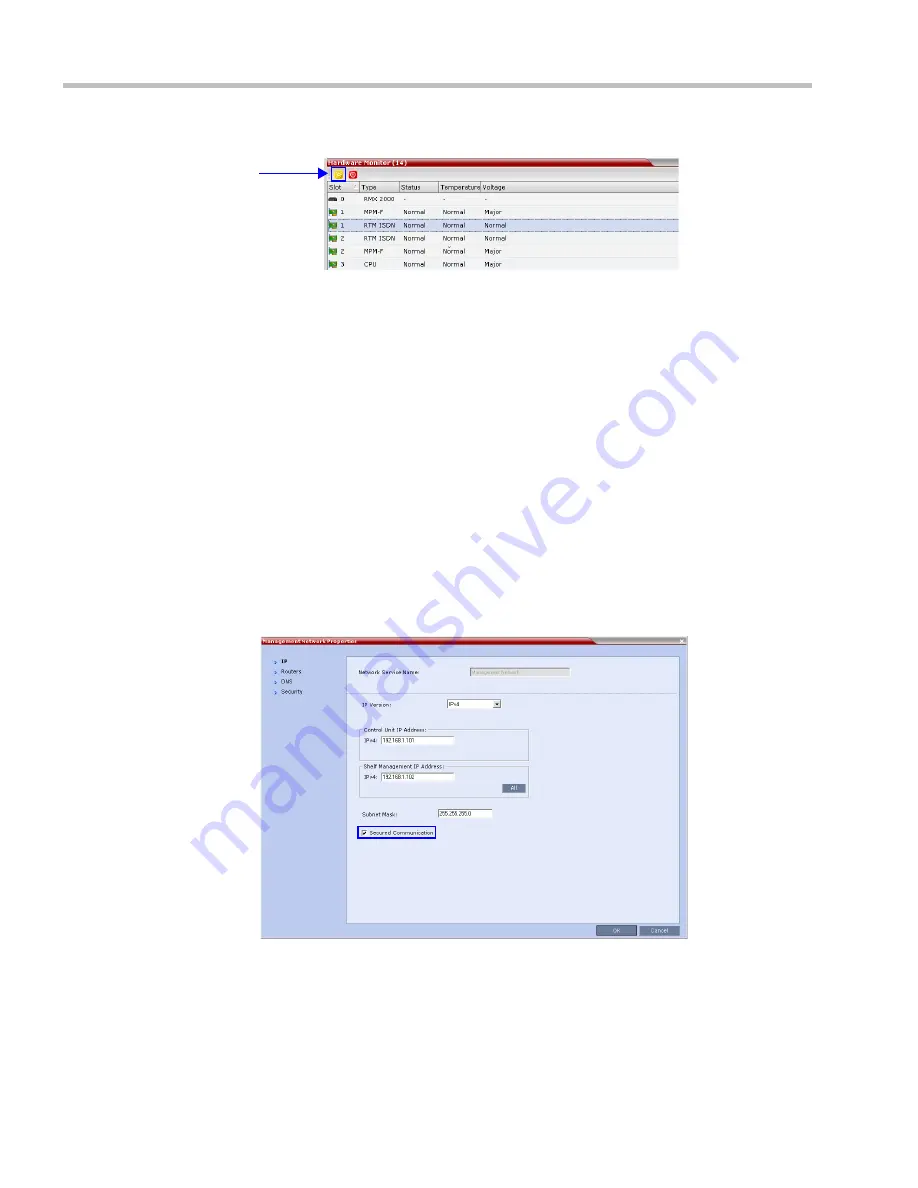
RealPresence Collaboration Server (RMX) 1500/2000/4000 Administrator’s Guide
J-16
Polycom, Inc.
The
Hardware Monitor
pane is displayed.
d
Click the
Reset
button.
The
RMX
restarts. System restart can take 5 - 10 minutes, depending on the
RMX
’s
configuration.
Using the
RMX Manager
:
e
In the
MCUs
list, select the
RMX
to be updated.
f
Right-click in the
MCUs
list entry and select
Connect
.
g
Click
Accept
to accept the warning banner.
h
Enter an administrator
Username
and
Password
.
i
Click
OK
.
Step 7: Re-enable Secured Communications Mode.
Using the
RMX Manager
:
a
In the
RMX Management
pane, click the
IP Network Services
button. (Depending
on the
RMX Manager
configuration, you may have to click
Rarely Used
first.)
b
In the
IP Network Services
list pane, double-click
Management Network
.
The
Management Network Properties
dialog box is displayed.
c
Select the
Secured Communication
check box.
d
Click
OK
.
A message informs you that your session will be disconnected and that you must
re-connect the
RMX
using
https
in the browser
URL
.
e
Click
OK
.
Summary of Contents for RealPresence 2000
Page 26: ...RealPresence Collaboration Server RMX 1500 2000 4000 Administrator s Guide xxiv Polycom Inc...
Page 842: ...RealPresence Collaboration Server RMX 1500 2000 4000 Administrator s Guide 23 60 Polycom Inc...
Page 962: ...RealPresence Collaboration Server RMX 1500 2000 4000 Administrator s Guide E 4 Polycom Inc...
Page 968: ...RealPresence Collaboration Server RMX 1500 2000 4000 Administrator s Guide F 6 Polycom Inc...
Page 1128: ...RealPresence Collaboration Server RMX 1500 2000 4000 Administrator s Guide J 18 Polycom Inc...



















