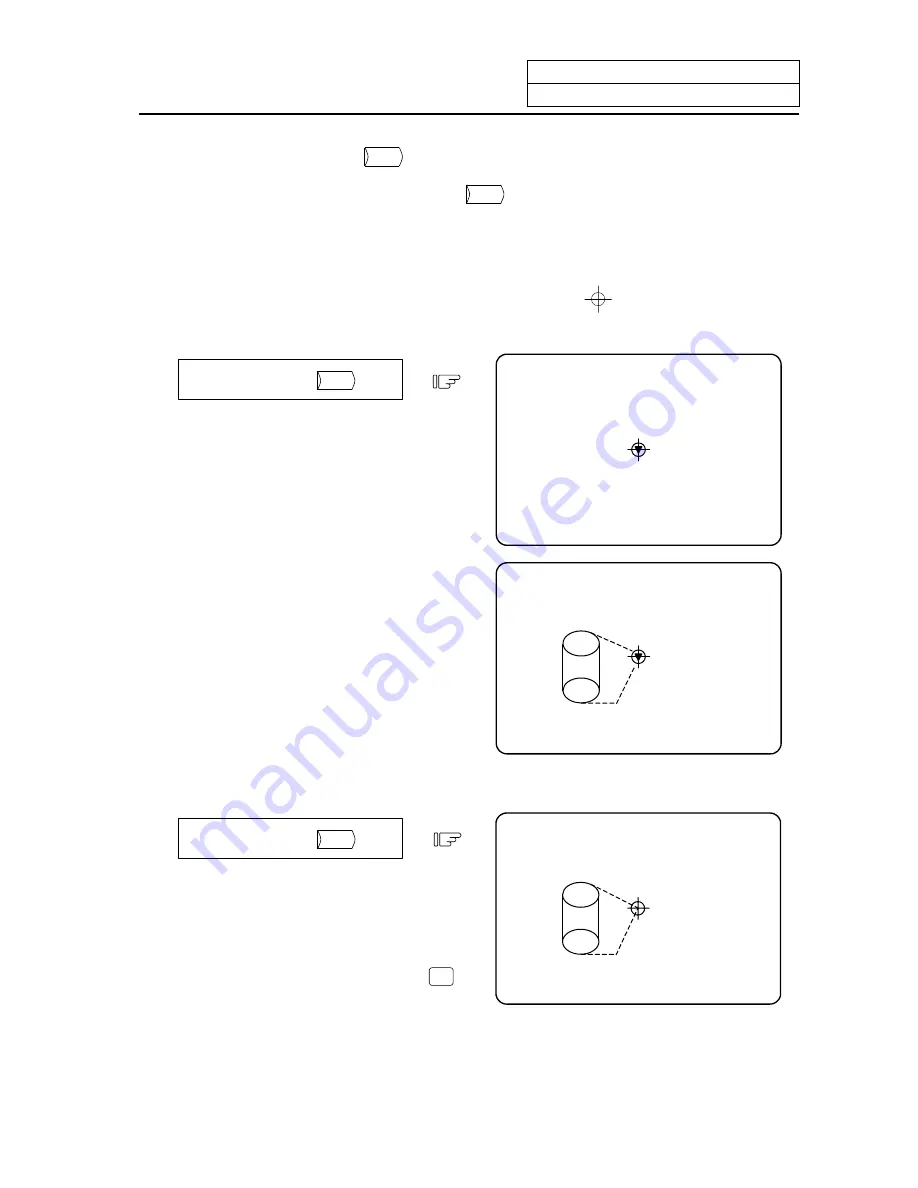
9. Graphics
9.3 Use of the Trace Mode
I
-317
9.3 Use of the Trace Mode (
TRACE
)
To select the trace mode, press the menu key
TRACE
.
When the trace mode is selected, the machine position is indicated by a triangle mark. If this tool mark
does not appear, it is because the machine position is outside the screen display range. In this case,
change the display range (explained below) and move the coordinates, or widen the display range by
greatly increasing the scale value.
The machine position is always drawn in the trace mode. The actual movement by automatic or
manual operation is drawn. The machine zero point appears as a
mark.
(1)
Trace
start
TRACE EXECUTION
Press the menu key
TRACE
.
1) The message "TRACE EXECUTION"
appears, indicating the trace mode.
2) A tool mark appears at the machine
position.
TRACE EXECUTION
3) After this, the machine movement is
drawn in the trace mode.
(2) Trace release
Press the menu key
TRACE
.
1) The "TRACE EXECUTION" message
disappears, indicating that the trace mode
is released.
2) The tool mark disappears.
(Note 1)
The trace mode can also be released
by the following operation:
1. Press the function selection key
F0
.
(3) Line types in the trace mode
1. Movement by rapid traverse and manual feed: Broken line
2. Movement by cutting feed: Solid line
(Note)
When high-speed drawing is carried out in the trace mode, the drawing shape becomes more
deformed as the command speed increases. Correct shapes especially cannot be drawn
during high-speed machine lock. Set the cutting feed to 2000mm/min. or less.
Summary of Contents for EZMotion-NC E60 Series
Page 1: ......
Page 15: ...I OPERATION SECTION ...
Page 361: ...II MACHINE OPERATION MANUAL ...
Page 399: ...III SETUP ...
Page 472: ...IV APPENDIXES ...
Page 510: ......






























