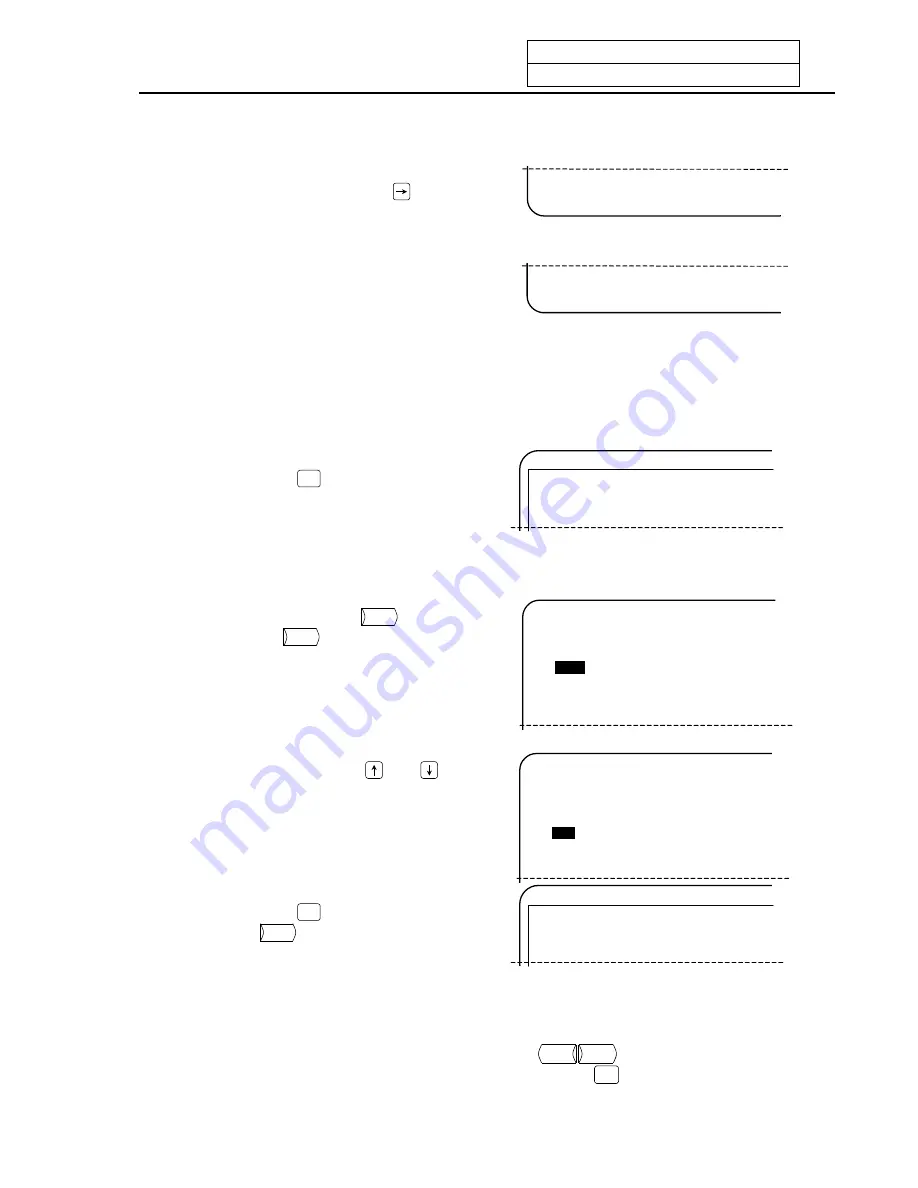
8. IC Card Operation
8.1 IC Data Screen
I
-307
(2) Setting the directory 1 (direct input)
1) Input "2" in the setting area # ( ),
and press the cursor key
.
(Input "5" when setting device B.)
A CHOICE B CHOICE
CHANGE
#(2) (
A CHOICE B CHOICE
CHANGE
#(2) (/MACHINE2
2) Designate the directory name in the setting
area ( ).
•
To select the slave directory of the
directory set in #2, input only the
directory name. (Relative path)
•
To change the directory set in #2,
input the directory name after "/".
(Absolute path)
•
Upper case letter and lower case
letter can be switched by pressing the
[CHANGE] menu.
3) Press the
INPUT
key.
[IC CARD I/O]
DEVICE A
#1 DEVICE
(IC CARD )
#2 DIR.
(/MACHINE2
#3 FILE
(
The setting area will be cleared, and the "#2
DEVICE" data will be updated.
(3) Setting the directory 2 (selective input)
1) Press the menu key
A CHOICE
.
(Press
B CHOICE
when setting device B.)
[File List]
DEVICE (IC
CARD
)
DIR. (/MACHINE2
<FILE>
<SIZE> <
Back..
PRG2 <dir>
1000.PRG 123
1001.PRG 1
KB
The File Selection screen will open.
2) Press the arrow keys
and
, and
move to the target directory.
[File List]
DEVICE
(IC CARD )
DIR. (/MACHINE2
<FILE>
<SIZE> <
Back..
PRG
<dir>
1000.PRG 123
1001.PRG 1
KB
3) Press the
INPUT
key, and then press
the
RETURN
key.
[IC CARD I/O]
DEVICE A
#1 DEVICE
(IC CARD )
#2 DIR.
(/MACHINE2/PRG
#3 FILE
(
The
"
IC CARD I/O" screen will open, and "#2
DIR." will be updated.
(Note)
If multiple directories (or files) exist in "/MACHINE2" and do not fit in one page, the intended
directory may not be displayed. Press the page key (
PREVIOUS
PAGE
NEXT
PAGE
) to scroll the page. To move
the directory to one directory up, select "Back.." and press the
INPUT
key.
Summary of Contents for EZMotion-NC E60 Series
Page 1: ......
Page 15: ...I OPERATION SECTION ...
Page 361: ...II MACHINE OPERATION MANUAL ...
Page 399: ...III SETUP ...
Page 472: ...IV APPENDIXES ...
Page 510: ......






























