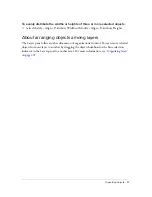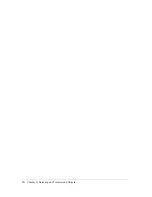Retouching bitmaps
89
To smudge colors in an image:
1.
Select the Smudge tool.
2.
Set the tool options in the Property inspector:
Size
specifies the size of the brush tip.
Shape
sets a round or square brush tip shape.
Edge
specifies the softness of the brush tip.
Pressure
sets the intensity of the stroke.
Smudge Color
allows you to smudge using a specified color at the beginning of each
stroke. If this option is deselected, the tool uses the color under the tool pointer.
Use Entire Document
smudges using color data from all objects on all layers. If this
option is deselected, the Smudge tool uses colors from the active object only.
3.
Drag the tool over the pixels to be smudged.
Lightening and darkening pixels
You use the Dodge or Burn tool to lighten or darken parts of an image, respectively. This is
similar to the darkroom technique of increasing or decreasing light exposure as the
photograph is developed.
To lighten or darken parts of an image:
1.
Select the Dodge tool to lighten parts of an image or the Burn tool to darken parts of an
image.
2.
Set the brush options in the Property inspector:
Size
sets the size of the brush tip.
Shape
sets a round or square brush tip shape.
Edge
sets the softness of the brush tip.
3.
Set the exposure in the Property inspector.
The exposure ranges from 0% to 100%. For a lessened effect, specify a lower percentage
value; for a stronger effect, specify a higher value.
4.
Set the range in the Property inspector:
Shadows
changes mainly the dark portions of the image.
Highlights
changes mainly the light portions of the image.
Midtones
changes mainly the middle range per channel in the image.
5.
Drag over the part of the image you want to lighten or darken.
Hold down Alt (Windows) or Option (Macintosh) as you drag the tool to temporarily
switch from the Dodge tool to the Burn tool or from the Burn tool to the Dodge tool.
Summary of Contents for FIREWORKS 8
Page 1: ...Using Fireworks...
Page 78: ...78 Chapter 3 Selecting and Transforming Objects...
Page 142: ...142 Chapter 5 Working with Vector Objects...
Page 166: ...166 Chapter 6 Using Text...
Page 192: ...192 Chapter 7 Applying Color Strokes and Fills...
Page 234: ...234 Chapter 9 Layers Masking and Blending...
Page 250: ...250 Chapter 10 Using Styles Symbols and URLs...
Page 324: ...324 Chapter 13 Creating Animation...
Page 372: ...372 Chapter 14 Optimizing and Exporting...
Page 444: ...444 Chapter 16 Automating Repetitive Tasks...
Page 454: ...454 Chapter 17 Preferences and Keyboard Shortcuts...
Page 472: ...472 Index...