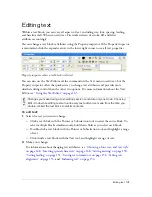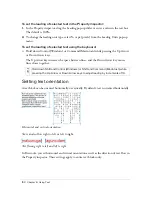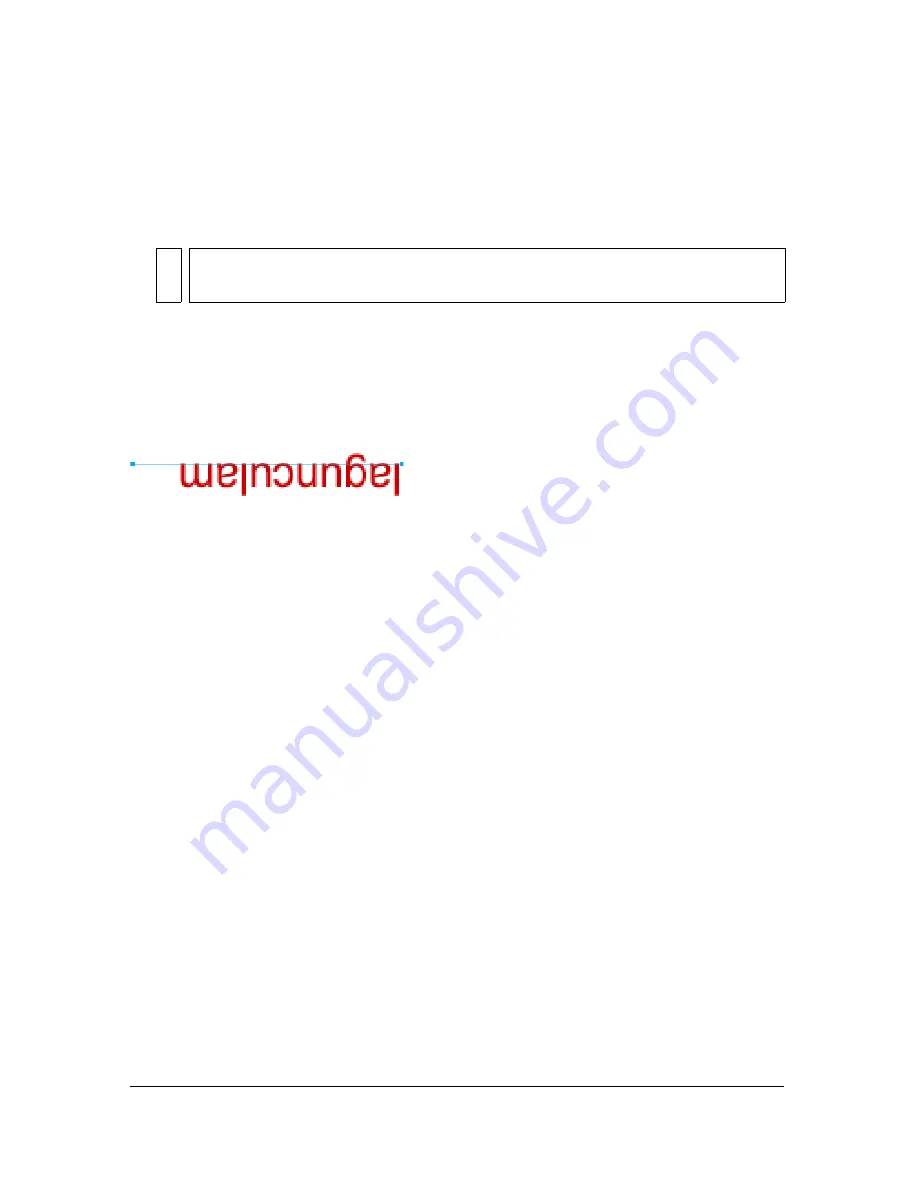
Attaching text to a path 159
To edit the shape of the path:
1.
Using the Subselection tool, select the text-on-a-path object. The path points are now
subselected and ready to be edited.
2.
Drag the points to reshape the path.
Changing text orientation and direction on a path
The order in which you draw a path establishes the direction of the text attached to it.
For example, if you draw a path from right to left, the attached text appears backward and
upside down.
Text attached to a path drawn right to left
You can change the orientation or reverse the direction of the text attached to a path. You can
also change the starting point of text on a path.
NO
TE
You can also use the Beizer Pen tool to edit the path. The text will automatically flow
correctly around the path as points are edited.
Summary of Contents for FIREWORKS 8
Page 1: ...Using Fireworks...
Page 78: ...78 Chapter 3 Selecting and Transforming Objects...
Page 142: ...142 Chapter 5 Working with Vector Objects...
Page 166: ...166 Chapter 6 Using Text...
Page 192: ...192 Chapter 7 Applying Color Strokes and Fills...
Page 234: ...234 Chapter 9 Layers Masking and Blending...
Page 250: ...250 Chapter 10 Using Styles Symbols and URLs...
Page 324: ...324 Chapter 13 Creating Animation...
Page 372: ...372 Chapter 14 Optimizing and Exporting...
Page 444: ...444 Chapter 16 Automating Repetitive Tasks...
Page 454: ...454 Chapter 17 Preferences and Keyboard Shortcuts...
Page 472: ...472 Index...