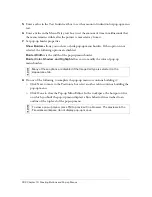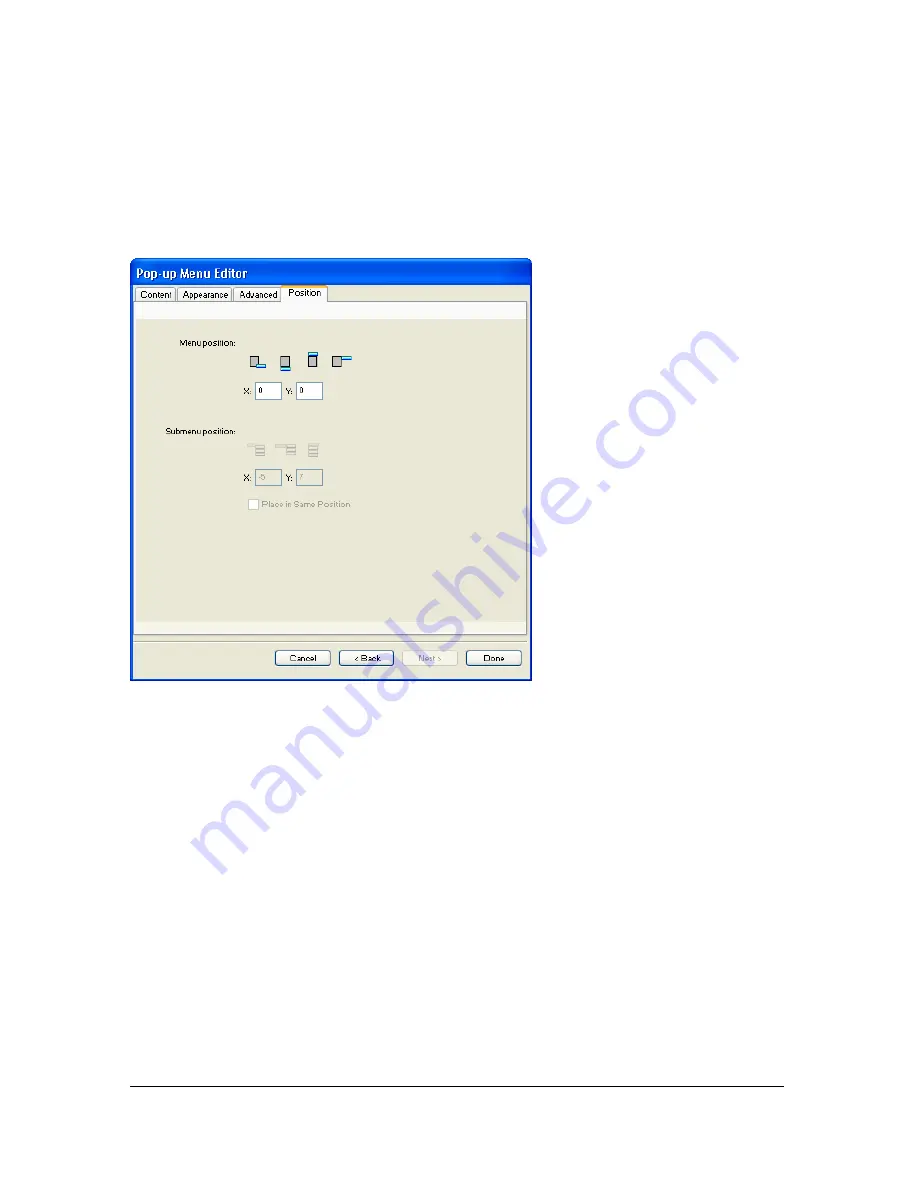
Creating pop-up menus 303
Positioning pop-up menus and submenus
The Position tab of the Pop-up Menu Editor lets you specify a pop-up menu’s position. You
can also position a top-level pop-up menu by dragging its outline in the workspace when the
Web Layer is visible.
To set the position for a pop-up menu using the Pop-up Menu Editor:
1.
With the desired pop-up menu open in the Pop-up Menu Editor, click the Position tab.
For information on opening an existing pop-up menu in the Pop-up Menu Editor, see
“Editing pop-up menus” on page 304
.
2.
Do one of the following to define the menu position:
■
Click a Position button to position the pop-up menu relative to the slice that triggers
it.
■
Enter
x
and
y
coordinates. Coordinates of 0,0 align the upper left corner of the pop-up
menu with the upper left corner of the slice or hotspot that triggers it.
3.
Do one of the following:
■
If you have submenus, position them as described in the next procedure.
■
Click Back to modify properties on other tabs.
■
Click Done to close the Pop-up Menu Editor.
Summary of Contents for FIREWORKS 8
Page 1: ...Using Fireworks...
Page 78: ...78 Chapter 3 Selecting and Transforming Objects...
Page 142: ...142 Chapter 5 Working with Vector Objects...
Page 166: ...166 Chapter 6 Using Text...
Page 192: ...192 Chapter 7 Applying Color Strokes and Fills...
Page 234: ...234 Chapter 9 Layers Masking and Blending...
Page 250: ...250 Chapter 10 Using Styles Symbols and URLs...
Page 324: ...324 Chapter 13 Creating Animation...
Page 372: ...372 Chapter 14 Optimizing and Exporting...
Page 444: ...444 Chapter 16 Automating Repetitive Tasks...
Page 454: ...454 Chapter 17 Preferences and Keyboard Shortcuts...
Page 472: ...472 Index...