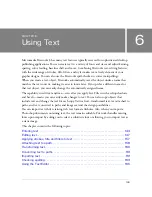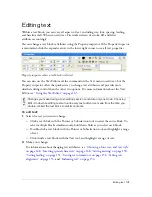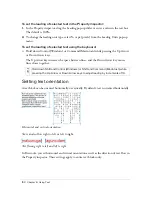146 Chapter 6: Using Text
To move a text block while you drag to create it:
1.
While holding down the mouse button, press and hold down the Spacebar, then drag the
text block to another location on the canvas.
2.
Release the Spacebar to continue drawing the text block.
Using auto-sizing and fixed-width text blocks
Fireworks has both auto-sizing text blocks and fixed-width text blocks. An auto-sizing text
block expands horizontally as you type. If you remove text, the auto-sizing text block shrinks
to accommodate only the remaining text. Auto-sizing text blocks are created by default when
you click on the canvas with the Text tool and start typing.
Fixed-width text blocks allow you to control the width of wrapped text. Fixed-width text
blocks are created by default when you drag to draw a text block using the Text tool.
When the text pointer is active within a text block, a hollow circle or hollow square appears in
the upper right corner of the text block. The circle indicates an auto-sizing text block; the
square indicates a fixed-width text block. Double-click the corner to change from one kind of
text block to the other.
A fixed-width text block and an auto-sizing text block
To change a text block to fixed-width or auto-sizing:
1.
Double-click inside the text block.
2.
Double-click the circle or square in the upper right corner of the text block.
The text block changes to the other type.
To change a selected text block to fixed-width by resizing it:
■
Drag a resize handle.
This automatically changes the text block from auto-sizing to fixed-width.
Auto-sizing indicator
Fixed-width indicator
Summary of Contents for FIREWORKS 8
Page 1: ...Using Fireworks...
Page 78: ...78 Chapter 3 Selecting and Transforming Objects...
Page 142: ...142 Chapter 5 Working with Vector Objects...
Page 166: ...166 Chapter 6 Using Text...
Page 192: ...192 Chapter 7 Applying Color Strokes and Fills...
Page 234: ...234 Chapter 9 Layers Masking and Blending...
Page 250: ...250 Chapter 10 Using Styles Symbols and URLs...
Page 324: ...324 Chapter 13 Creating Animation...
Page 372: ...372 Chapter 14 Optimizing and Exporting...
Page 444: ...444 Chapter 16 Automating Repetitive Tasks...
Page 454: ...454 Chapter 17 Preferences and Keyboard Shortcuts...
Page 472: ...472 Index...