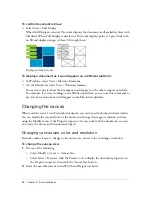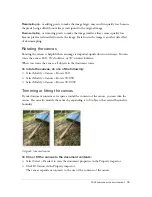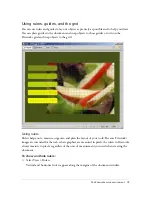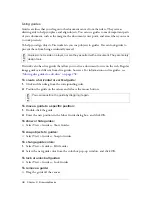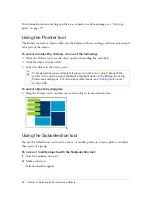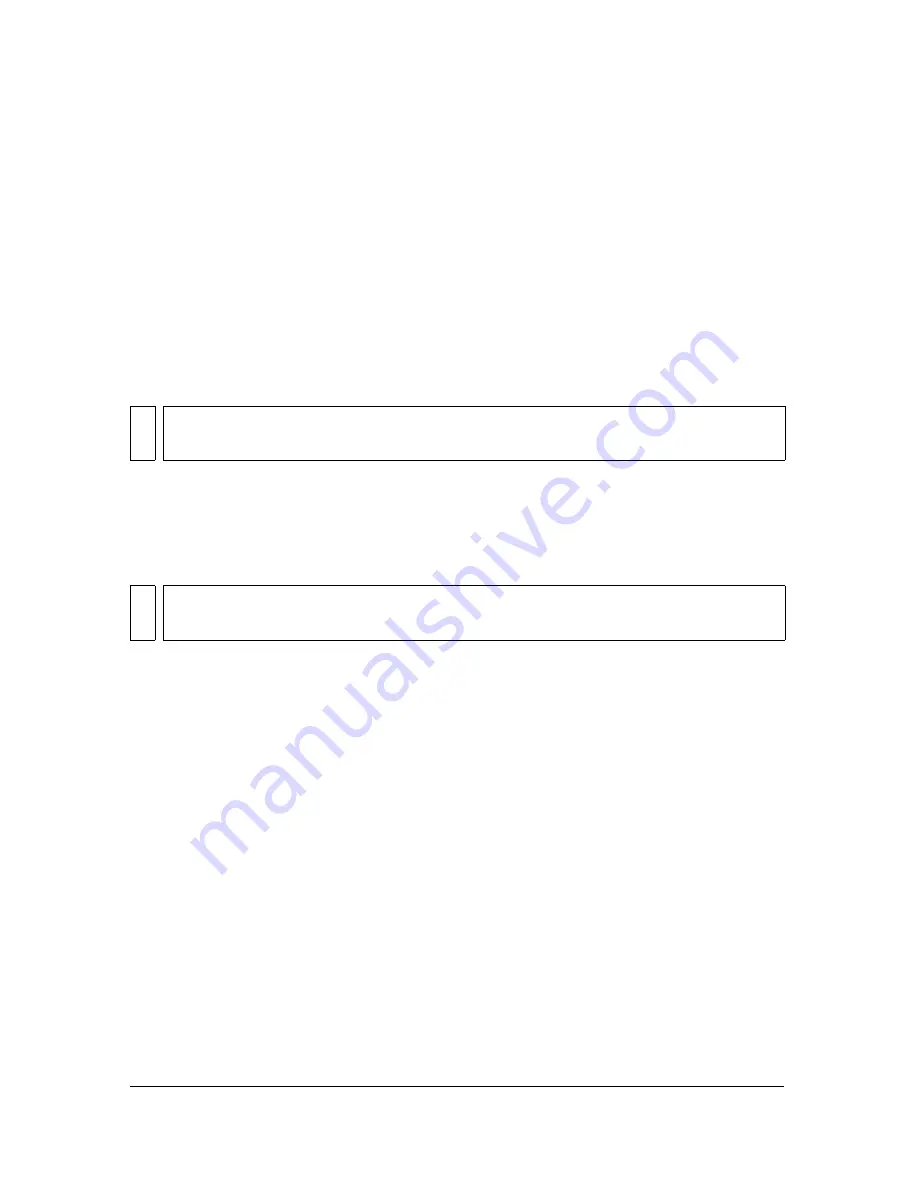
56
Chapter 3: Selecting and Transforming Objects
When using a selection tool, you can set the Feather option before creating a selection, or you
can feather existing selections by selecting the Live marquee box. You can also feather existing
selections using the Feather command in the Select menu. For more information, see
“Feathering a pixel selection” on page 62
.
When you select the Marquee or Oval Marquee, the Property inspector also displays three
style options:
Normal
lets you create a marquee in which the height and width are independent of each
other.
Fixed Ratio
constrains the height and width to defined ratios.
Fixed Size
sets the height and width to a defined dimension.
Creating pixel selection marquees
The Marquee, Oval Marquee, and Lasso tools in the Bitmap section of the Tools panel allow
you to select specific pixel areas of a bitmap image by drawing a marquee around them.
To select a rectangular or elliptical area of pixels:
1.
Select the Marquee or Oval Marquee tool.
2.
Set the Style and Edge options in the Property inspector. For more information, see
“Bitmap selection tool options” on page 55
.
3.
Drag to draw a selection marquee, which defines the pixel selection.
To draw additional square or circular marquees, hold down Shift as you drag the Marquee
or Oval Marquee tool. If Live marquee is turned on while you make a series of selections,
the Live marquee feature only affects the last selection in the series.
To draw a marquee from a center point, deselect any other active marquees, and then hold
down Alt (Windows) or Option (Macintosh) as you draw.
To select a freeform area of pixels:
1.
Select the Lasso tool.
2.
Select an Edge option in the Property inspector. For more information, see
“Bitmap
selection tool options” on page 55
.
3.
Drag the pointer around the pixels you want to select.
NO
TE
The Magic Wand tool also has a Tolerance setting. For more information, see
“Selecting
areas of similar color” on page 57
.
NO
TE
If you want to be able to change the settings for your selection while using one of these
tools, be sure that you selected the Live marquee box before making your selection.
Summary of Contents for FIREWORKS 8
Page 1: ...Using Fireworks...
Page 78: ...78 Chapter 3 Selecting and Transforming Objects...
Page 142: ...142 Chapter 5 Working with Vector Objects...
Page 166: ...166 Chapter 6 Using Text...
Page 192: ...192 Chapter 7 Applying Color Strokes and Fills...
Page 234: ...234 Chapter 9 Layers Masking and Blending...
Page 250: ...250 Chapter 10 Using Styles Symbols and URLs...
Page 324: ...324 Chapter 13 Creating Animation...
Page 372: ...372 Chapter 14 Optimizing and Exporting...
Page 444: ...444 Chapter 16 Automating Repetitive Tasks...
Page 454: ...454 Chapter 17 Preferences and Keyboard Shortcuts...
Page 472: ...472 Index...