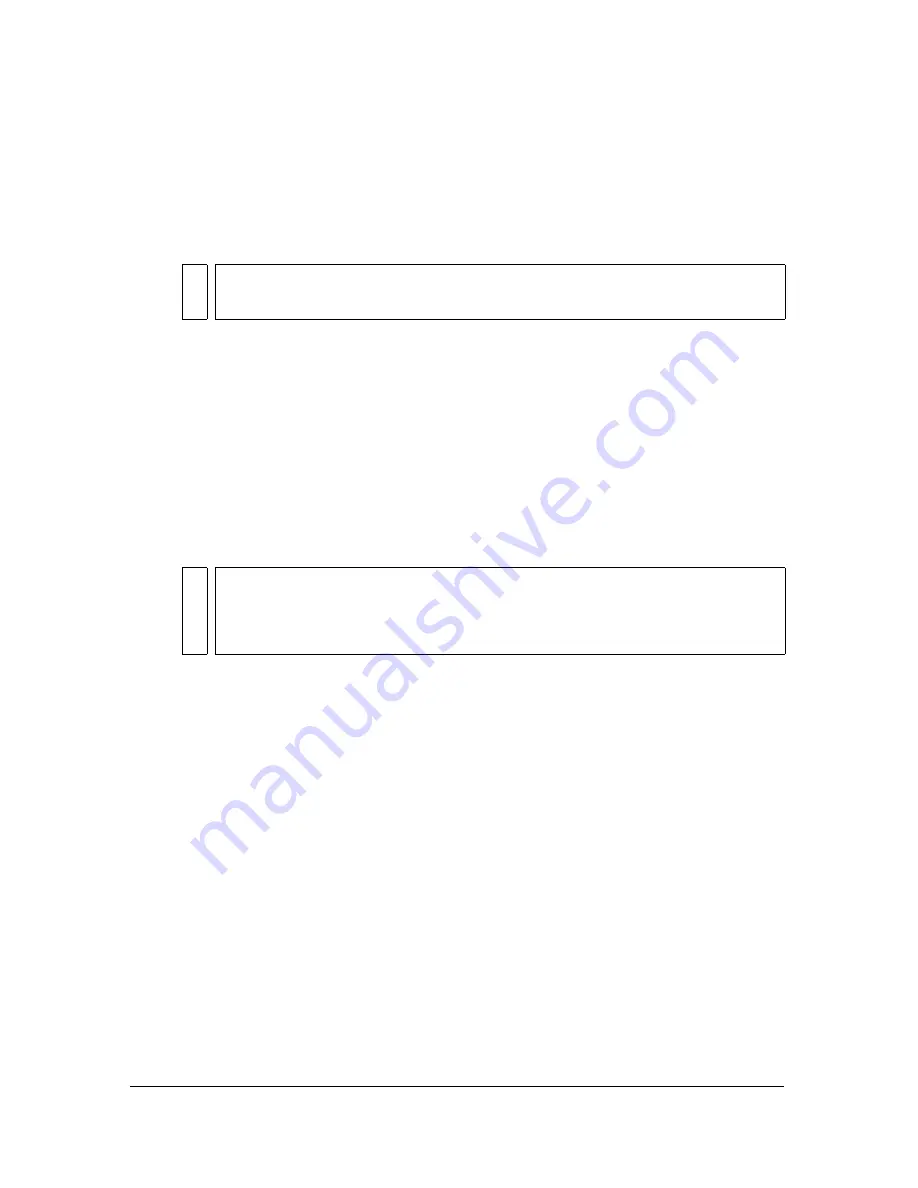
368 Chapter 14: Optimizing and Exporting
■
Select Write CSS to an External File if you want to have the CSS code written to an
external .css file that is exported to the same location as the HTML file. The name of
the .css file matches the name of the HTML file (except for the file extension).
Choosing this option also exports a file named mm_css_menu.js to the same location
as the HTML file.
■
Select an associated application from the File Creator pop-up menu (Macintosh).
When you double-click the exported HTML file on your hard disk, it automatically
opens in the application you specified.
3.
In the Table tab, select settings for your HTML tables. For information on defining
properties for exported Fireworks HTML tables, see
“Defining how HTML tables are
exported” on page 273
.
4.
In the Document Specific tab, select from the following options:
■
Select a formula for auto-naming slices in the Slice Auto-Naming pop-up menus. You
can use the default settings, or choose your own options.
■
Enter text in the Alternate Image Description text box. This alt text appears in place of
all images while they are downloading from the web and in place of any images that
fail to download. In some browsers it may also appear as a tooltip when the pointer
passes over the image. This is also an aid for vision-impaired web users.
■
Select Multiple Nav Bar HTML Pages when exporting a navigation bar that links
several pages together. When this option is chosen, Fireworks exports additional pages
for each button in the navigation bar.
■
UTF-8 Encoding is turned on by default in Fireworks, which allows your exported
document to display characters from multiple character sets. If you want to turn off
this option, clear the UTF-8 Encoding box. For more information about UTF-8
encoding, see
“Exporting files with and without UTF-8 encoding” on page 366
.
5.
Click Set Defaults to save these settings as your global default settings.
6.
Click OK.
NO
TE
The Write CSS to an external file option is only available if you have chosen the
Use CSS for Popup Menus option.
NO
TE
Use caution when selecting None as a menu option for slice auto-naming. If you
select None as the option for any of the first three menus, Fireworks exports slice
files that overwrite one another, resulting in a single exported graphic and a table
that displays this graphic in every cell.
Summary of Contents for FIREWORKS 8
Page 1: ...Using Fireworks...
Page 78: ...78 Chapter 3 Selecting and Transforming Objects...
Page 142: ...142 Chapter 5 Working with Vector Objects...
Page 166: ...166 Chapter 6 Using Text...
Page 192: ...192 Chapter 7 Applying Color Strokes and Fills...
Page 234: ...234 Chapter 9 Layers Masking and Blending...
Page 250: ...250 Chapter 10 Using Styles Symbols and URLs...
Page 324: ...324 Chapter 13 Creating Animation...
Page 372: ...372 Chapter 14 Optimizing and Exporting...
Page 444: ...444 Chapter 16 Automating Repetitive Tasks...
Page 454: ...454 Chapter 17 Preferences and Keyboard Shortcuts...
Page 472: ...472 Index...






























