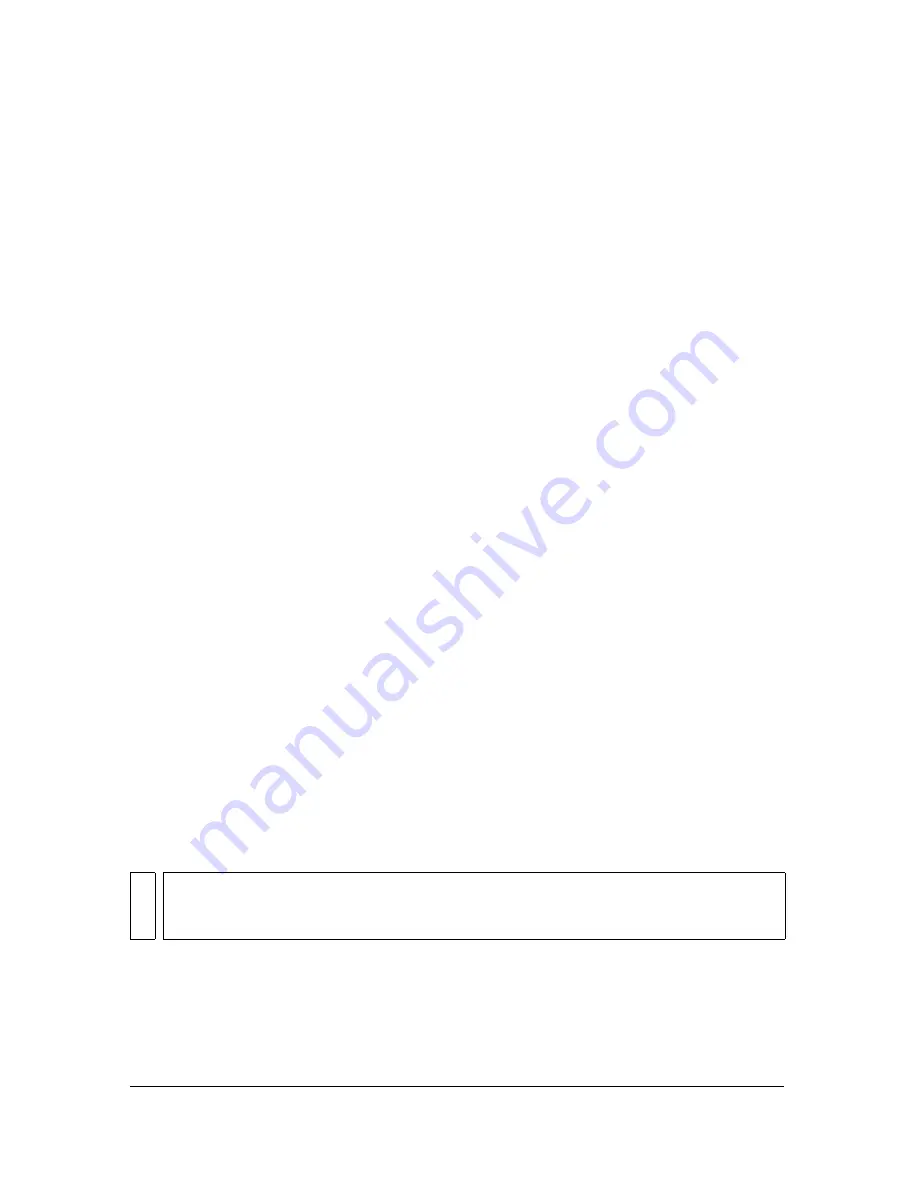
352 Chapter 14: Optimizing and Exporting
Exporting from Fireworks
Exporting from Fireworks is a two-step process. First you must prepare your graphic or
document for export by optimizing it. After your graphic or document has been optimized,
you can export it (or save it, depending on its originating file type). For more information on
optimizing, see
“About optimizing” on page 326
. For more information on saving, see
“Saving documents in other formats” on page 27
.
You can export Fireworks graphics in a number of ways. You can export (or in some cases,
save) a document as a single image in GIF, JPEG, or another graphic file format. Or you can
export the entire document as an HTML file and associated image files. Or you can choose to
export selected slices only. You can also export only a specified area of your document. In
addition, you can export Fireworks frames and layers as separate image files.
The default location to which Fireworks exports files is determined by the following, in this
order:
1.
The document’s current export preference, which is defined if you’ve ever exported the
document and then saved the PNG
2.
The current export/save location, which is defined anytime you browse away from the
default location presented in a Save, Save As, Save a Copy, or Export dialog box
3.
The current file’s location
4.
The default location where new documents or images are saved on your operating system
In contrast, the default location where Fireworks saves a document is determined by a
different set of criteria. For more information, see
“Saving Fireworks files” on page 26
.
Exporting a single image
You use the File > Export command to export a graphic after you have finished optimizing it
in the workspace.
If you are working with an existing image that you opened in Fireworks, you can save it rather
than export it. For more information, see
“Saving documents in other formats” on page 27
.
To export a Fireworks document as a single image:
1.
Select the file format you would like to use for exporting in the Optimize panel and set
format-specific options.
2.
Select File > Export.
NO
T
E
To export only certain images in a document, you must first slice your document and
then export only the desired slices. For more information, see
“Exporting selected slices”
on page 354
.
Summary of Contents for FIREWORKS 8
Page 1: ...Using Fireworks...
Page 78: ...78 Chapter 3 Selecting and Transforming Objects...
Page 142: ...142 Chapter 5 Working with Vector Objects...
Page 166: ...166 Chapter 6 Using Text...
Page 192: ...192 Chapter 7 Applying Color Strokes and Fills...
Page 234: ...234 Chapter 9 Layers Masking and Blending...
Page 250: ...250 Chapter 10 Using Styles Symbols and URLs...
Page 324: ...324 Chapter 13 Creating Animation...
Page 372: ...372 Chapter 14 Optimizing and Exporting...
Page 444: ...444 Chapter 16 Automating Repetitive Tasks...
Page 454: ...454 Chapter 17 Preferences and Keyboard Shortcuts...
Page 472: ...472 Index...






























