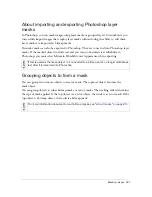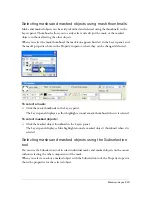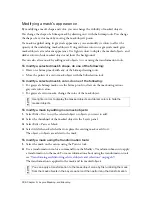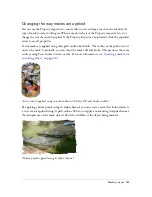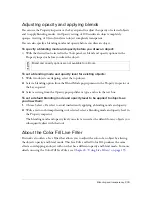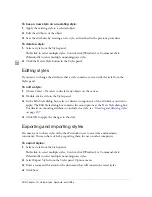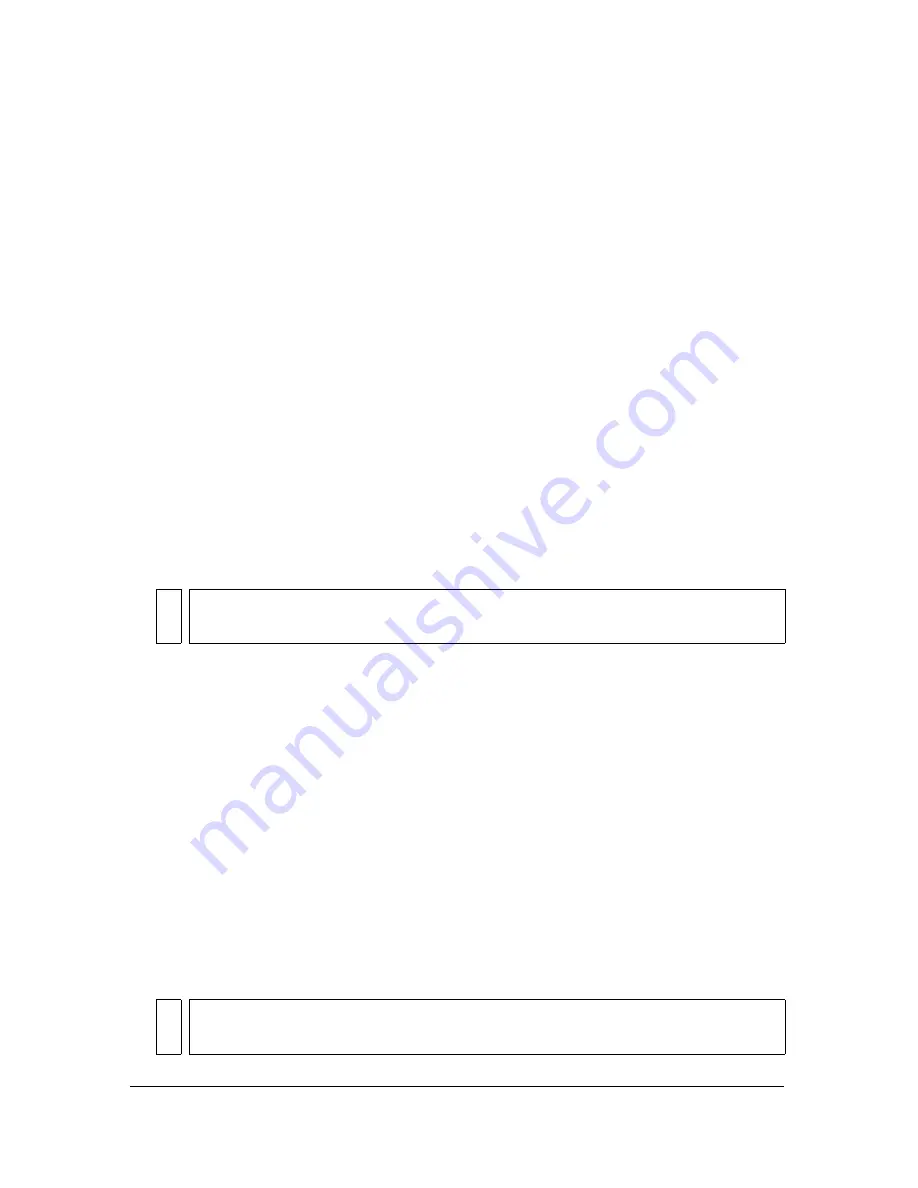
226 Chapter 9: Layers, Masking, and Blending
Modifying a mask’s appearance
By modifying a mask’s shape and color, you can change the visibility of masked objects.
You change the shape of a bitmap mask by drawing on it with the bitmap tools. You change
the shape of a vector mask by moving the mask object’s points.
If a mask is applied using its grayscale appearance, you can modify its colors to affect the
opacity of the underlying masked objects. Using midtone colors on a grayscale mask gives
masked objects a translucent appearance. Use lighter colors to display the masked objects, and
darker colors to hide masked objects and show the background.
You can also alter a mask by adding mask objects to it or using the transformation tools.
To modify a selected mask’s shape, do one of the following:
■
Draw on a bitmap mask with any of the bitmap drawing tools.
■
Move the points of a vector mask object with the Subselection tool.
To modify a selected mask’s color, do one of the following:
■
For grayscale bitmap masks, use the bitmap tools to draw on the mask using various
grayscale color values.
■
For grayscale vector masks, change the color of the mask object.
To modify a mask by adding more mask objects:
1.
Select Edit > Cut to cut the selected object or objects you want to add.
2.
Select the thumbnail of the masked object in the Layers panel.
3.
Select Edit > Paste as Mask.
4.
Select Add when asked whether to replace the existing mask or add to it.
The object or objects are added to the mask.
To modify a mask using the transformation tools:
1.
Select the mask on the canvas using the Pointer tool.
2.
Use a transformation tool or a command from the Modify > Transform submenu to apply
a transformation to the mask. For more information about using the transformation tools,
see
“Transforming and distorting selected objects and selections” on page 69
.
The transformation is applied to the mask and its masked objects.
NO
TE
Use lighter colors to display the masked objects and darker colors to hide the
masked objects.
NOT
E
You can apply a transformation to the mask object alone by first unlinking the mask
from the mask objects in the Layers panel and then performing the transformation.
Summary of Contents for FIREWORKS 8
Page 1: ...Using Fireworks...
Page 78: ...78 Chapter 3 Selecting and Transforming Objects...
Page 142: ...142 Chapter 5 Working with Vector Objects...
Page 166: ...166 Chapter 6 Using Text...
Page 192: ...192 Chapter 7 Applying Color Strokes and Fills...
Page 234: ...234 Chapter 9 Layers Masking and Blending...
Page 250: ...250 Chapter 10 Using Styles Symbols and URLs...
Page 324: ...324 Chapter 13 Creating Animation...
Page 372: ...372 Chapter 14 Optimizing and Exporting...
Page 444: ...444 Chapter 16 Automating Repetitive Tasks...
Page 454: ...454 Chapter 17 Preferences and Keyboard Shortcuts...
Page 472: ...472 Index...