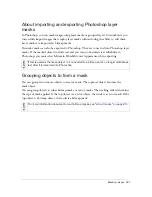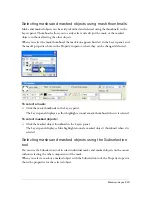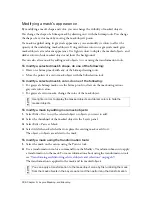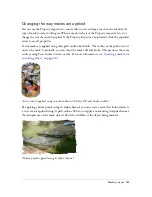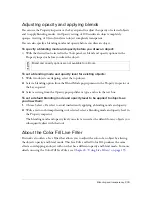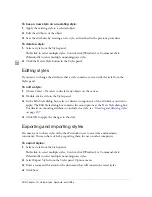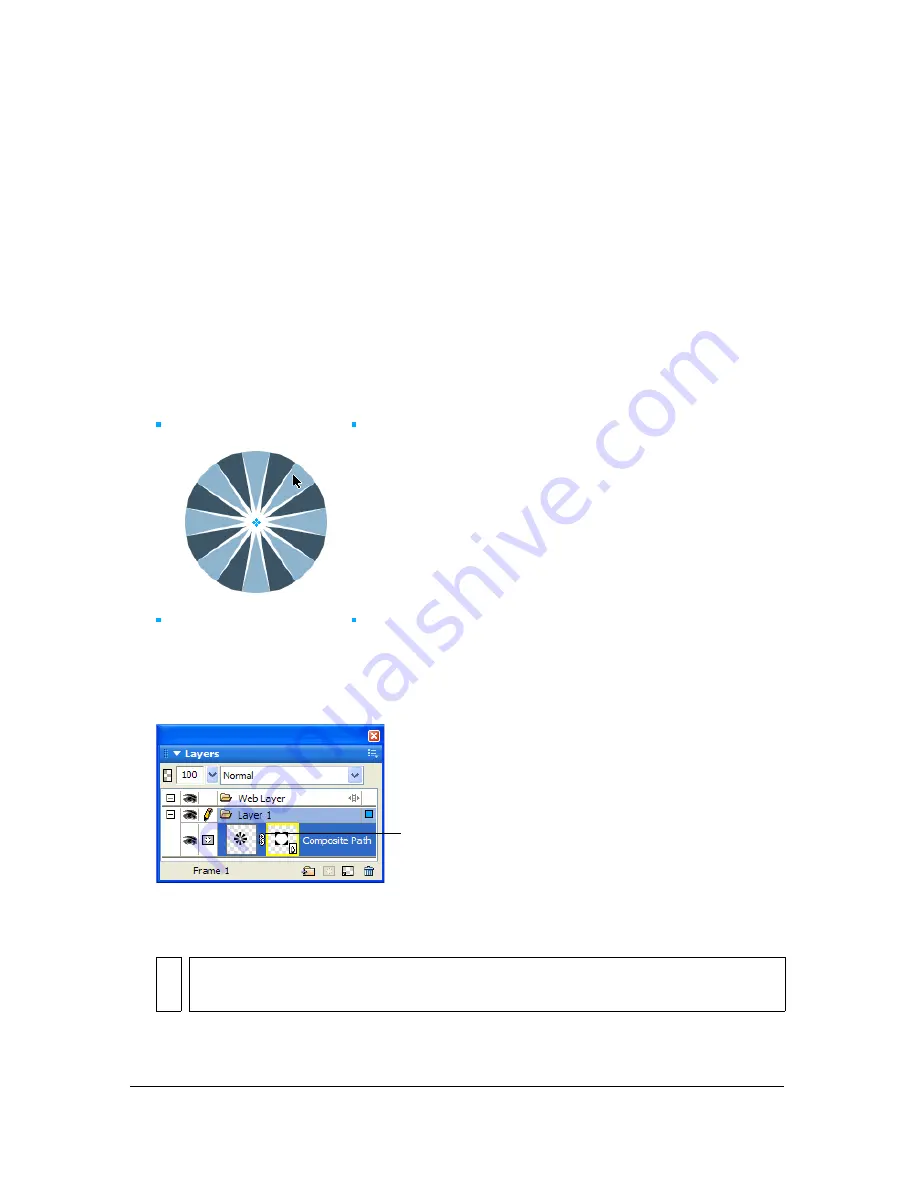
224 Chapter 9: Layers, Masking, and Blending
To select a mask or masked object independently:
■
Click the object on the canvas with the Subselection tool.
When selected, masks have a yellow highlight and masked objects have a blue highlight.
Moving masks and masked objects
You can reposition masks and masked objects. They can be moved together or independently.
To move a mask and its masked objects together:
1.
Select the mask on the canvas using the Pointer tool.
2.
Drag the mask to a new location, but don’t drag the move handle unless you want to move
the masked object separately from the mask.
To move masks and masked objects independently by unlinking:
1.
Click the link icon on the mask in the Layers panel.
This unlinks masks from masked objects so that they can be moved independently.
2.
Select the thumbnail of the object you want to move: the mask or the masked objects.
3.
Drag the object or objects on the canvas with the Pointer tool.
NO
TE
If there is more than one masked object, all masked objects move together.
Link icon
Summary of Contents for FIREWORKS 8
Page 1: ...Using Fireworks...
Page 78: ...78 Chapter 3 Selecting and Transforming Objects...
Page 142: ...142 Chapter 5 Working with Vector Objects...
Page 166: ...166 Chapter 6 Using Text...
Page 192: ...192 Chapter 7 Applying Color Strokes and Fills...
Page 234: ...234 Chapter 9 Layers Masking and Blending...
Page 250: ...250 Chapter 10 Using Styles Symbols and URLs...
Page 324: ...324 Chapter 13 Creating Animation...
Page 372: ...372 Chapter 14 Optimizing and Exporting...
Page 444: ...444 Chapter 16 Automating Repetitive Tasks...
Page 454: ...454 Chapter 17 Preferences and Keyboard Shortcuts...
Page 472: ...472 Index...