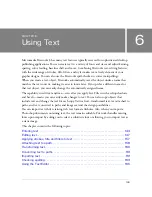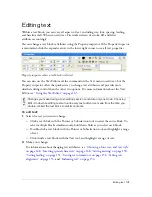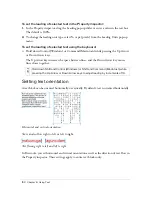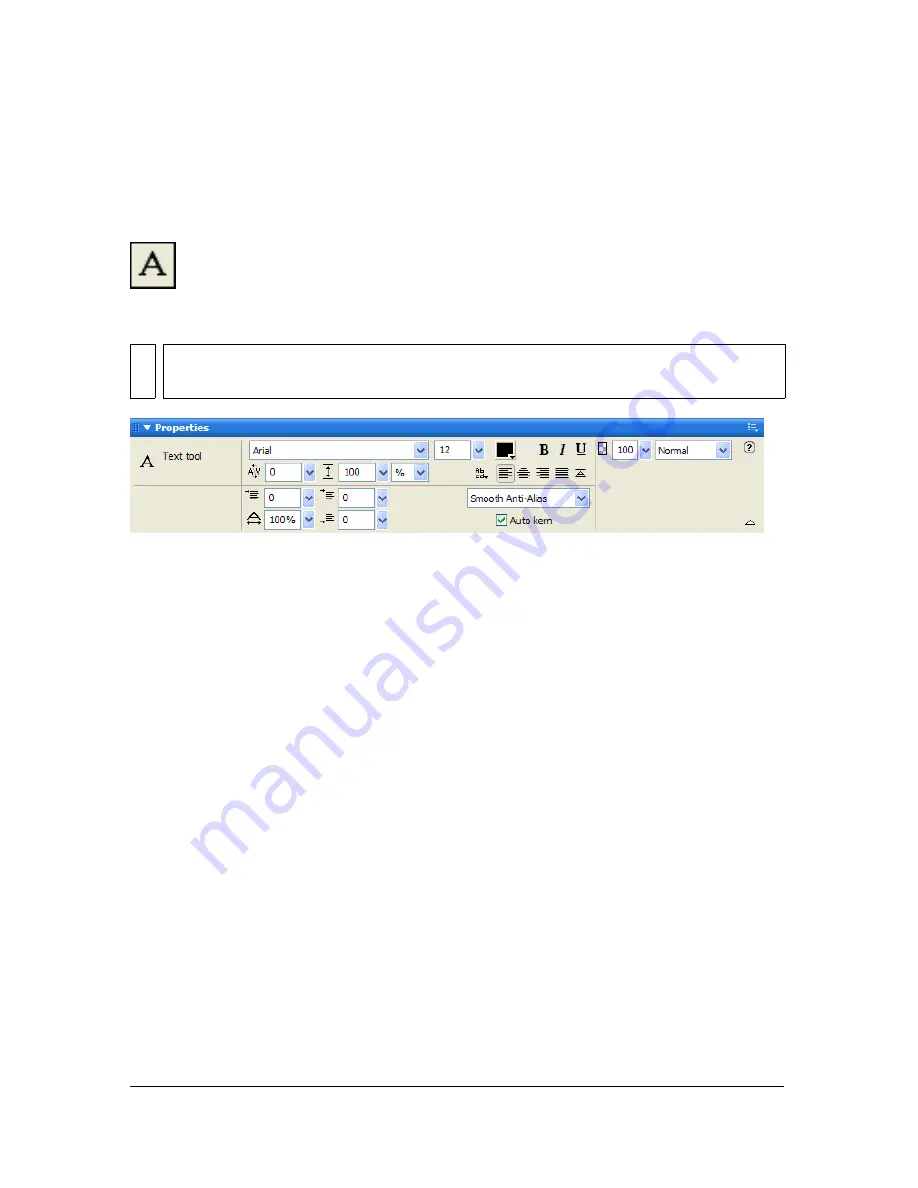
144 Chapter 6: Using Text
Entering text
You can enter, format, and edit text in your graphics using the Text tool and the options in the
Property inspector.
Text tool
The Property inspector when the Text tool is selected
Naming a text object
As you add text to your Fireworks document, that text object is automatically saved under a
name that matches the text you’ve typed. You can change the assigned name to a different
name, if you prefer.
To change the name of a text object
1.
Select the text object.
The existing name of that text object is displayed both in the Text box of the Properties
inspector and in the Layers panel object thumbnail.
2.
Do one of the following:
■
Select the name in the Text box of the Properties inspector, and then type a new name.
■
Click the name in the Layers panel object thumbnail, and then type a new name.
NO
TE
If the Property inspector is minimized, click the expander arrow in the lower right corner
to see all text properties.
Summary of Contents for FIREWORKS 8
Page 1: ...Using Fireworks...
Page 78: ...78 Chapter 3 Selecting and Transforming Objects...
Page 142: ...142 Chapter 5 Working with Vector Objects...
Page 166: ...166 Chapter 6 Using Text...
Page 192: ...192 Chapter 7 Applying Color Strokes and Fills...
Page 234: ...234 Chapter 9 Layers Masking and Blending...
Page 250: ...250 Chapter 10 Using Styles Symbols and URLs...
Page 324: ...324 Chapter 13 Creating Animation...
Page 372: ...372 Chapter 14 Optimizing and Exporting...
Page 444: ...444 Chapter 16 Automating Repetitive Tasks...
Page 454: ...454 Chapter 17 Preferences and Keyboard Shortcuts...
Page 472: ...472 Index...