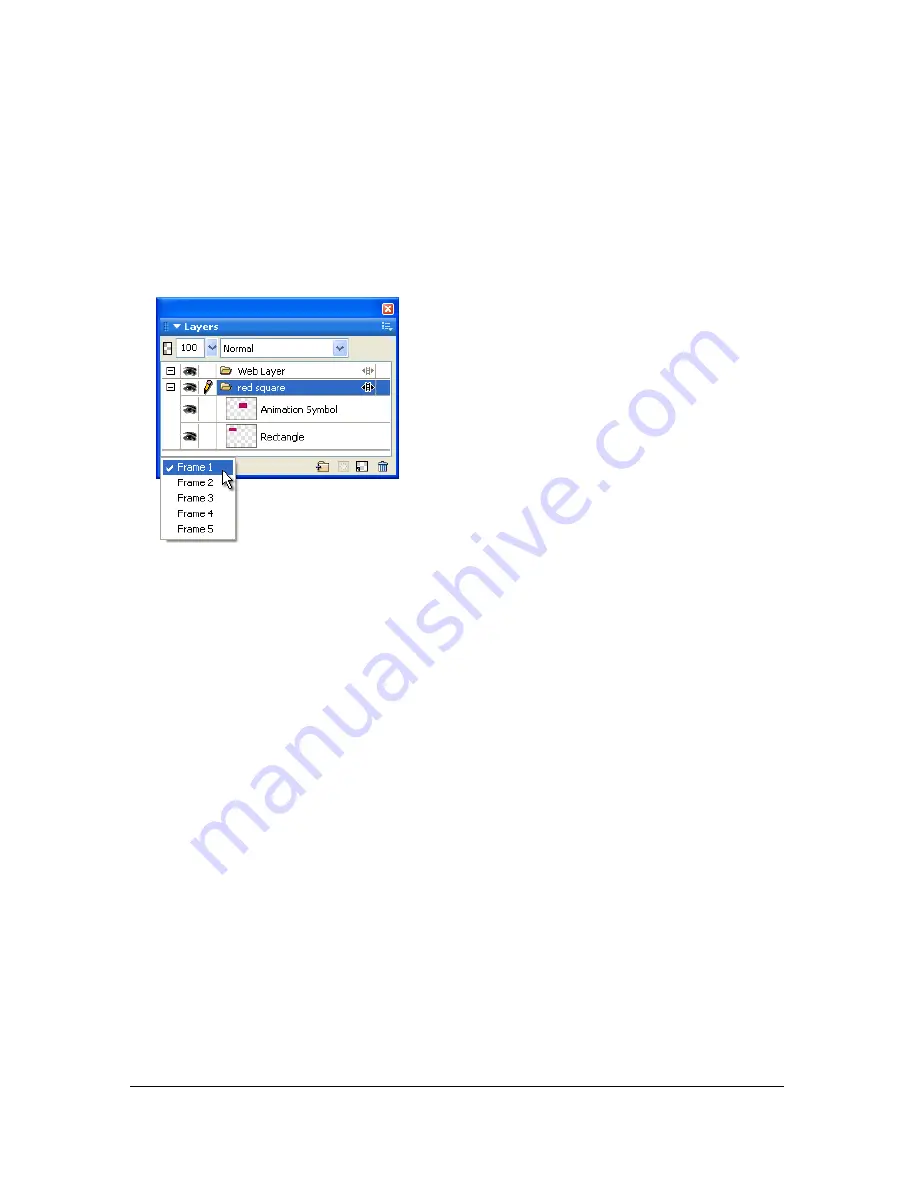
Working with frames 317
Viewing objects in a specific frame
You can easily view objects in a specific frame using the Frame pop-up menu in the Layers
panel.
To view objects in a specific frame:
■
Select the desired frame from the Frame pop-up menu at the bottom of the Layers panel.
All objects in the selected frame are listed in the Layers panel and displayed on the canvas.
Using onion skinning
Onion skinning lets you view the contents of frames preceding and following the currently
selected frame. You can smoothly animate objects without having to flip back and forth
through them. The term
onion skinning
comes from a traditional animation technique of
using thin, translucent tracing paper to view animated sequences.
When onion skinning is turned on, objects in frames before or after the current frame are
dimmed so that you can distinguish them from objects in the current frame.
By default, Multi-Frame Editing is enabled, which means you can select and edit dimmed
objects in other frames without leaving the current frame. You can use the Select Behind tool
to select objects in frames in sequential order.
Summary of Contents for FIREWORKS 8
Page 1: ...Using Fireworks...
Page 78: ...78 Chapter 3 Selecting and Transforming Objects...
Page 142: ...142 Chapter 5 Working with Vector Objects...
Page 166: ...166 Chapter 6 Using Text...
Page 192: ...192 Chapter 7 Applying Color Strokes and Fills...
Page 234: ...234 Chapter 9 Layers Masking and Blending...
Page 250: ...250 Chapter 10 Using Styles Symbols and URLs...
Page 324: ...324 Chapter 13 Creating Animation...
Page 372: ...372 Chapter 14 Optimizing and Exporting...
Page 444: ...444 Chapter 16 Automating Repetitive Tasks...
Page 454: ...454 Chapter 17 Preferences and Keyboard Shortcuts...
Page 472: ...472 Index...















































