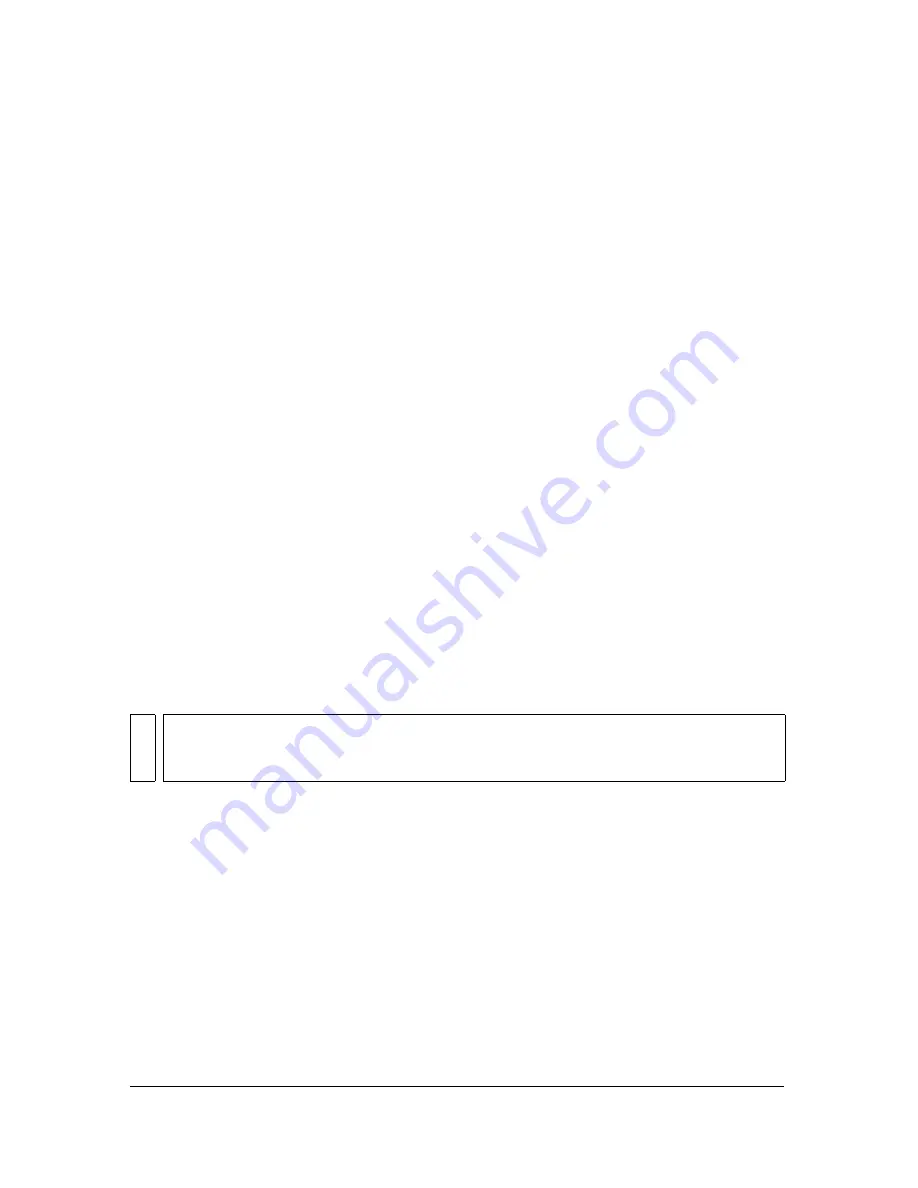
386 Chapter 15: Using Fireworks with Other Applications
About Dreamweaver behaviors
If a single, unsliced Fireworks graphic is inserted into a Dreamweaver document and a
Dreamweaver behavior is applied, that graphic will have a slice on top of it when it is opened
and edited in Fireworks. The slice is not visible initially, because slices are automatically
turned off when you open and edit single, unsliced graphics to which Dreamweaver behaviors
are applied. You can view the slice by turning on its visibility from the Web Layer of the
Layers panel.
When you view properties for a slice in Fireworks that has a Dreamweaver behavior attached,
the Link text box in the Property inspector might display
javascript:;
. Deleting this text is
harmless. You can type over it to enter a URL if desired, and the behavior will still be intact
when you return to Dreamweaver.
When you work with Roundtrip HTML from Dreamweaver, Fireworks supports server-side
file formats such as CFM and PHP.
Dreamweaver supports all behaviors applied in Fireworks, including those required for
rollovers and buttons. The following Dreamweaver behaviors are supported by Fireworks
during a launch-and-edit session:
■
Simple Rollover
■
Swap Image
■
Swap Image Restore
■
Set Text of Status Bar
■
Set Nav Bar Image
■
Pop-up Menu
Optimizing Fireworks images and animations placed
in Dreamweaver
You can start Fireworks from Dreamweaver to make quick export changes, such as resampling
or changing the file type, to placed Fireworks images and animations. Fireworks lets you make
changes to optimization settings, animation settings, and the size and area of the exported
image.
NO
T
E
Dreamweaver library items do not support pop-up menus.
Fireworks does not support nonnative behaviors, including server-side behaviors.
Summary of Contents for FIREWORKS 8
Page 1: ...Using Fireworks...
Page 78: ...78 Chapter 3 Selecting and Transforming Objects...
Page 142: ...142 Chapter 5 Working with Vector Objects...
Page 166: ...166 Chapter 6 Using Text...
Page 192: ...192 Chapter 7 Applying Color Strokes and Fills...
Page 234: ...234 Chapter 9 Layers Masking and Blending...
Page 250: ...250 Chapter 10 Using Styles Symbols and URLs...
Page 324: ...324 Chapter 13 Creating Animation...
Page 372: ...372 Chapter 14 Optimizing and Exporting...
Page 444: ...444 Chapter 16 Automating Repetitive Tasks...
Page 454: ...454 Chapter 17 Preferences and Keyboard Shortcuts...
Page 472: ...472 Index...
















































