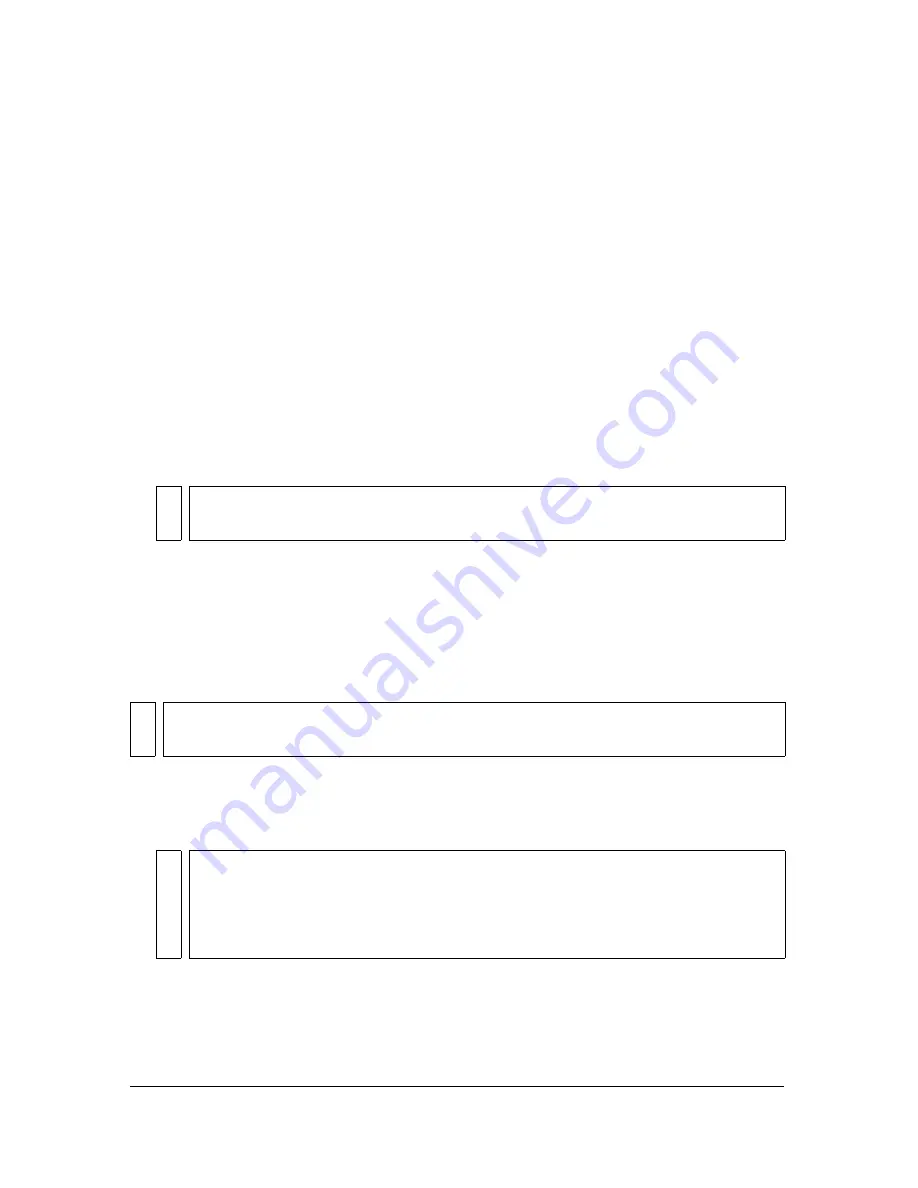
338 Chapter 14: Optimizing and Exporting
Custom
is a palette that has been modified or loaded from an external palette (ACT file) or a
GIF file.
Adjusting the color palette during optimization affects the colors in the image. You can
optimize and customize color palettes using the color table in the Optimize panel.
To select a color palette:
■
Select an option from the Indexed Palette pop-up menu in the Optimize panel.
To import a custom palette:
1.
Do one of the following:
■
Select Load Palette from the Optimize panel Options menu.
■
Select Custom from the Optimize panel Indexed Palette pop-up menu.
2.
Navigate to an ACT or GIF palette file and click Open.
The colors from the ACT or GIF file are added to the color table in the Optimize panel.
Setting the color depth
Color depth is the number of colors in the graphic. You can make your files smaller by
reducing the number of colors they use. Reducing color depth discards some colors in the
image, beginning with those used least. Pixels containing discarded colors convert to the
closest color remaining in the palette. This can reduce the quality of the image.
To select a color depth:
■
Select an option from the Colors pop-up menu in the Optimize panel or type a value in
the text box. You can select from 2 to 256 colors.
NO
TE
Windows users must select GIF Files from the Files of Type pop-up menu to see files
with a .gif extension in the Open dialog box.
NO
TE
The color depth option is available only for GIFs and other 8-bit graphic file formats.
NO
T
E
The actual colors in the image could be lower than the maximum number of colors
you select. The number at the bottom of the color table indicates the actual number
of colors visible in the image. If no number is visible, you’ll see a Rebuild button,
which indicates you should rebuild the color palette. For more information, see
“Viewing colors in a palette” on page 340
.
Summary of Contents for FIREWORKS 8
Page 1: ...Using Fireworks...
Page 78: ...78 Chapter 3 Selecting and Transforming Objects...
Page 142: ...142 Chapter 5 Working with Vector Objects...
Page 166: ...166 Chapter 6 Using Text...
Page 192: ...192 Chapter 7 Applying Color Strokes and Fills...
Page 234: ...234 Chapter 9 Layers Masking and Blending...
Page 250: ...250 Chapter 10 Using Styles Symbols and URLs...
Page 324: ...324 Chapter 13 Creating Animation...
Page 372: ...372 Chapter 14 Optimizing and Exporting...
Page 444: ...444 Chapter 16 Automating Repetitive Tasks...
Page 454: ...454 Chapter 17 Preferences and Keyboard Shortcuts...
Page 472: ...472 Index...
















































