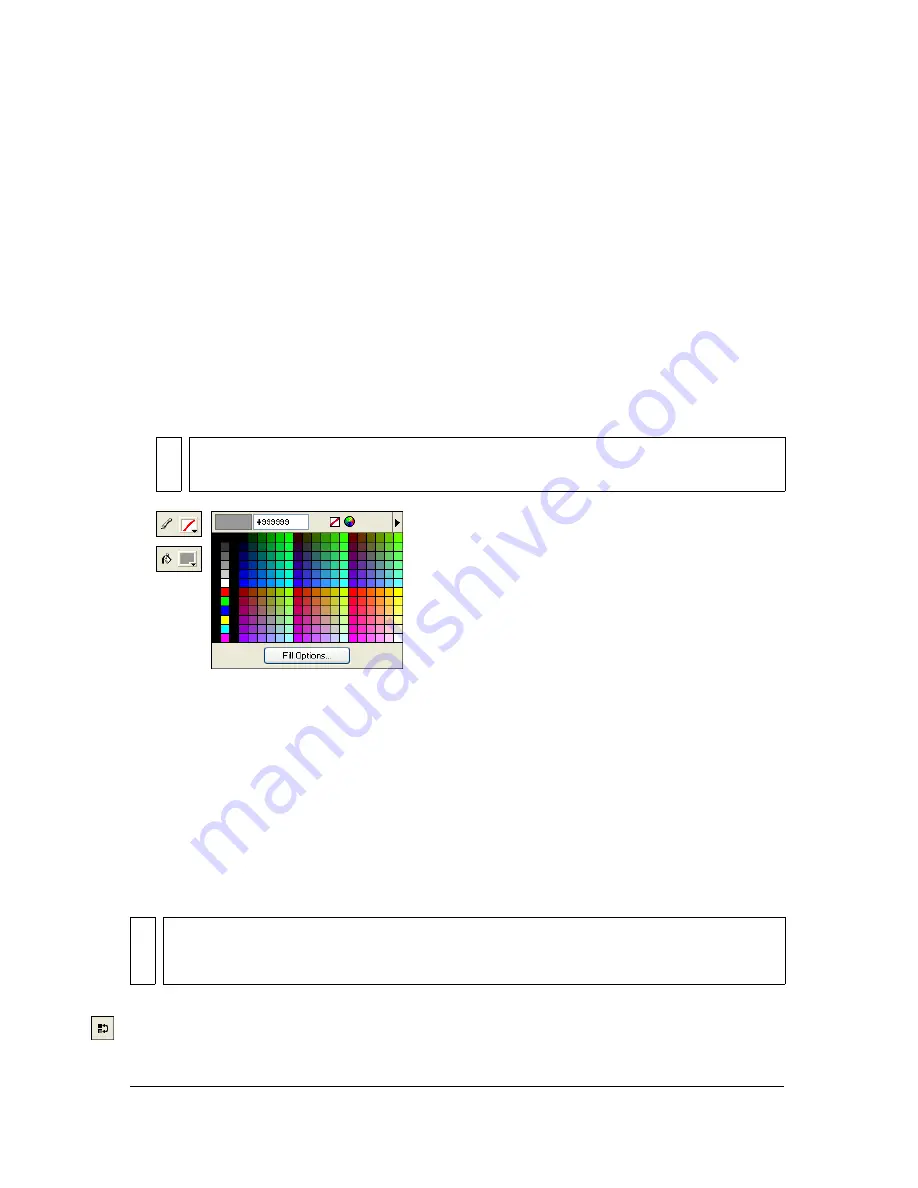
168 Chapter 7: Applying Color, Strokes, and Fills
Using the Colors section of the Tools
panel
The Colors section of the Tools panel contains controls for activating the Stroke Color and
Fill Color boxes, which in turn determine whether the strokes or fills of selected objects are
affected by color choices. Also, the Colors section has controls for quickly resetting colors to
the default, setting the stroke and fill color settings to None, and swapping fill and stroke
colors.
To make the Stroke Color or Fill Color box active:
■
In the Tools panel, click the icon next to the Stroke Color or Fill Color box. The active
color box area appears as a depressed button in the Tools panel.
Color boxes in the Tools panel and the color pop-up window
To reset colors to the default:
■
Click the Default Colors button in the Tools panel or in the Color Mixer.
To remove the stroke and fill from selected objects using the No Stroke or Fill
button:
1.
Click the No Stroke or Fill button in the Colors section of the Tools panel.
The active characteristic changes to a stroke or fill of None.
2.
To set the inactive characteristic to None as well, click the No Stroke or Fill button again.
To swap fill and stroke colors:
■
Click the Swap Colors button in the Tools panel or in the Color Mixer.
NO
TE
The Paint Bucket tool fills pixel selections and vector objects with the color shown in
the Fill Color box in the Tools panel.
NO
T
E
You can also set the fill or stroke of selected objects to None by clicking the Transparent
button in any Fill Color or Stroke Color box pop-up window, or by selecting None from
the Fill Options or Stroke Options pop-up menu in the Property inspector.
Summary of Contents for FIREWORKS 8
Page 1: ...Using Fireworks...
Page 78: ...78 Chapter 3 Selecting and Transforming Objects...
Page 142: ...142 Chapter 5 Working with Vector Objects...
Page 166: ...166 Chapter 6 Using Text...
Page 192: ...192 Chapter 7 Applying Color Strokes and Fills...
Page 234: ...234 Chapter 9 Layers Masking and Blending...
Page 250: ...250 Chapter 10 Using Styles Symbols and URLs...
Page 324: ...324 Chapter 13 Creating Animation...
Page 372: ...372 Chapter 14 Optimizing and Exporting...
Page 444: ...444 Chapter 16 Automating Repetitive Tasks...
Page 454: ...454 Chapter 17 Preferences and Keyboard Shortcuts...
Page 472: ...472 Index...






























