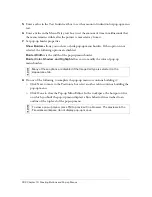294 Chapter 12: Creating Buttons and Pop-up Menus
About the Pop-up Menu Editor
The Pop-up Menu Editor is a tabbed dialog box that guides you through the creation of a
pop-up menu. Its many options for controlling the characteristics of a pop-up menu are
organized in four tabs:
Content
has options for determining the basic menu structure, as well as the text, URL link,
and target for each menu item.
Appearance
contains options that determine the appearance of each menu cell’s Up state and
Over state, as well as the menu’s vertical and horizontal orientation.
Advanced
contains options that determine the cell dimensions, padding, and spacing; the cell
border width and color; menu delay; and text indention.
Position
contains options that determine the menu and submenu placement:
■
The Menu setting places the pop-up menu relative to the slice. Preset positions include
bottom, lower right, top, and upper right of a slice.
■
The Submenu setting places the pop-up submenu to the right or lower right of the parent
menu, or below it.
Depending on the design of the pop-up menu, you may not use all the tabs or options in the
Pop-up Menu Editor. You can edit settings in any tab anytime, but you must add at least one
menu item in the Content tab to create a menu that you can preview in a browser.
Summary of Contents for FIREWORKS 8
Page 1: ...Using Fireworks...
Page 78: ...78 Chapter 3 Selecting and Transforming Objects...
Page 142: ...142 Chapter 5 Working with Vector Objects...
Page 166: ...166 Chapter 6 Using Text...
Page 192: ...192 Chapter 7 Applying Color Strokes and Fills...
Page 234: ...234 Chapter 9 Layers Masking and Blending...
Page 250: ...250 Chapter 10 Using Styles Symbols and URLs...
Page 324: ...324 Chapter 13 Creating Animation...
Page 372: ...372 Chapter 14 Optimizing and Exporting...
Page 444: ...444 Chapter 16 Automating Repetitive Tasks...
Page 454: ...454 Chapter 17 Preferences and Keyboard Shortcuts...
Page 472: ...472 Index...