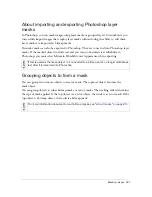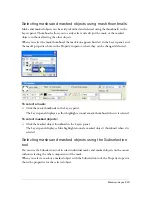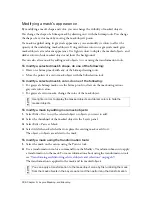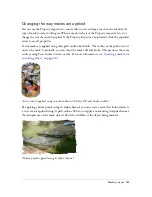216 Chapter 9: Layers, Masking, and Blending
■
With vector masks, Paste Inside shows the fill and stroke of the mask object itself. A vector
mask object’s fill and stroke are not visible by default with Paste as Mask. You can turn a
vector mask’s fill and stroke on or off, however, using the Property inspector. For more
information, see
“Changing the way masks are applied” on page 227
.
To create a mask using the Paste Inside command:
1.
Select the object or objects to use as the paste inside contents.
2.
Position the object or objects so that they overlap the object into which you want to paste
the contents.
3.
Select Edit > Cut to move the objects to the Clipboard.
4.
Select the object into which you want to paste the contents. This object will be used as the
mask, or clipping path.
NO
T
E
Stacking order is not important, as long as the objects you want to use as the paste
inside contents remain selected. These objects can be above or below the mask
object in the Layers panel.
Summary of Contents for FIREWORKS 8
Page 1: ...Using Fireworks...
Page 78: ...78 Chapter 3 Selecting and Transforming Objects...
Page 142: ...142 Chapter 5 Working with Vector Objects...
Page 166: ...166 Chapter 6 Using Text...
Page 192: ...192 Chapter 7 Applying Color Strokes and Fills...
Page 234: ...234 Chapter 9 Layers Masking and Blending...
Page 250: ...250 Chapter 10 Using Styles Symbols and URLs...
Page 324: ...324 Chapter 13 Creating Animation...
Page 372: ...372 Chapter 14 Optimizing and Exporting...
Page 444: ...444 Chapter 16 Automating Repetitive Tasks...
Page 454: ...454 Chapter 17 Preferences and Keyboard Shortcuts...
Page 472: ...472 Index...