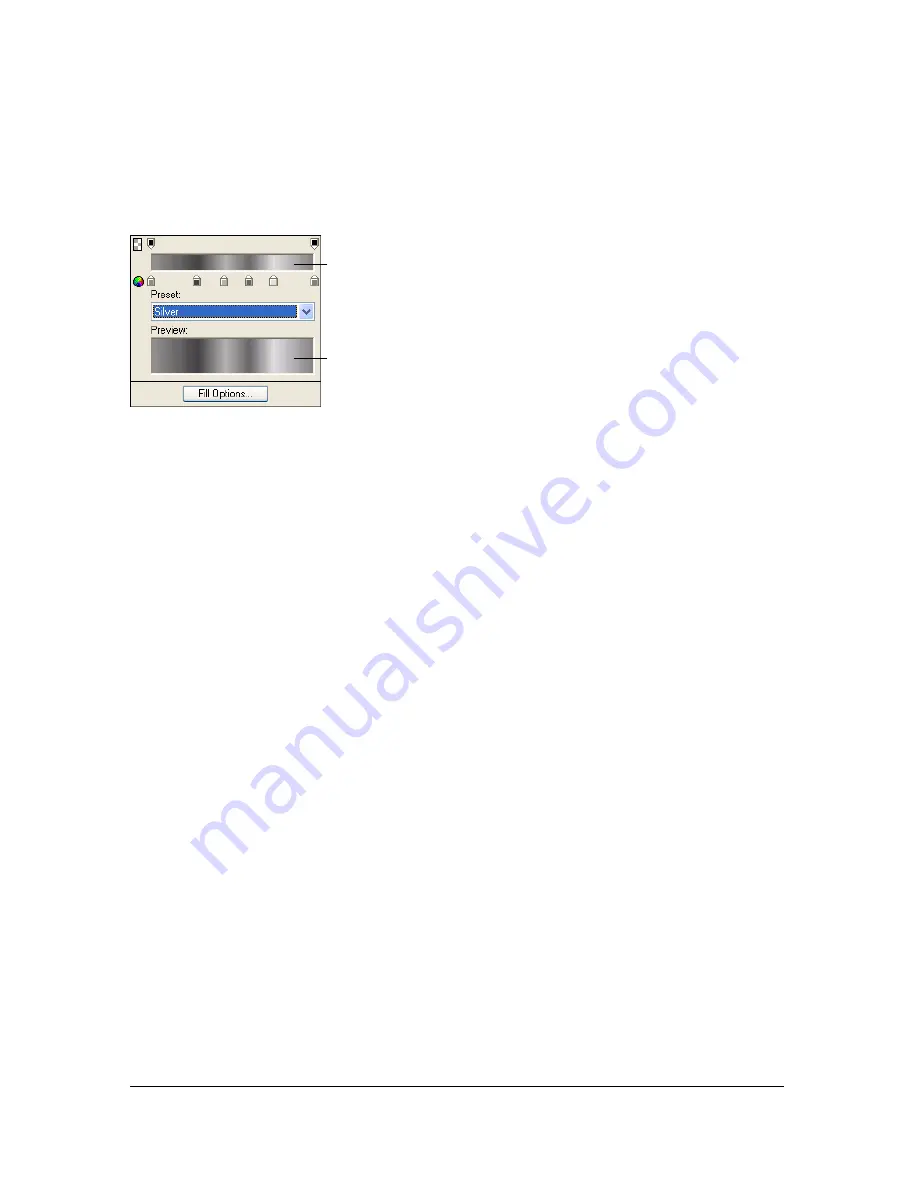
186 Chapter 7: Applying Color, Strokes, and Fills
Editing a gradient fill
You can edit the current gradient fill by clicking any Fill Color box and then using the Edit
Gradient pop-up window.
Edit Gradient pop-up window
To open the Edit Gradient pop-up window:
1.
Select an object that has a gradient fill or select a gradient fill from the Fill Options pop-
up menu in the Property inspector.
2.
Click the Fill Color box in the Property inspector or Tools panel to open the pop-up
window.
The Edit Gradient pop-up window opens with the current gradient in the color ramp
and preview.
To add a new color or opacity swatch to the gradient, do one of the following:
■
To add a color swatch, click the area below the gradient color ramp.
■
To add an opacity swatch, click the area above the gradient color ramp.
To remove a color or opacity swatch from the gradient:
■
Drag the swatch away from the Edit Gradient pop-up window.
To set or change the color of a color swatch:
1.
Click the color swatch.
2.
Select a color from the pop-up window.
Color ramp
Preview
Summary of Contents for FIREWORKS 8
Page 1: ...Using Fireworks...
Page 78: ...78 Chapter 3 Selecting and Transforming Objects...
Page 142: ...142 Chapter 5 Working with Vector Objects...
Page 166: ...166 Chapter 6 Using Text...
Page 192: ...192 Chapter 7 Applying Color Strokes and Fills...
Page 234: ...234 Chapter 9 Layers Masking and Blending...
Page 250: ...250 Chapter 10 Using Styles Symbols and URLs...
Page 324: ...324 Chapter 13 Creating Animation...
Page 372: ...372 Chapter 14 Optimizing and Exporting...
Page 444: ...444 Chapter 16 Automating Repetitive Tasks...
Page 454: ...454 Chapter 17 Preferences and Keyboard Shortcuts...
Page 472: ...472 Index...






























