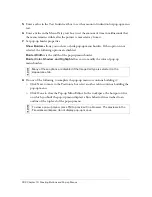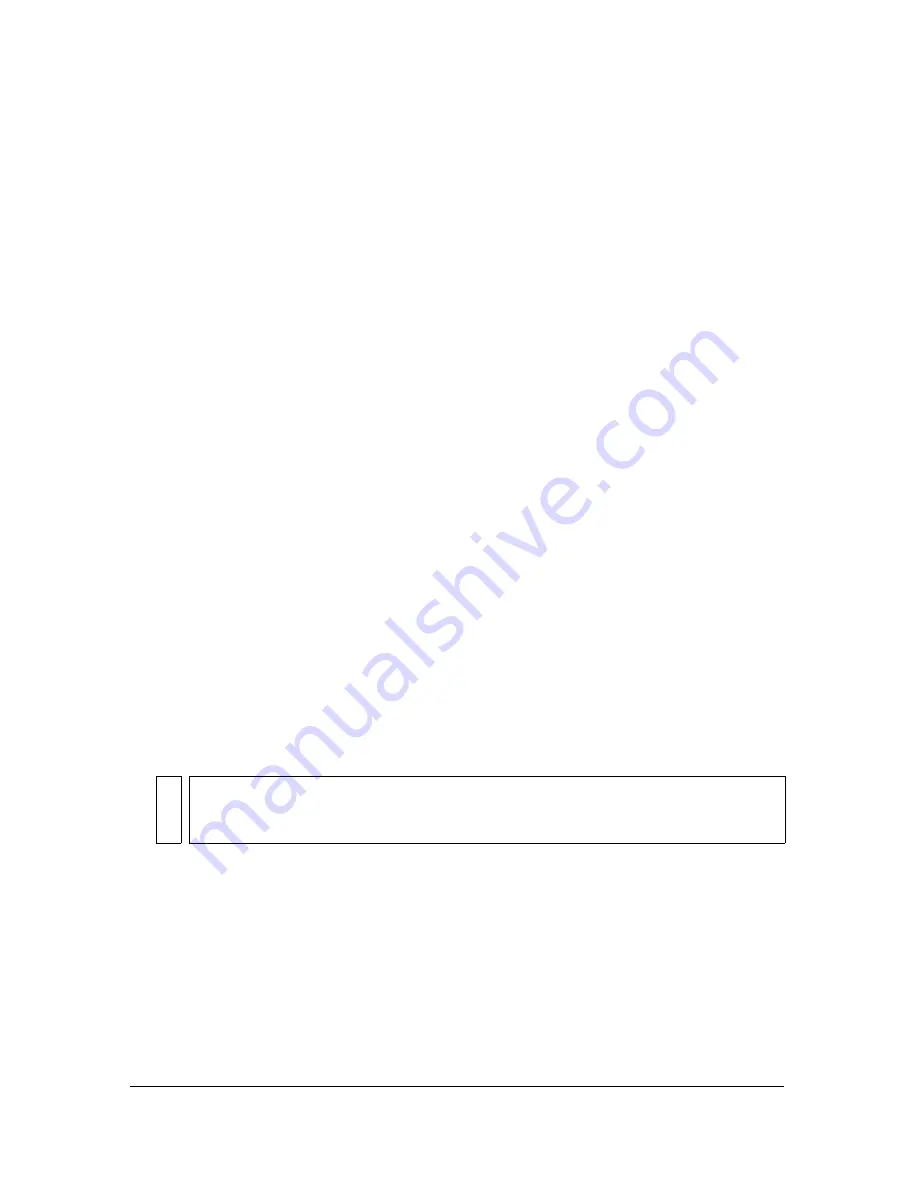
Creating button symbols 291
To set the URL for a selected button instance in the workspace, do one of the
following:
■
Enter the URL in the Link text box in the Property inspector.
■
Select a URL from the URL panel.
Setting the target for a button
The target is the window or frame in which the destination web page appears when a button
instance is clicked. If you don’t enter a target in the Property inspector, the web page appears
in the same frame or window as the link that called it. The target can be a symbol- or
instance-level button property. You can set the target for a symbol, so that all instances of the
symbol have the same target option.
To set the target for a button symbol in the Button Editor:
1.
Do one of the following to open the button in the Button Editor:
■
Double-click a button instance in the workspace.
■
In the Library panel, double-click the button preview or the symbol icon beside the
button symbol.
2.
Do one of the following in the Property inspector:
■
Select a preset target from the Target pop-up menu:
None
or
_self
loads the web page into the same frame or window as the link.
blank
loads the web page into a new, unnamed browser window.
parent
loads the web page into the parent frameset or window of the frame that
contains the link.
top
loads the web page into the full browser window, removing all frames.
■
Enter a target in the Target text box.
NO
TE
Changing the target for a button symbol won’t change the target for existing button
instances of that symbol that already have unique targets assigned to them. This also
applies to changes made to a button symbol’s URL and alt text.
Summary of Contents for FIREWORKS 8
Page 1: ...Using Fireworks...
Page 78: ...78 Chapter 3 Selecting and Transforming Objects...
Page 142: ...142 Chapter 5 Working with Vector Objects...
Page 166: ...166 Chapter 6 Using Text...
Page 192: ...192 Chapter 7 Applying Color Strokes and Fills...
Page 234: ...234 Chapter 9 Layers Masking and Blending...
Page 250: ...250 Chapter 10 Using Styles Symbols and URLs...
Page 324: ...324 Chapter 13 Creating Animation...
Page 372: ...372 Chapter 14 Optimizing and Exporting...
Page 444: ...444 Chapter 16 Automating Repetitive Tasks...
Page 454: ...454 Chapter 17 Preferences and Keyboard Shortcuts...
Page 472: ...472 Index...