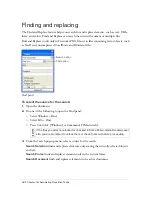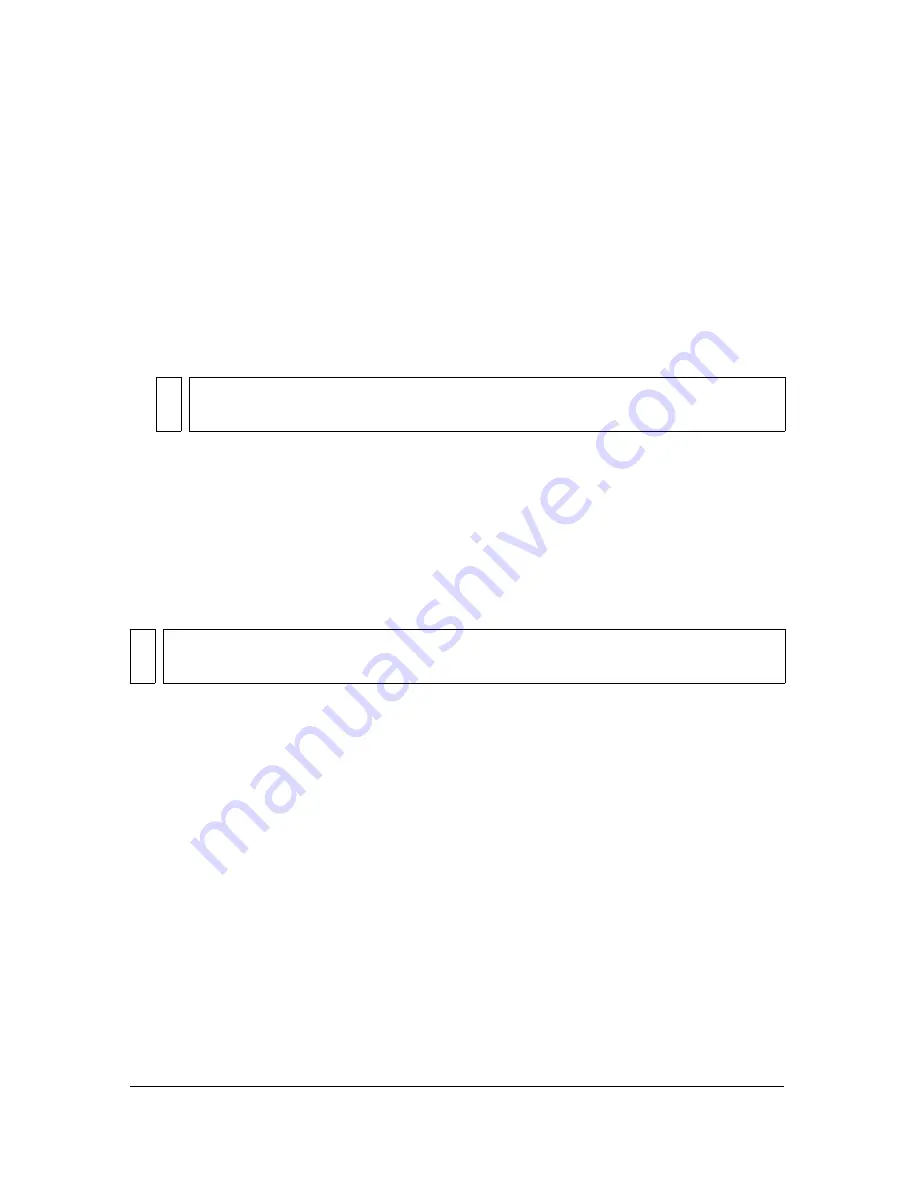
414 Chapter 15: Using Fireworks with Other Applications
Importing Photoshop files into Fireworks
When you import or open a Photoshop file in Fireworks, the Photoshop file is imported into
a PNG file using the import preferences that you have specified. In addition to preserving
layers and text as specified by the import options, Fireworks preserves and converts the
following Photoshop features:
■
Layer masks convert to Fireworks object masks.
■
Layer effects convert to Fireworks Live Filters, if a corresponding Live Filter exists. For
example, the Drop Shadow layer effect converts to a Drop Shadow Live Filter in
Fireworks.
■
Blending modes for layers convert to Fireworks blending modes for corresponding
objects, if those blending modes are supported by Fireworks.
■
The first alpha channel in the Channels palette converts to transparent areas in the
Fireworks image. Fireworks does not support additional Photoshop alpha channels.
Photoshop adjustment layers, clipping groups, and paths are not supported by Fireworks.
Fireworks ignores these features when importing Photoshop files. However, you can export
paths to Illustrator in Photoshop, and then import the AI file into Fireworks.
To import a Photoshop file into Fireworks:
1.
Select File > Import or File > Open and navigate to a Photoshop (PSD) file.
2.
Click Open.
The Photoshop file is imported into a PNG file. If you make changes and want to save the
file as a PSD, you must export it to PSD format. For more information, see
“Placing
Fireworks graphics in Photoshop” on page 418
.
NO
TE
Layer effects and Live Filters may vary in appearance slightly.
NO
TE
In Windows, Photoshop filenames must include a PSD extension for Fireworks to
recognize the Photoshop file type.
Summary of Contents for FIREWORKS 8
Page 1: ...Using Fireworks...
Page 78: ...78 Chapter 3 Selecting and Transforming Objects...
Page 142: ...142 Chapter 5 Working with Vector Objects...
Page 166: ...166 Chapter 6 Using Text...
Page 192: ...192 Chapter 7 Applying Color Strokes and Fills...
Page 234: ...234 Chapter 9 Layers Masking and Blending...
Page 250: ...250 Chapter 10 Using Styles Symbols and URLs...
Page 324: ...324 Chapter 13 Creating Animation...
Page 372: ...372 Chapter 14 Optimizing and Exporting...
Page 444: ...444 Chapter 16 Automating Repetitive Tasks...
Page 454: ...454 Chapter 17 Preferences and Keyboard Shortcuts...
Page 472: ...472 Index...