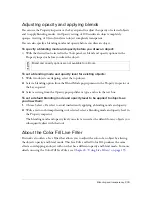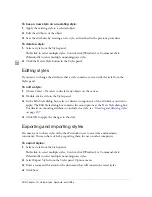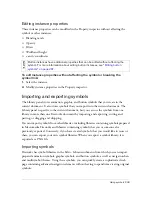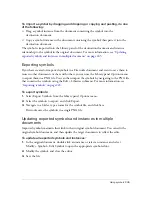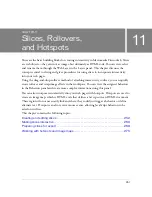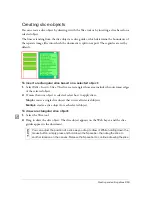Using symbols 245
To import a symbol by dragging and dropping or copying and pasting, do one
of the following:
■
Drag a symbol instance from the document containing the symbol into the
destination document.
■
Copy a symbol instance in the document containing the symbol, then paste it into the
destination document.
The symbol is imported into the Library panel of the destination document and retains a
relationship to the symbol in the original document. For more information, see
“Updating
exported symbols and instances in multiple documents” on page 245
.
Exporting symbols
If you have created or imported symbols in a Fireworks document and want to save them to
reuse in other documents or share with others, you can use the Library panel Options menu
to export them in a PNG file. You can then import the symbols by navigating to the PNG file
that contains the symbols using the Edit > Libraries submenu. For more information, see
“Importing symbols” on page 243
.
To export symbols:
1.
Select Export Symbols from the Library panel Options menu.
2.
Select the symbols to export, and click Export.
3.
Navigate to a folder, type a name for the symbol file, and click Save.
Fireworks saves the symbols in a single PNG file.
Updating exported symbols and instances in multiple
documents
Imported symbols maintain their link to their original symbol document. You can edit the
original symbol document, and then update the target documents to reflect the edits.
To update all exported symbols and instances:
1.
In the original document, double-click an instance or select an instance and select
Modify > Symbol > Edit Symbol to open the appropriate symbol editor.
2.
Modify the symbol, and close the editor.
3.
Save the file.
Summary of Contents for FIREWORKS 8
Page 1: ...Using Fireworks...
Page 78: ...78 Chapter 3 Selecting and Transforming Objects...
Page 142: ...142 Chapter 5 Working with Vector Objects...
Page 166: ...166 Chapter 6 Using Text...
Page 192: ...192 Chapter 7 Applying Color Strokes and Fills...
Page 234: ...234 Chapter 9 Layers Masking and Blending...
Page 250: ...250 Chapter 10 Using Styles Symbols and URLs...
Page 324: ...324 Chapter 13 Creating Animation...
Page 372: ...372 Chapter 14 Optimizing and Exporting...
Page 444: ...444 Chapter 16 Automating Repetitive Tasks...
Page 454: ...454 Chapter 17 Preferences and Keyboard Shortcuts...
Page 472: ...472 Index...