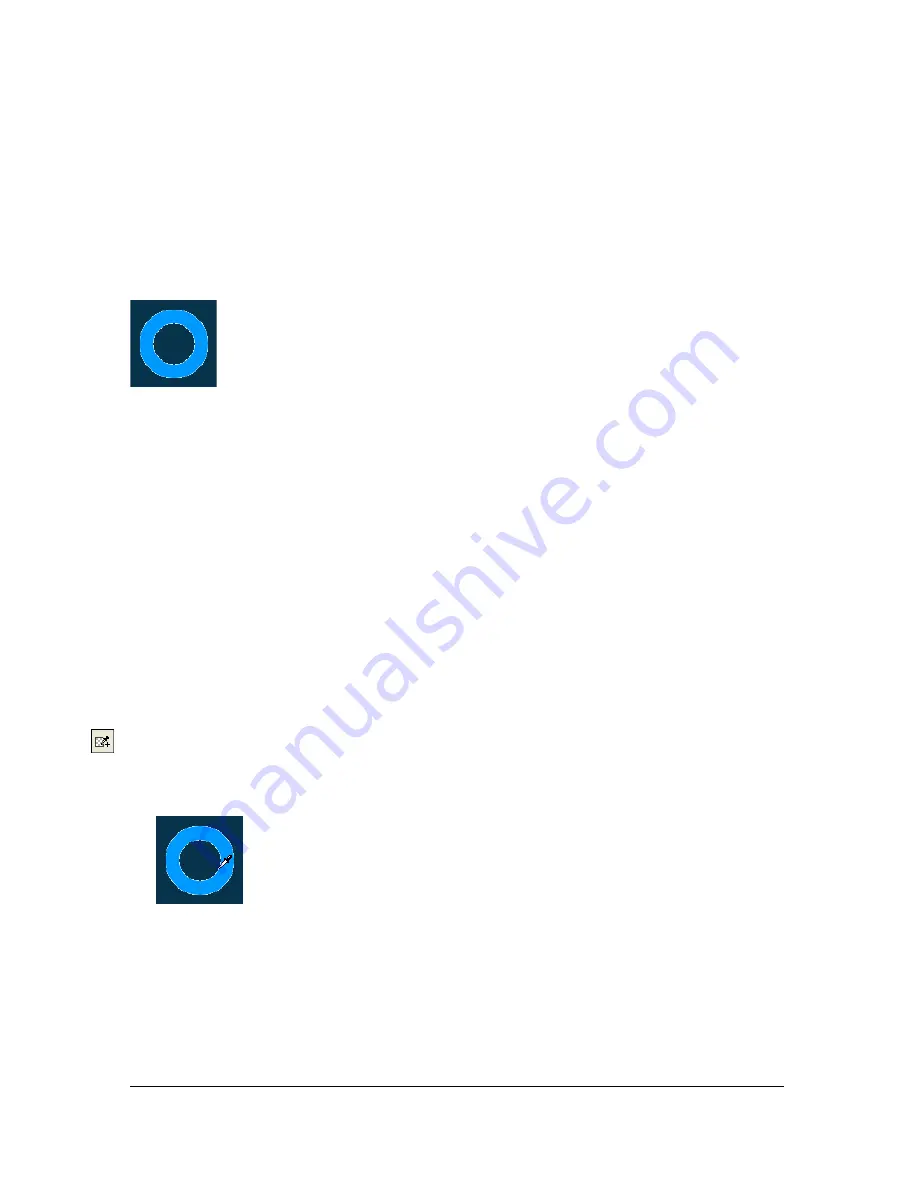
350 Chapter 14: Optimizing and Exporting
Removing halos
When you make the canvas color transparent on an image that was previously anti-aliased, the
pixels from the anti-aliasing remain. Then when you export (or in some cases, save) the
graphic and place it on a web page with a different background color, the perimeter pixels of
the anti-aliased object may be apparent on the web page’s background. These form a halo,
which is especially noticeable on a dark background.
You can easily prevent halos in native Fireworks PNG files and in imported Photoshop files.
For other file types such as GIF, however, you must remove the halo manually.
To prevent halos in native Fireworks PNG files and imported Photoshop files,
do one of the following:
■
Set the Canvas Color in the Property inspector or the Matte Color in the Optimize panel
to the color of the target web page background.
■
With the object you want to export selected, select Hard from the Edge pop-up menu in
the Property inspector.
To remove a halo manually from a GIF or other graphic file:
1.
With the file open in Fireworks, click the Preview, 2-Up, or 4-Up button at the upper left
of the Document window. In 2-Up or 4-Up view, click a view other than the original.
2.
In the Optimize panel, select Index Transparency from the Transparency pop-up menu.
3.
Click the Add Color to Transparency button and click a pixel in the halo.
All pixels of the same color are removed in the preview.
4.
If the halo is still there, repeat step 3 until the halo is gone.
Summary of Contents for FIREWORKS 8
Page 1: ...Using Fireworks...
Page 78: ...78 Chapter 3 Selecting and Transforming Objects...
Page 142: ...142 Chapter 5 Working with Vector Objects...
Page 166: ...166 Chapter 6 Using Text...
Page 192: ...192 Chapter 7 Applying Color Strokes and Fills...
Page 234: ...234 Chapter 9 Layers Masking and Blending...
Page 250: ...250 Chapter 10 Using Styles Symbols and URLs...
Page 324: ...324 Chapter 13 Creating Animation...
Page 372: ...372 Chapter 14 Optimizing and Exporting...
Page 444: ...444 Chapter 16 Automating Repetitive Tasks...
Page 454: ...454 Chapter 17 Preferences and Keyboard Shortcuts...
Page 472: ...472 Index...






























