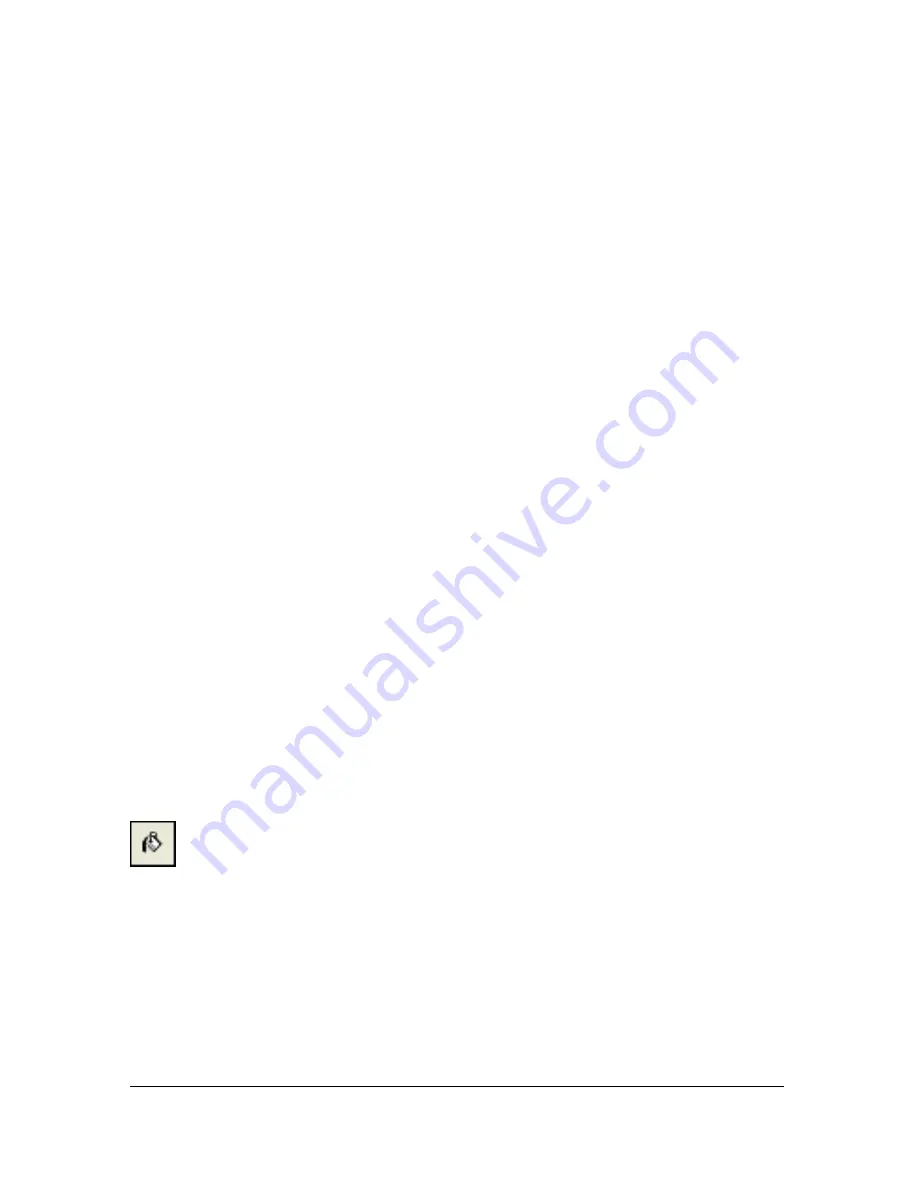
182 Chapter 7: Applying Color, Strokes, and Fills
Creating stroke styles
You can change specific stroke characteristics such as ink amount, tip shape, and tip
sensitivity, and save the custom stroke as a style for reuse across many documents.
To create custom strokes:
1.
Do one of the following:
■
Click the Stroke Color box in the Tools panel and then click Stroke Options.
■
Select Stroke Options from the Stroke Options pop-up menu in the Property
inspector.
The Stroke Options pop-up window opens.
2.
Edit the desired brush stroke attributes.
3.
Save your custom stroke attributes as a style. For more information, see
“Creating and
deleting styles” on page 237
.
Working with fills
Using the Property inspector, the Fill Options pop-up menu, the Fill Options pop-up
window, and the Gradient pop-up window, as well as a collection of bitmap textures and
patterns, you can create a wide variety of fills for vector objects and text. Using the Paint
Bucket or Gradient tool, you can also fill pixel selections based on current fill settings.
Setting fill attributes of the drawing tools
You can set the fill attributes of the Rectangle, Rounded Rectangle, Ellipse, and Polygon
drawing tools that are applied to objects as you draw. The current fill appears in the Fill Color
box in the Property inspector, the Tools panel, and the Color Mixer. You can use any of these
panels to change a drawing tool’s fill.
The paint bucket icon indicates the Fill Color box in the Tools panel, the Property inspector, and
the Color Mixer.
Summary of Contents for FIREWORKS 8
Page 1: ...Using Fireworks...
Page 78: ...78 Chapter 3 Selecting and Transforming Objects...
Page 142: ...142 Chapter 5 Working with Vector Objects...
Page 166: ...166 Chapter 6 Using Text...
Page 192: ...192 Chapter 7 Applying Color Strokes and Fills...
Page 234: ...234 Chapter 9 Layers Masking and Blending...
Page 250: ...250 Chapter 10 Using Styles Symbols and URLs...
Page 324: ...324 Chapter 13 Creating Animation...
Page 372: ...372 Chapter 14 Optimizing and Exporting...
Page 444: ...444 Chapter 16 Automating Repetitive Tasks...
Page 454: ...454 Chapter 17 Preferences and Keyboard Shortcuts...
Page 472: ...472 Index...






























