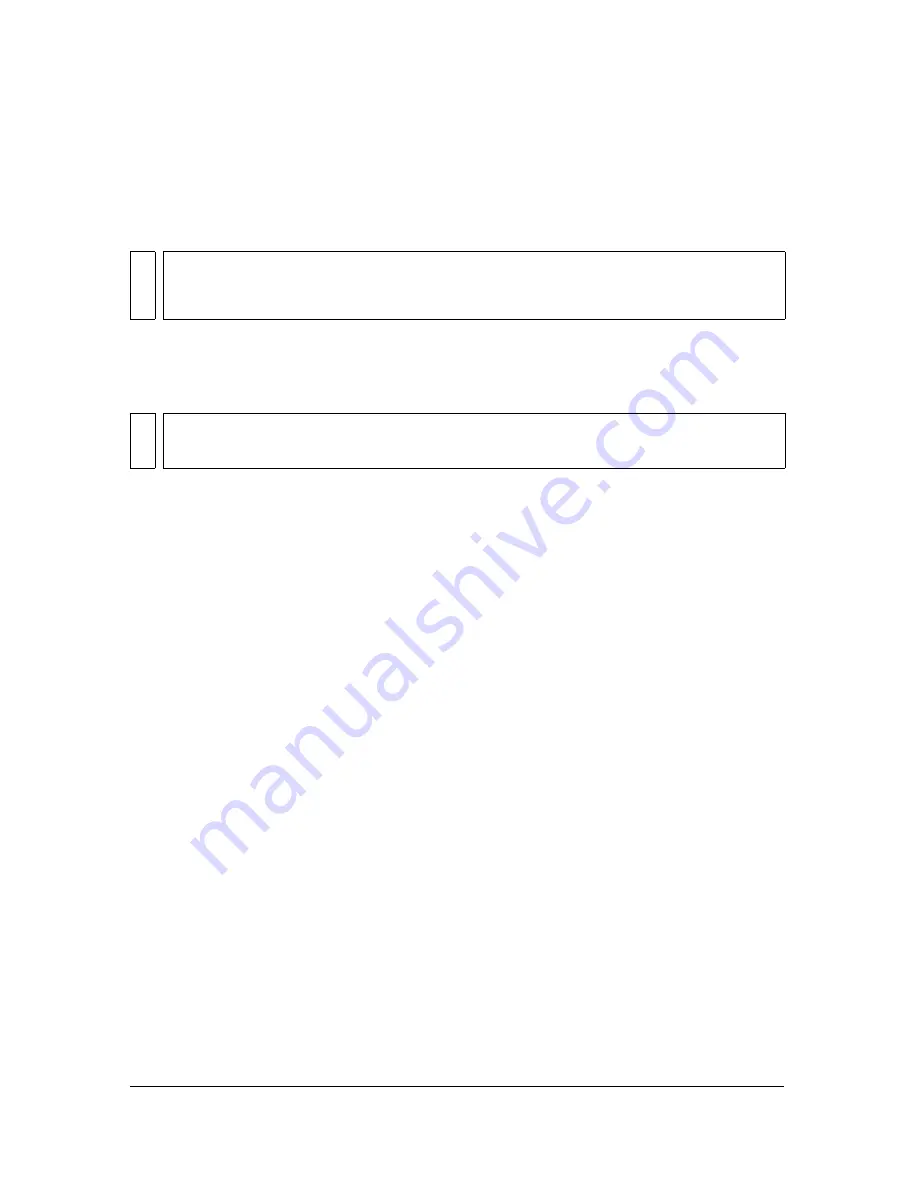
364 Chapter 14: Optimizing and Exporting
Updating exported HTML
The Update HTML command allows you to make changes to a Fireworks HTML document
you’ve previously exported. This feature is useful if you want to update only a portion of
a document.
When updating Fireworks HTML, you can choose to replace just the images that changed, or
overwrite all code and images. If you choose to replace only the images that changed, any
changes you made to the HTML file outside of Fireworks are preserved.
To update HTML using the Update HTML command:
1.
Do one of the following:
■
Select File > Update HTML.
■
Click the Quick Export button and select Update HTML from the pop-up menu.
2.
Select the file to update in the Locate HTML File dialog box.
3.
Click Open.
4.
If no Fireworks-generated HTML is found, click OK to insert new HTML at the end of
the document.
5.
If Fireworks-generated HTML is found, select one of the following and click OK:
Replace Images and Their HTML
replaces the previous Fireworks HTML.
Update Images Only
overwrites only the images.
6.
If the Select Images Folder dialog box appears, select a folder and click Open.
Exporting CSS layers
Cascading Style Sheets (CSS) give you added control over how web pages are displayed. CSS
layers let you create style sheets or templates that define how different elements, such as
headers and links, should appear. With CSS, you can control the style and layout of multiple
web pages at once. CSS layers can overlap and be stacked on top of one another. In Fireworks,
normal HTML output does not overlap.
NO
TE
Update HTML works differently with Macromedia Dreamweaver documents than it does
with other HTML documents. For more information, see
“Working with Macromedia
Dreamweaver” on page 374
.
NO
T
E
For considerable changes to document layout, make your changes in Fireworks and re-
export the HTML file.
Summary of Contents for FIREWORKS 8
Page 1: ...Using Fireworks...
Page 78: ...78 Chapter 3 Selecting and Transforming Objects...
Page 142: ...142 Chapter 5 Working with Vector Objects...
Page 166: ...166 Chapter 6 Using Text...
Page 192: ...192 Chapter 7 Applying Color Strokes and Fills...
Page 234: ...234 Chapter 9 Layers Masking and Blending...
Page 250: ...250 Chapter 10 Using Styles Symbols and URLs...
Page 324: ...324 Chapter 13 Creating Animation...
Page 372: ...372 Chapter 14 Optimizing and Exporting...
Page 444: ...444 Chapter 16 Automating Repetitive Tasks...
Page 454: ...454 Chapter 17 Preferences and Keyboard Shortcuts...
Page 472: ...472 Index...






























